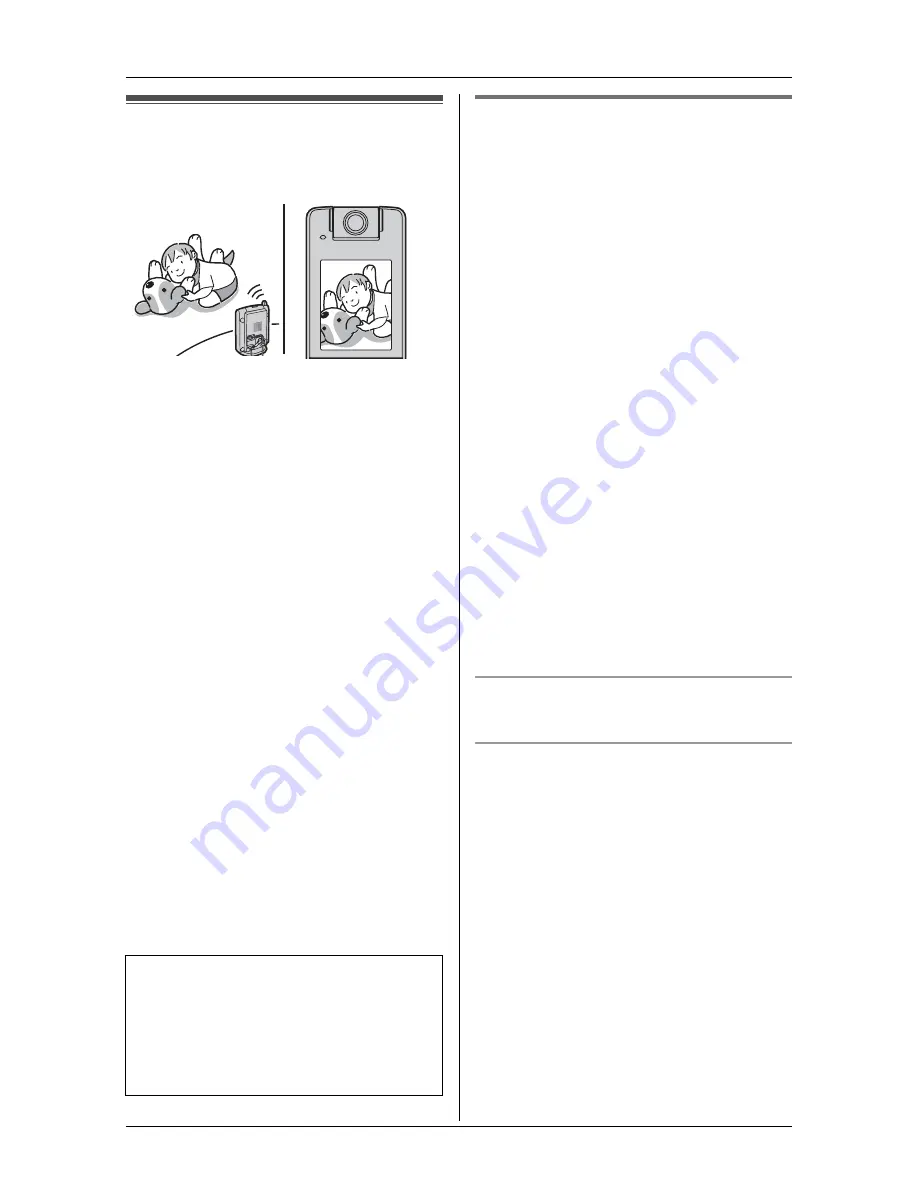
F
Monitoring
54
For assistance, please visit http://www.panasonic.com/phonehelp
Video monitor using the
handset
This feature allows the handset to monitor
the image and sound of the room where
the cordless camera is located.
You can monitor the room when:
– you access the cordless camera using
the handset (“Monitoring the room
j
Y
”, page 54).
– the cordless camera pages the handset
when it detects motion and/or sound
(“Cordless camera sensor
j
Y
”, page
55).
– the cordless camera user pages the
handset using the call button (“Cordless
camera call button
j
Y
”, page 56).
Important:
L
For information of the cordless camera
location, see page 12.
L
Before you start monitoring, confirm that
the camera lens of the monitored unit
has been adjusted to the correct angle.
L
Only 1 person can access the cordless
camera at a time.
L
By purchasing a compatible Panasonic
unit (KX-THA12/KX-THA16/KX-THA17),
you can also monitor the room between
these units.
Monitoring the room
j
Y
1
{
MENU
}
(F2)
i
H
i
{
SELECT
}
2
“
Camera & Audio
”
i
{
SELECT
}
3
Select the desired unit.
i
{
SELECT
}
L
To start/finish talking with the other
party, press
{
2WAY
}
.
4
Press
{
OFF
}
to stop monitoring.
Note:
L
Once the handset user presses
{
2WAY
}
in step 3, the cordless camera user can
talk with the handset user. Speak clearly
into the MIC on the cordless camera.
L
While the handset is monitoring the
cordless camera, you can page the
handset by pressing
{
Call button
}
regardless of the cordless camera
detection mode setting.
L
When
{
Call button
}
is pressed while
monitoring with the handset,
{
2WAY
}
flashes on the display to notify you that
the cordless camera is paging you.
Press
{
2WAY
}
to answer the page.
Adjusting receiver/speaker volume
Press
{^}
or
{V}
while monitoring.
Taking a picture of the displayed image
while monitoring
Press
{
CAPTURE
}
when the desired
image is displayed.
L
A title is assigned to the image and the
image is saved.
Note:
L
To view the image, see “Picture gallery”
on page 67.
If you have a compatible Panasonic
handset:
Before using this feature, allow access
to the destination handset by selecting
“
Permit
” in the monitor access setting
(page 53).






























