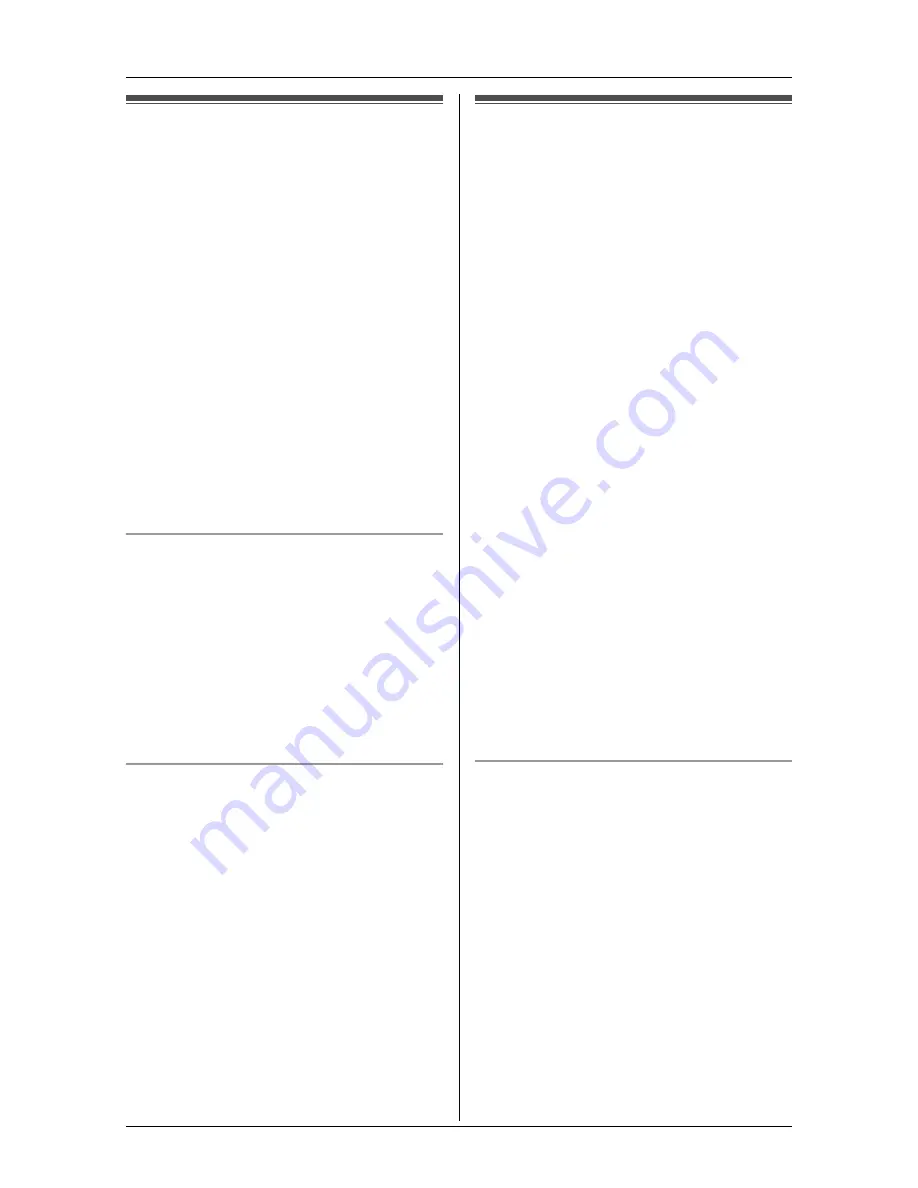
v
Handset Camera
For assistance, please visit http://www.panasonic.com/phonehelp
67
Taking a picture
You can take a picture using the handset
camera. The images can be used for the
phonebook, as wallpaper patterns, and as
privacy images for video calls using the
handset.
1
{
MENU
}
(F2)
i
v
i
{
SELECT
}
L
Aim the camera lens by rotating the
lens forward or backward (page 22).
2
“
Camera
”
i
{
SELECT
}
3
Adjust the size.
L
To zoom in, press
{
ZOOM
}
repeatedly. To return to the original
view, press
{
WIDE
}
.
4
{
CAPTURE
}
i
{
OFF
}
Adjusting the image brightness
1
Follow steps 1 to 3, “Taking a picture”.
2
{
MENU
}
i
“
Brightness
”
i
{
SELECT
}
3
Press
{
>
}
to improve the brightness.
Press
{
<
}
to decrease the brightness.
4
{
SAVE
}
Displaying the image upside down
1
Follow steps 1 to 3, “Taking a picture”.
2
{
MENU
}
i
“
Upside down
”
i
{
SELECT
}
Note:
L
A maximum of 98 images can be stored
in the handset. The number of images
may decrease depending on the size of
images and songs stored in the handset.
Picture gallery
You can view all images you stored in the
handset. Pictures are displayed with a
different size depending on which size you
selected when you take a picture.
Important:
L
You can use your computer with the
included MULTI TALK V USB Utility to
view, copy, edit, and save the images.
Refer to the help section of the MULTI
TALK V USB Utility application for more
information (page 4).
1
{
MENU
}
(F2)
i
v
i
{
SELECT
}
2
“
Viewer
”
i
{
SELECT
}
3
Press
{^}
or
{V}
to select the desired
image.
L
To display the title list, press
{
MENU
}
, then select “
Title list
”,
and press
{
SELECT
}
. To return to the
image list, press
{
MENU
}
, then select
“
Image list
”, and press
{
SELECT
}
.
L
To zoom in, press
{
ZOOM
}
. To return
to the original view, press
{
WIDE
}
.
4
{
OFF
}
Editing the image title
1
Press
{
MENU
}
while viewing the
desired image.
2
“
Edit title
”
i
{
SELECT
}
3
Edit the title (max. 15 characters; page
36).
i
{
SAVE
}
i
{
OFF
}
















































