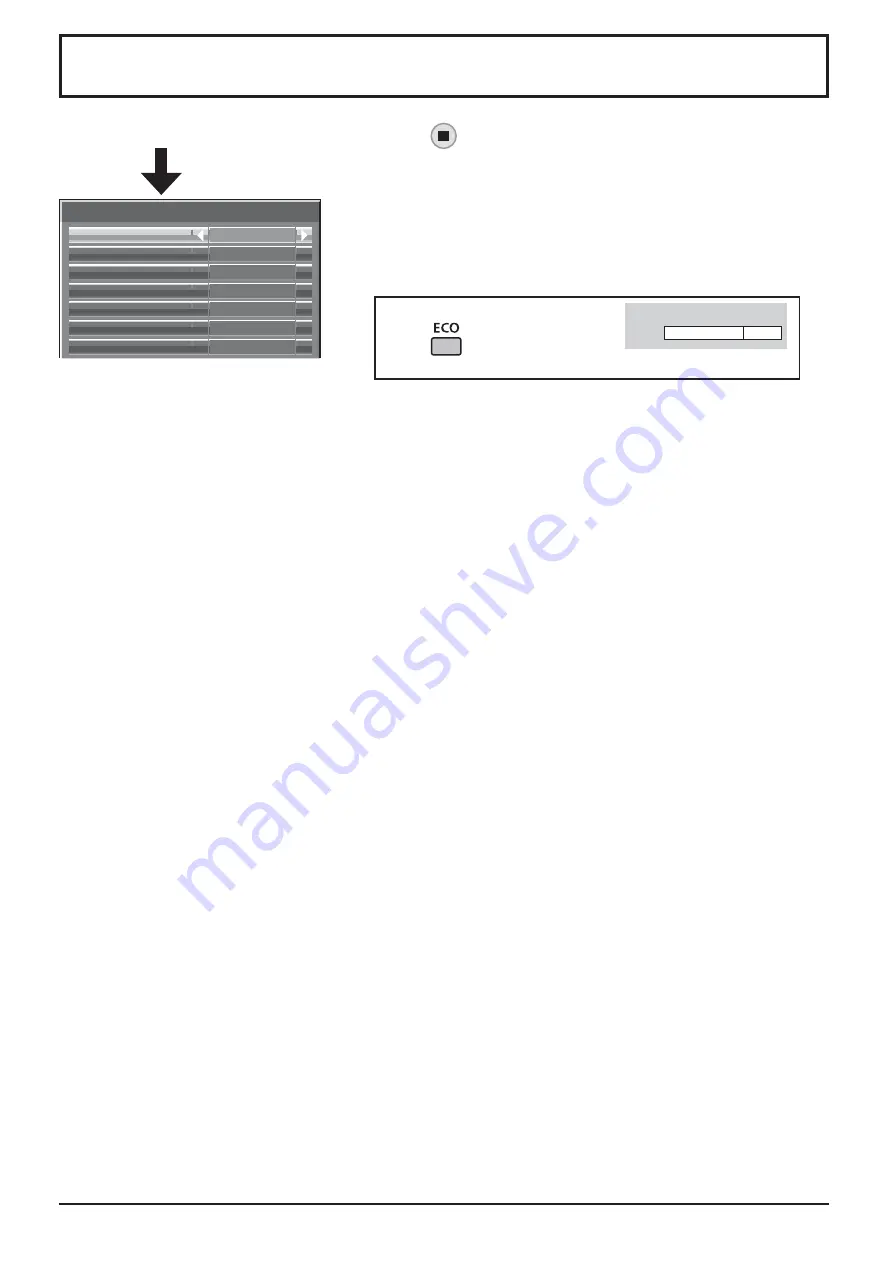
63
ECO Mode settings
Select “ECO Mode settings” in “Setup” menu and press
button.
ECO Mode settings
ECO Mode
Power save
Off
Off
Off
Disable
PC Power management
Off
HDMI1 Power management
Off
HDMI2 Power management
DVI-D Power management
No signal power off
Custom
ECO Mode
Custom:
The menu of power consumption reduction is individually set.
On:
The following xed values are set to the menu of power consumption
reduction. Individual setting is not available.
Power save: On
DVI-D Power management: On
HDMI1 Power management: On
No signal power off: Enable
HDMI2 Power management: On
PC Power management: On
Using Remote Control
When
is pressed, the “ECO
Mode” setting changes.
ECO Mode
On
Custom settings
The menu of the power consumption reduction is individually set. This setting is enabled when “ECO Mode” is set
to “Custom”.
Power save
This function adjusts the brightness of the backlight to reduce power consumption.
Off:
This function does not operate.
On:
Backlight brightness is reduced.
Sensor:
The backlight brightness is automatically adjusted according to the viewing environment.
Note:
When this function is set to “On” or “Sensor”, the “Backlight” setting in the Picture menu is disabled.
For TH-80LFB70U, TH-80LFB70W
HDMI1 Power management, HDMI2 Power management
When this function is set to On, it operates under the following conditions to turn the power on or off automatically.
When no pictures (sync signal) are detected for 60 or so seconds during HDMI1 or HDMI2 signal input:
Power is turned off (standby); the power indicator lights up orange.
When pictures (sync signal) are subsequently detected:
Power is turned on; the power indicator lights up green.
Note:
This function is not supported by TH-80LFB70E.
PC Power management
When this function is set to On, it operates under the following conditions to turn the power on or off automatically.
When no pictures (HD/VD sync signals) are detected for 60 or so seconds during PC signal input:
Power is turned off (standby); the power indicator lights up orange.
When pictures (HD/VD sync signals) are subsequently detected:
Power is turned on; the power indicator lights up green.
Note:
This function is effective when “Sync” is set to “Auto”, “Component / RGB-in select” is set to “RGB” and during normal viewing.
DVI-D Power management
When this function is set to On, it operates under the following conditions to turn the power on or off automatically.
Standard mode
When no pictures (sync signal) are detected for 60 or so seconds during DVI signal input:
Power is turned off (standby); the power indicator lights up orange.
When pictures (sync signal) are subsequently detected:
Power is turned on; the power indicator lights up green.
Low power mode
When +5V DC in DVI-D IN terminal or pictures (sync signal) are not detected for about 60 seconds with DVI input:
Power is turned off (standby); the power indicator lights up orange.
When +5V DC or pictures (sync signal) are subsequently detected:
Power is turned on; the power indicator lights up green.
In the Standard mode, power consumption during sleep is higher than that in the Low power mode.
You can switch the Standard mode/Low power mode in “DVI Power management mode” of the Options menu. (see page 74)
Notes:
•
This function is invalid during input from DVI-D Terminal Board (TY-FB11DD).
•
Depending on the type of terminal board equipped, this function may be invalid.
No signal power off
Equipment power supply is turned Off when there is no signal.
When this is set to “Enable”, the power supply of the unit goes Off 10 minutes after the input signals stop.
• For WHITEBOARD input, it is judged as no signal until page loading or pen drawing is performed.
• For MEMORY VIEWER input, it is judged as no signal when a USB memory is not connected.






























