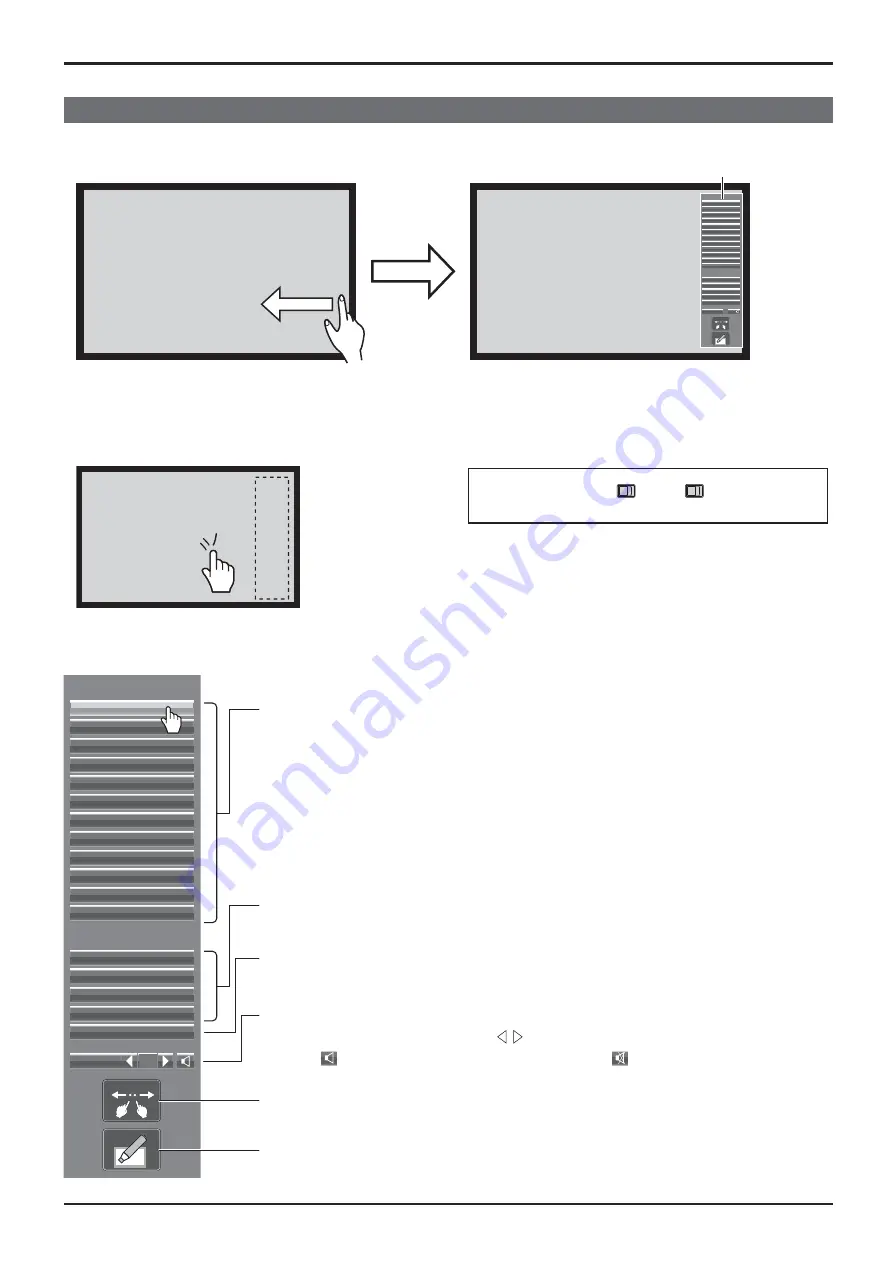
28
Multi-touch Operation
Control menu
Displaying the control menu
Swipe from the screen edge.
Swiping from the right edge of the screen
will display the control menu on the right.
Swiping from the left edge will display the
control menu on the left.
Control menu
INPUT
HDMI1
HDMI2
SLOT INPUT
VIDEO
COMPONENT
PC
DVI
DIGITAL LINK
Miracast(TM)
Panasonic APPLICATION
WHITEBOARD
MEMORY VIEWER
Display Settings
Picture
Sound
Pos./Size
Setup
Recall
Volume
16
Touching any other area than the menu
screen will close the menu.
Control menu
Tap the desired function in the control menu.
INPUT
HDMI1
HDMI2
SLOT INPUT
VIDEO
COMPONENT
PC
DVI
DIGITAL LINK
Miracast(TM)
Panasonic APPLICATION
WHITEBOARD
MEMORY VIEWER
Display Settings
Picture
Sound
Pos./Size
Setup
Recall
Volume
16
Input selection
Switches to the tapped input.
“
Selecting the input signal
” see page 20
In the two-screen display, the input selectable for the main screen will be displayed.
Operation in the two-screen display “
MULTI PIP
” see page 25
Displaying the display setting menus
Displays the tapped menu. (see page 47)
Status information
Displays the status of the input signal, aspect mode and other settings. (see page 22)
Volume, Sound mute
Raises or lowers the volume when
on the right and left are tapped.
Tapping
will mute the sound changing the icon to
and disable volume
adjustment. Tapping the icon again will cancel mute.
Touch Zoom
Activates the Touch Zoom mode allowing you to enlarge or shrink the image. (see page 29)
Whiteboard
Activates the transparent mode or WhiteBoard mode. (see page 37)
You can also press
INPUT
or
MENU
on the main
unit to display the control menu.






























