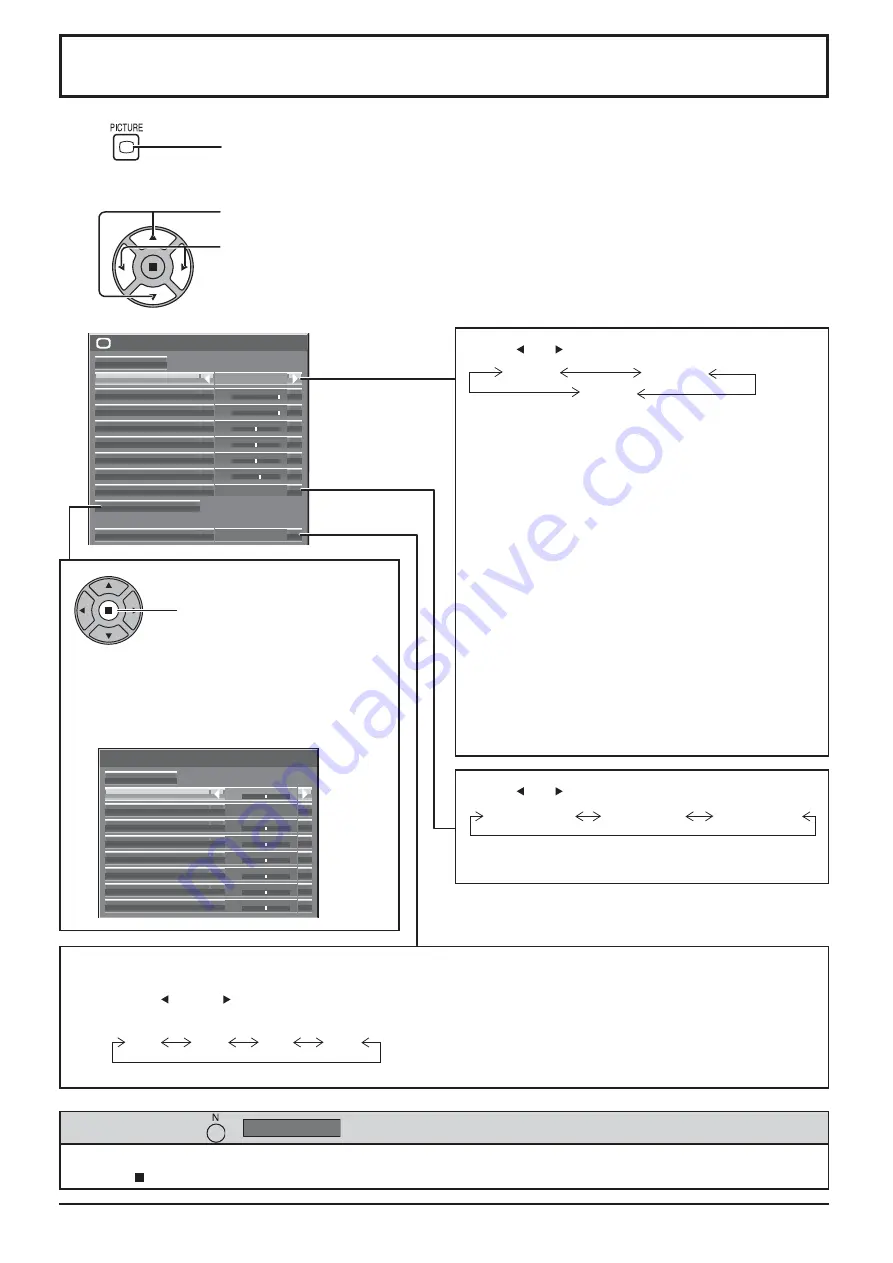
Advanced settings
Normalise
Normal
Input level
Gamma
2.2
W/B High R
50
W/B High G
50
W/B High B
50
W/B Low R
50
W/B Low G
50
W/B Low B
50
0
Picture
Normalise
Normal
Picture Mode
Normal
Normal
Backlight
100
Contrast
100
Brightness
50
Colour
50
Hue
50
Sharpness
White balance
Advanced settings
Max
FRAME CREATION
5
FRAME CREATION
Improves motion picture quality by reducing motion blur.
Press the left or right button to switch between
modes.
Off Min
Mid
Max
Notes:
• The mode is memorized per input terminal.
• Even if “Normalise” is selected, the Normal setting
will not be restored.
• The picture and menu will disappear for a moment
if you switch the mode to Off, or switch from Off to
another mode.
51
1
2
Press to display the Picture menu.
Press to select the menu to adjust.
Select the desired level by looking at the picture behind the menu.
Select to adjust each item.
Press “ ” or “ ” button to switch between modes.
• In “ENGLISH (US)” OSD language, the “White
balance” is displayed as “COLOR TEMP”.
While the “Picture” menu is displayed, if either the N button on the remote control is pressed at any time or the
ACTION ( ) button is pressed during “Normalise”, then all adjustment values are returned to the factory settings.
Helpful Hint ( /
Normalise
Normalisation)
(except “FRAME CREATION”)
Note:
Menu that cannot be adjusted is grayout. Adjustable menu changes depending on signal,
input and menu setting.
Picture Adjustments
Press “ ” or “ ” button to switch between modes.
Normal*
Dynamic
Cinema
Normal
For viewing in standard (evening lighting) environments.
This menu selects the normal levels of Brightness
and Contrast.
* In “ENGLISH (US)” OSD language, this is
displayed as “STANDARD”.
Dynamic
For viewing in brighter environments.
This menu selects higher than normal levels of
Brightness and Contrast.
Cinema
For use in viewing tone-focused pictures with
brightness reduced.
Notes:
• If you would like to change the picture and colour of
the selected Picture menu to something else, adjust
using the items in the Picture menu. (see next page)
• In “ENGLISH (US)” OSD language, the “Picture
Mode” is displayed as “PICTURE MENU”.
Advanced settings
Enables ne picture adjustment at a professional
level (see next see page).
Press to enter
Advanced settings.
Normal (9300K)
Cool (11500K)
Warm (6500K)






























