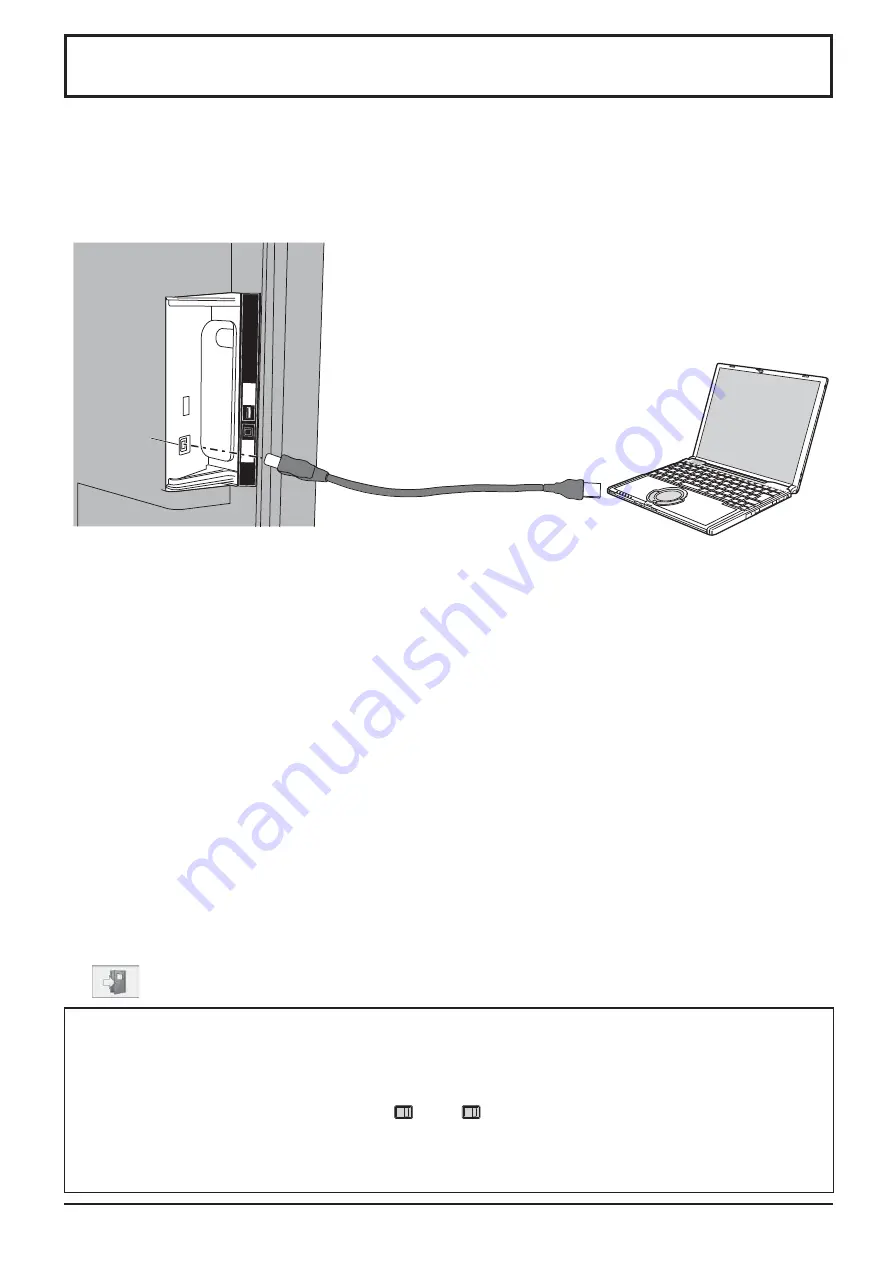
44
Using WhiteBoard Software
The “WhiteBoard software” included in the supplied CD-ROM allows you to perform various functions in addition to
pen drawing, such as controlling computer's desktop with touch gestures.
Preparation
1
Connect the computer to the USB (TOUCH) terminal on the side of the display with the
supplied USB cable.
2
Connect the computer to the video input terminal on the display.
Connect to one of the following input terminals.
PC IN (See page 16)
HDMI 1, HDMI 2, DVI-D IN (See page 15)
Setting the display
Make the following display settings.
Switch the input signal to the video input of the computer.
•
Set “Pos./Size” so that the computer's screen can be displayed correctly on the display. (see page 48)
•
Starting the WhiteBoard software
It is not necessary to install the WhiteBoard software. You can start it directly from the executable le.
1
Insert the supplied CD-ROM into the CD-ROM drive.
The computer’s desktop screen will be displayed allowing you to perform touch operation.
2
Double-tap the “WhiteBoard.exe” le in the “WhiteBoardSoft” folder in the CD-ROM.
Notes:
See the instruction manual of the WhiteBoard software for more details about how to use the WhiteBoard
•
software.
Before starting the WhiteBoard software, set the computer's screen resolution to within the range supported by the
•
WhiteBoard software.
Exiting the WhiteBoard software
Tap
[Exit application] in the main menu.
Touch operation when USB connected with computer
With the following inputs, the display’s touch function is enabled.
•
Miracast(TM), MEMORY VIEWER, WHITEBOARD
If connected to the computer via USB, it is not possible to display the control menu by swiping from the screen
•
edge.
You can display the control menu by pressing
INPUT
or
MENU
on the main unit and switch the input or control
the display setting menu with touch operation. The WhiteBoard software functions are disabled during the touch
operation.
They will recover when the menu screen disappears after the touch operation.
Control menu
see page 28
Computer
USB cable (supplied)
USB
(TOUCH)
USB
(T
OUCH)
USB
(VIEWER)






























