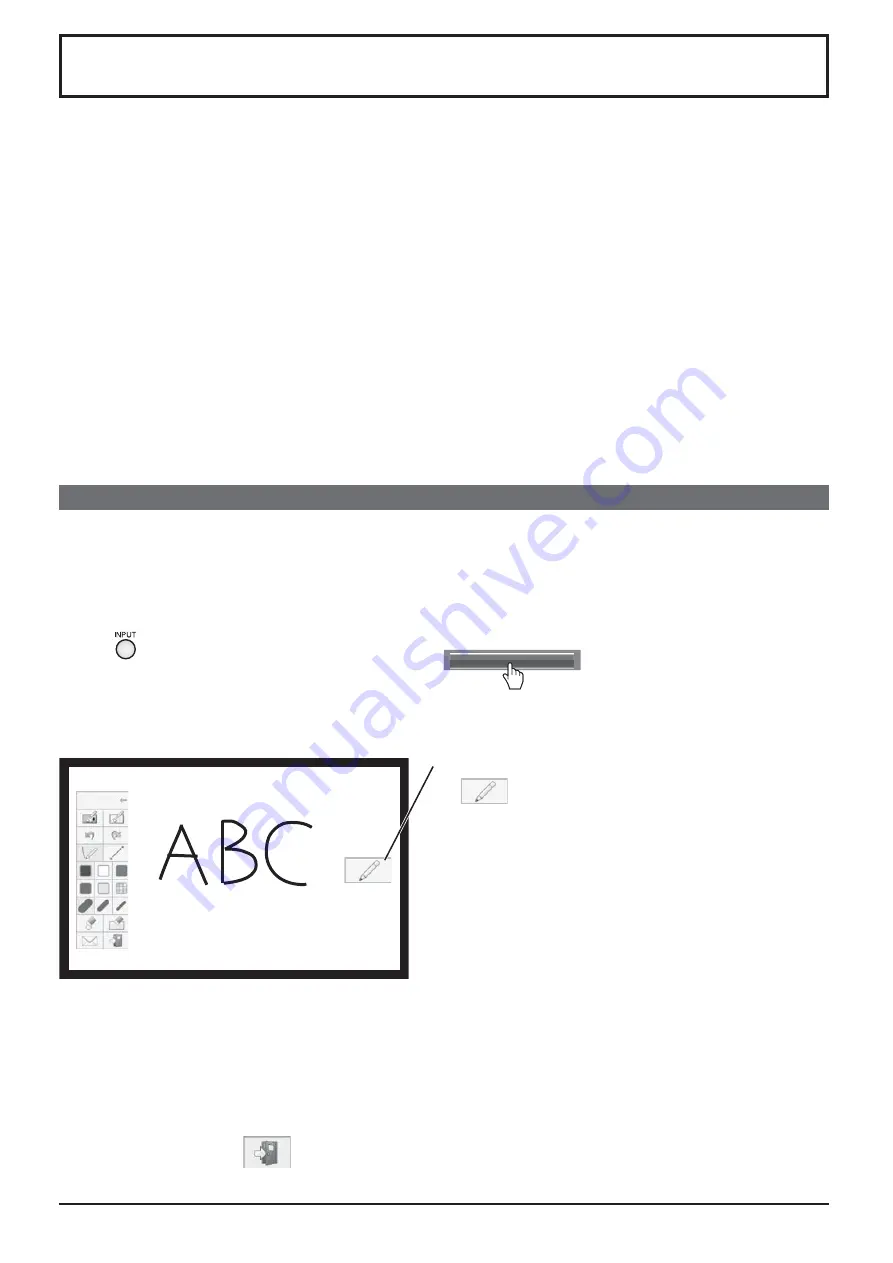
37
Using Built-in WhiteBoard
The built-in WhiteBoard allows you to use the display as whiteboard and perform pen drawing such as marking on
the on-screen image.
About the built-in WhiteBoard
•
To enable pen drawing, select “Setup” - “Touch Screen Settings” and set “Touch Screen” to “On”.
(see page 59)
•
Use a nger or the supplied pen to perform pen drawing.
•
Up to four people can draw at the same time. (Four pens can be used at the same time.)
•
The image with markings and its background can be saved in the built-in memory or USB memory or can
be sent by e-mail.
Note:
In the case that you use this Product by entering the data or the work, including but not limited to, motion picture and
photography through external input to this Product, the data or the work you are permitted to use in this Products
except for the quoting shall be created by yourself or shall be authorized to use by the author of the data or the work.
Panasonic has no authority and no right to grant you any license, rights and titles to use, modify, copy, distribute and
the like of such data or the work.
There are two modes of pen drawing.
WhiteBoard mode
With the WHITEBOARD input, drawing will be made on the white background.
Select the WHITEBOARD input.
The mode will be WhiteBoard if the display is turned on with the WHITEBOARD input selected. (see page 19)
Remote control operation
Press
to select the WHITEBOARD input.
If “INPUT (WHITEBOARD)” has been assigned to a
FUNCTION button, simply pressing it can switch the
input to WHITEBOARD. (see page 65)
Touch operation
Tap WHITEBOARD in the control menu.
WHITEBOARD
Control menu
see page 28
The display enters the WhiteBoard mode allowing you to perform pen drawing on the white background.
Main menu
To display the main menu
Tap
to display the main menu for pen drawing.
Main menu
see page 39
You can switch from the transparent mode to the
WhiteBoard mode. (see page 41)
The background color of WhiteBoard can be changed to any other color than white in “Setup” - “Touch Screen
Settings”. (see page 59)
It can also be changed in the main menu.
If the input is not WHITEBOARD, switch the mode to WhiteBoard in “Mode Selection” of the main menu.
see page 41
How to perform pen drawing see page 40
To end pen drawing
Tap
in the main menu.






























