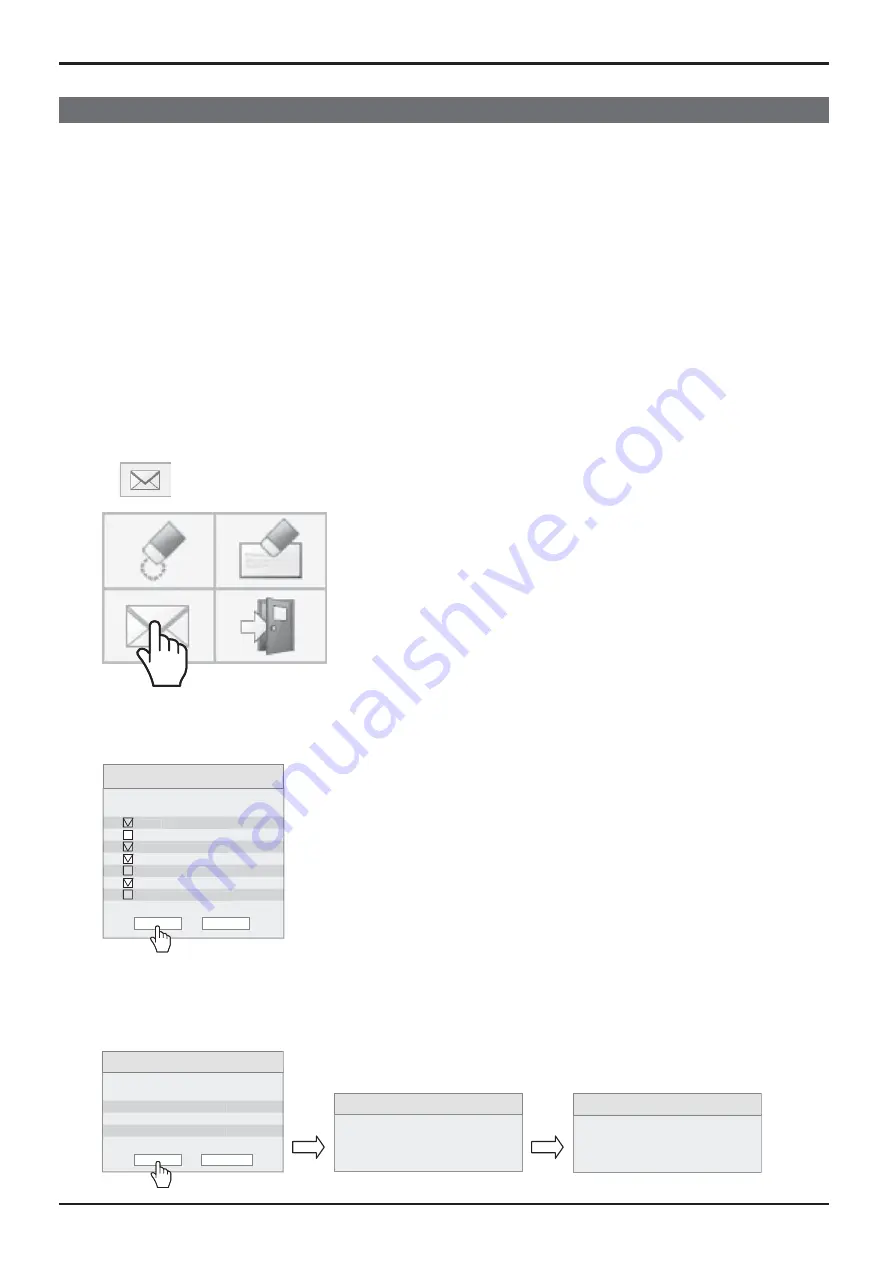
43
Using Built-in WhiteBoard
Sending the pen drawing content by e-mail
It is possible to send the pen drawing content and the background image together as an attached le of e-mail.
Note:
E-mails cannot be sent while in the transparent mode.
Setting the destination address
You need to specify the destination address and subject using the Web Browser function of the display.
For details, see page 32 of Operating Instructions - “Network Operations”.
If no e-mail address is set in the web browser, the “Send by e-mail” icon will be shown in gray and use will not be
possible.
Sending e-mail
The body of the e-mail message will be blank.
•
The attached le will be named in order from img00001.jpg up to img99999.jpg every time sent by e-mail.
•
Sending by e-mail
1
Tap
in the main menu.
2
Check the destination address(es) and tap “Ok”.
E-Mail address
[email protected]
[email protected]
[email protected]
[email protected]
[email protected]
[email protected]
[email protected]
Ok
Cancel
@
@
@jp p
@jp p
@jp p
Notes:
The scroll bar will appear if 21 or more addresses are registered.
•
The check marks added to the destination addresses will be cleared after the
•
e-mail is sent.
You need to put them every time you send an e-mail.
Selecting the destination addresses
3
Con rm the destination address(es) and tap “Ok”.
The e-mail will be sent.
Con rming the destination addresses
Send to:
[email protected]
[email protected]
[email protected]
[email protected]
Ok
Cancel
E-Mail sending…
E-mail sent






























