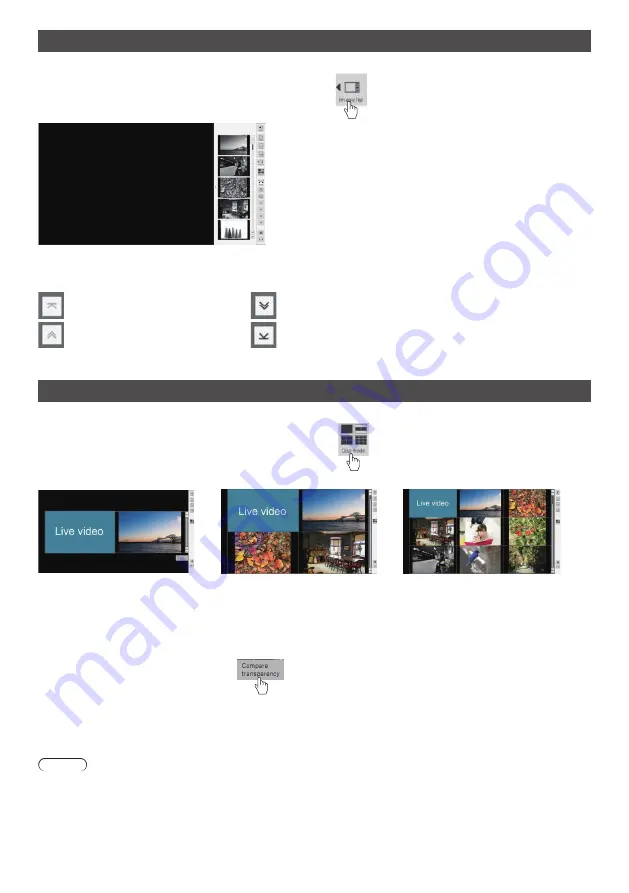
54
English
Displaying a captured image
Select a captured image and display it on the screen.
Tap the [Image list] button in the [Comparison mode] menu
Tap to display a list of captured images inside the menu.
If you touch the image part of the displayed image list, the image will be enlarged on the screen.
If the displayed image list does not fit on the screen, use the up and down arrows to switch.
Go to the first page
Move forward by one page
Move back by one page
Go to the last page
Changing screen mode
Switch the screen display to 1/2/4/9 screens.
Tap the [Disp mode] button in the[Comparison mode] menu
Tap it to change the screen display pattern.
Each time you tap, the number of screen splits changes from 1 → 2 → 4 → 9 → 1.
2-split screen
4-split screen
9-split screen
On a split screen, the live video is displayed on the left pane (when the 2-split screen) / upper left pane (when other
than the 2-split screen).
If the displayed image list does not fit on the screen, use the up and down arrows to switch.
Overlaying two data layers transparently to compare them (valid only when displaying a 2-split screen)
Tap the [Compare transparency] button
You can compare two data layers by overlaying them transparently.
In this mode, the slider for setting the degree of transparency is displayed in the [Comparison mode] menu and can be
adjusted.
Tap the [Return] button at the top right of the menu to return to the regular 2-split screen.
Note
●
The live video display function cannot be used when an arbitrary folder on a USB memory is specified.
















































