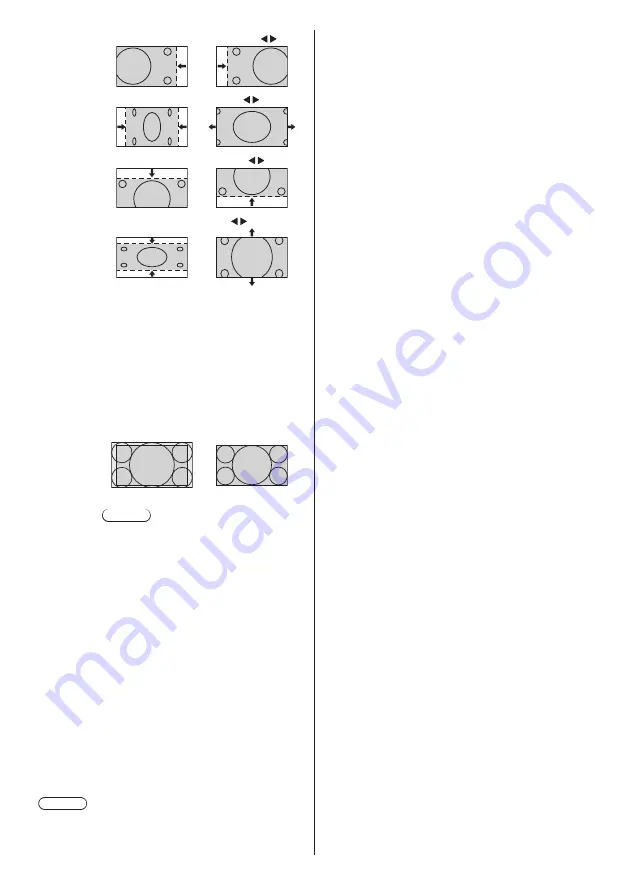
68
English
[H-position]
Adjust the horizontal position with .
[H-size]
Adjust the horizontal size with .
[
V-position
]
Adjust the vertical position with .
[
V-size
]
Adjust the vertical size with .
[Clock
phase]
(For PC IN input)
In some cases, frame of the screen
appears blurred or smudged, when PC
signal is input.
[Dot clock]
(For PC IN input)
Periodic striped pattern interference
(noise) may occur when a striped pattern
is displayed. If this happens, adjust so that
any such noise is minimized.
[Over scan]
Turn image over scan On/Off.
[On]
[Off]
Note
●
This is enabled when the screen mode
is set to [Full], [Zoom1] or [Zoom2].
Note this setting is disabled when using
USB / MEMORY VIEWER input or
digital zoom.
[PC auto
setting]
Sets the operational mode of the automatic
position adjustment in the [Position] menu.
[Off]:
Automatic position adjustment starts when
<AUTO SETUP> is pressed on the remote
control or automatic position adjustment is
executed from the [Position] menu.
[On]:
Other than remote control or menu
operation, automatic position adjustment
starts:
●
When the display power is turned ON.
●
When the input signal is switched.
Note
●
In some cases, noise appears outside the area
picture is displayed, but it is not a malfunction.
















































