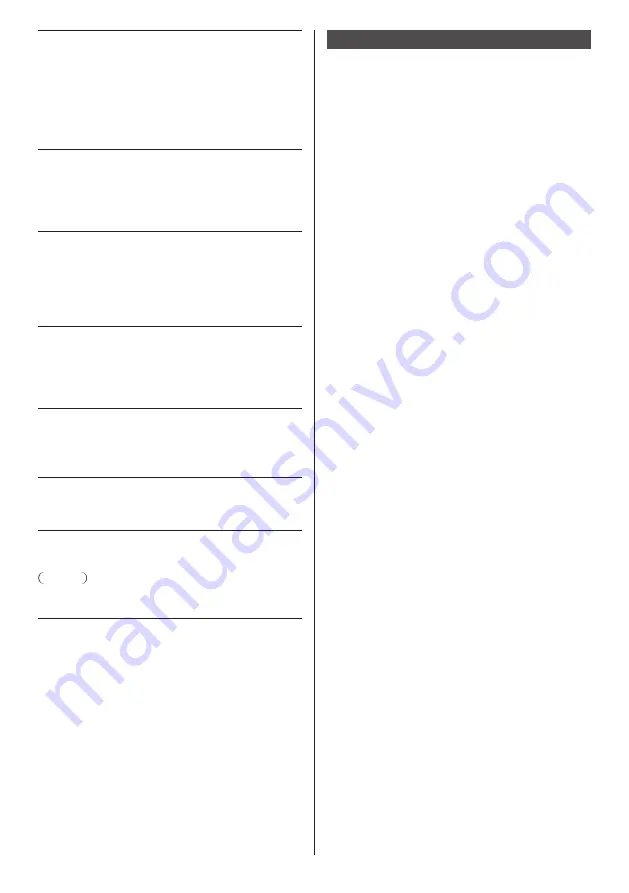
20
English
9 USB 3:
USB Terminal
Connect the USB memory to use
“USB media player” or “Memory
viewer”. Also, this can be used to
supply power of up to 5 V/0.9 A
to an external device when the
picture is displayed.
(see page 27)
10 PC IN:
PC Input Terminal
Connect to video terminal of PC,
video equipment with “YP
B
P
R
/
YC
B
C
R
” or “RGB” output.
(see page 23)
11 DisplayPort IN: DisplayPort Input Terminal
(Supports 4K picture)
Connect to PC or video
equipment with DisplayPort
terminal.
(see page 24)
12 HDMI IN 1,
HDMI IN 2:
HDMI Input Terminal
(2 systems)
Connect to video equipment with
HDMI output.
(see page 21)
13
DVI-D IN
:
DVI-D Input Terminal
Connect to video equipment with
DVI-D output.
(see page 22)
14 AUDIO IN 1,
AUDIO IN 2:
Analogue Audio Input Terminal
(2 systems)
(see page 22, 23)
15 SLOT:
Expansion slot
(see page 14)
Note
●
For the compatible function board, consult the dealer
where you purchased the product.
Before connecting
●
Before connecting cables, carefully read the operating
instructions for the external device to be connected.
●
Turn off the power of all devices before connecting
cables.
●
Take note of the following points before connecting
the cables. Failure to do so may result in
malfunctions.
•
When connecting a cable to the unit or a device
connected to the unit itself, touch any nearby
metallic objects to eliminate static electricity from
your body before performing work.
•
Do not use unnecessarily long cables to connect
a device to the unit or to the unit body. The
longer the cable, the more susceptible to noise it
becomes. Since using a cable while it is wound
makes it act like an antenna, it is more susceptible
to noise.
•
When connecting cables, insert them straight into
the connecting terminal of the connecting device
so that the ground is connected first.
●
Acquire any cable necessary to connect the external
device to the system that is neither supplied with the
device nor available as an option.
●
If the outer shape of the plug of a connection cable is
large, it may come in contact with the periphery such
as a back cover or the plug of an adjacent connection
cable. Use a connection cable with the suitable plug
size for the terminal alignment.
●
When connecting the LAN cable with plug cover, be
aware that the cover may come in contact with the
back cover and it may be difficult to disconnect.
●
If video signals from video equipment contain too
much jitter, the images on the screen may wobble.
In this case, a time base corrector (TBC) must be
connected.
●
When the sync signals output from PC or video
equipment are disturbed, for example, when changing
settings of video output, the colour of the video may
be disturbed temporarily.
●
The unit accepts YP
B
P
R
/YC
B
C
R
signals (PC IN),
analogue RGB signals (PC IN) and digital signals.
●
Some PC models are not compatible with the unit.
●
Use cable compensator when you connect devices to
the unit using long cables. Otherwise the image may
not be displayed properly.
●
Refer to “Preset Signals” (see page 155) for the types
of video signals that can be displayed with the unit.
















































