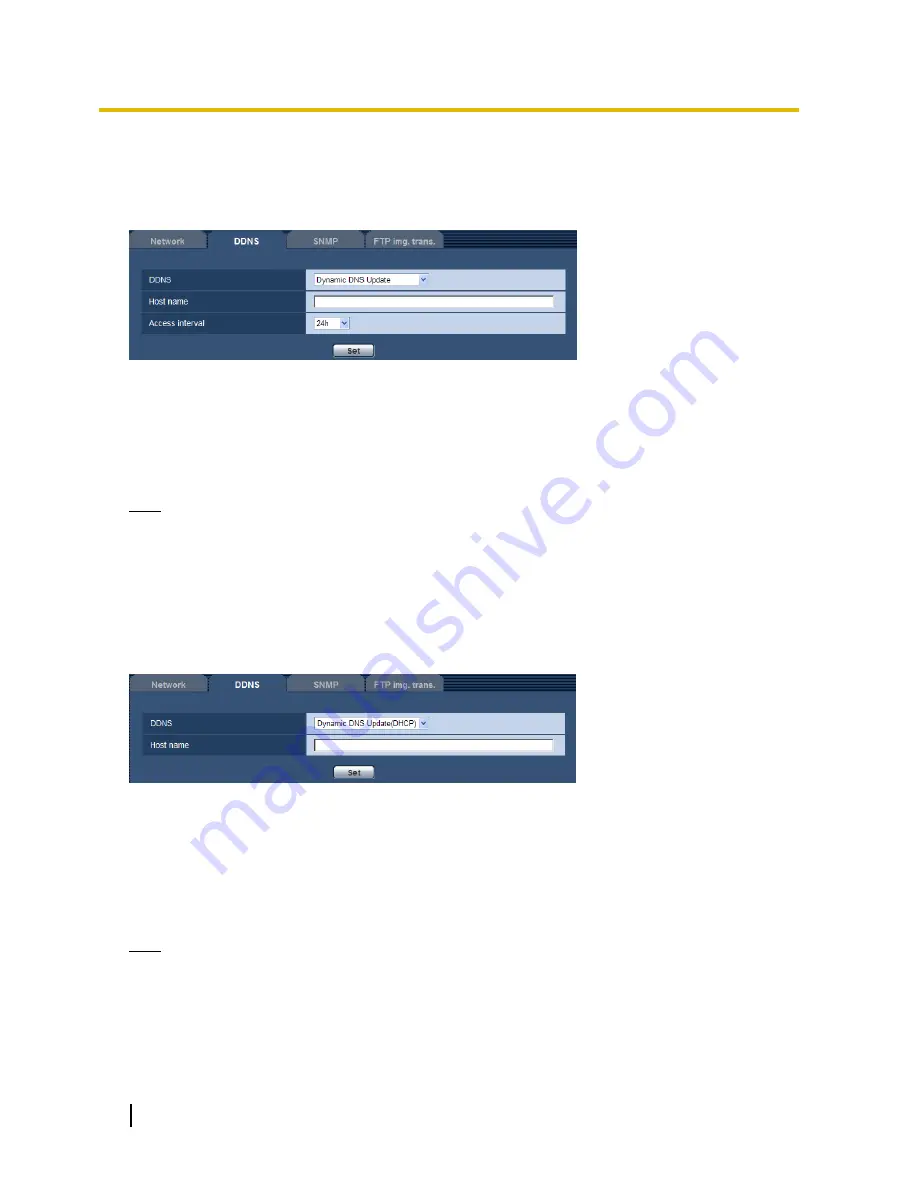
84
Operating Instructions
13 Configuring the network settings [Network]
13.4.4 Checking the information registered for the
“Viewnetcam.com” service
It is possible to check if the unit has been registered for the “Viewnetcam.com” service. (section 15.3)
13.4.5
When using “Dynamic DNS Update”
[Host name]
Enter the host name to be used for the Dynamic DNS Update service.
Available number of characters:
3 - 250 characters
Enter in the form of “(host name). (domain name)”.
Available characters:
Alphanumeric characters, the colon (:), the period (.), the underscore (_), and
the hyphen (-).
Default:
None (blank)
Note
Refer to the network administrator for further information about the available host names.
[Access interval]
Select the interval to access the Dynamic DNS Update service server to check the IP address and the host
name from the following.
10min/ 20min/ 30min/ 40min/ 50min/ 1h/ 6h/ 24h
Default:
24h
13.4.6
When using “Dynamic DNS Update(DHCP)”
[Host name]
Enter the host name to be used for the Dynamic DNS Update service.
Available number of characters:
3 - 250 characters
Enter in the form of “(host name). (domain name)”.
Available characters:
Alphanumeric characters, the colon (:), the period (.), the underscore (_), and
the hyphen (-).
Default:
None (blank)
Note
Refer to the network administrator for further information about the available host names.
13.5 Configure the settings relating to SNMP
[SNMP]
Click the [SNMP] tab on the “Network” page. (section 6)
The settings relating to SNMP can be configured on this page. It is possible to check the status of the unit by
connecting to the SNMP manager. When using the SNMP function, contact the network administrator.






























