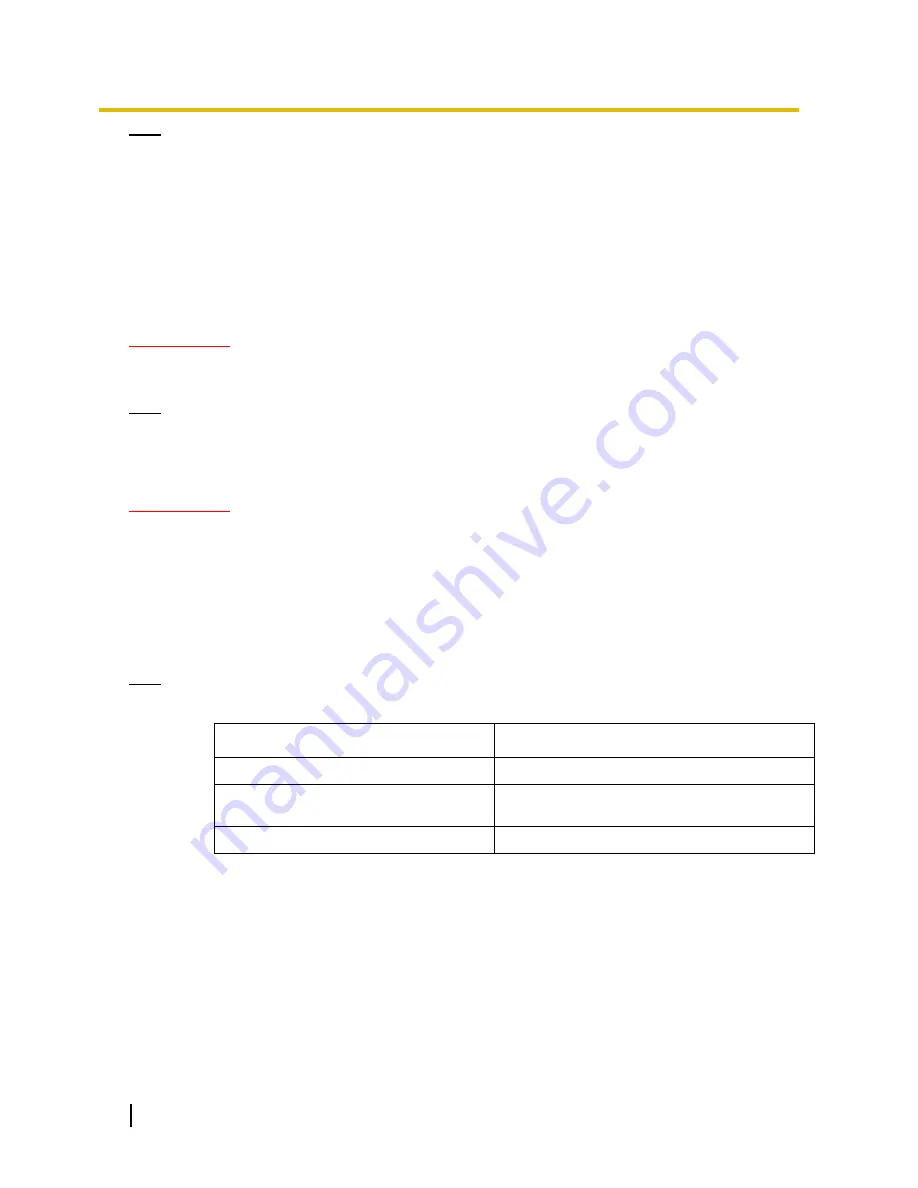
68
Operating Instructions
13 Configuring the network settings [Network]
Note
To use the server certificate, follow the requests from the CA about the information to be entered.
The available characters for [Common Name], [State], [Locality], [Organization], [Organizational Unit] are
0-9, A-Z, a-z and the following marks.
. _ , + / ( )
3.
Click the [OK] button after entering the items.
The [Save As] dialog box will be displayed.
4.
Enter a file name for the CSR in the [Save As] dialog box to save on the PC.
The saved CSR file will be applied to the CA.
IMPORTANT
The server certificate will be issued for the set of the generated CSR and CRT key. If the CRT key is re-
generated or updated after applying to the CA, the issued server certificate will be invalidated.
Note
This unit generates the CSR file in the PEM format.
13.2.4 Installation of the server certificate
IMPORTANT
If the CSR file is not generated, it is impossible to install the server certificate (security certificate). For the
installation, the server certificate issued by CA is required.
1.
Click the [Browse...] button of “CA Certificate - CA Certificate install”.
The [Open] dialog box will be displayed.
2.
Select the server certification file and click the [Open] button. Then, click the [Execute] button.
The server certification will be installed.
Note
The host name registered in the installed server certificate will be displayed on
“CA Certificate -
Information”. Depending on the status of the server certificate, the following are displayed.
Indication
Description
Invalid
The server certification is not installed.
Common name of the server certificate
The server certificate has already been
installed and validated.
Expired
The server certification has already expired.
When the [Confirm] button is clicked, the registered information of the installed server certificate will be
displayed in the “CA Certificate - Confirm” dialog box. (Only “Organizational Unit” will be displayed with an
asterisk (*).)
















































