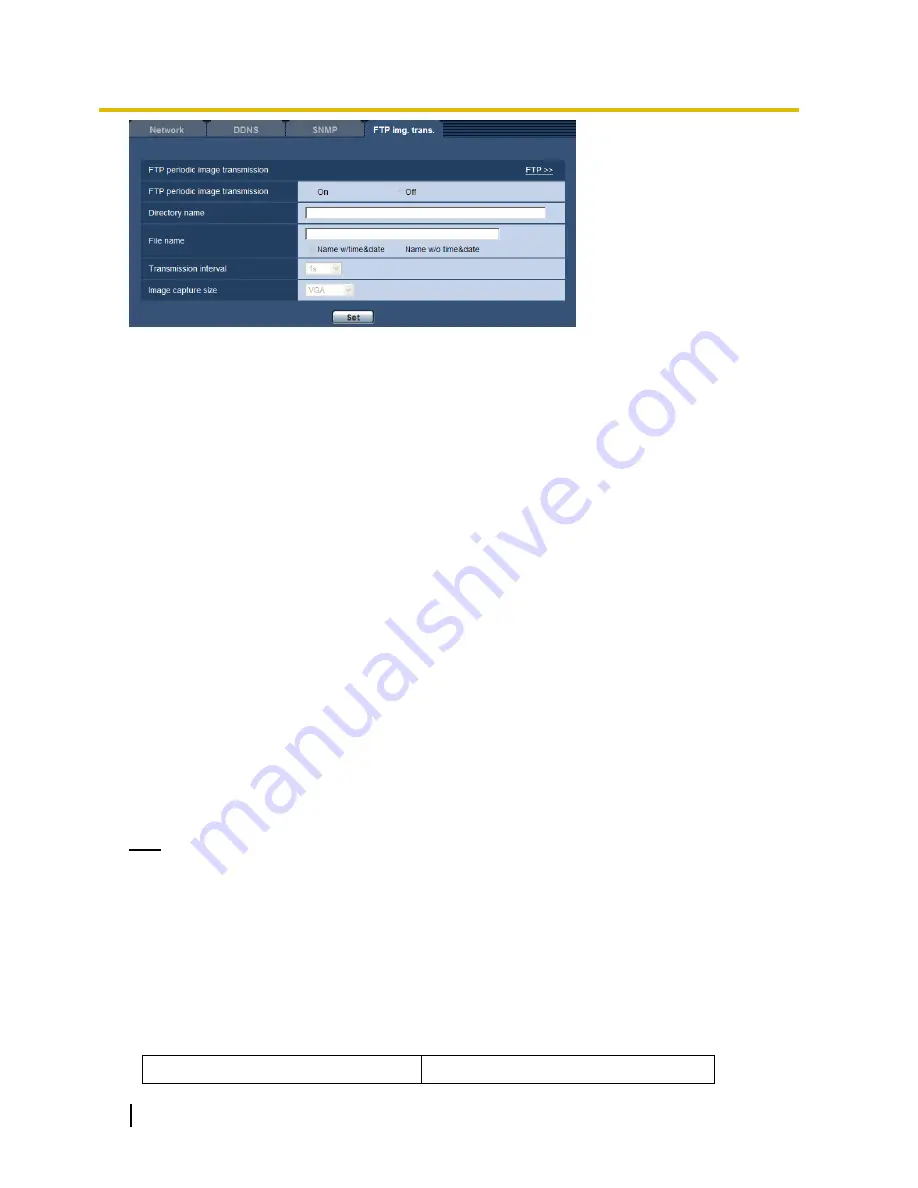
86
Operating Instructions
13 Configuring the network settings [Network]
FTP periodic image transmission
[FTP >>]
When “FTP >>” is clicked, the [FTP] tab of the “Server” page will be displayed. (section 12.2)
[FTP periodic image transmission]
Select
“On” or “Off” to determine whether or not to transmit images using the FTP periodic image transmission
function.
When “On” is selected, it is necessary to configure the settings of the FTP server. (section 12.2)
Default:
Off
[Directory name]
Enter the directory name where the images are to be saved.
For example, enter “/img” to designate the directory “img” under the root directory of the FTP server.
Available number of characters:
1 - 256 characters
Unavailable characters:
" & ;
Default:
None (blank)
[File name]
Enter the file name (name of the image file to be transmitted) and select the naming option from the following.
Name w/time&date:
File name will be [“Entered file name” + “Time and date (year/ month/ day/
hour/minute/ second)” + “Serial number (starting from 00)”].
Name w/o time&date:
File name will be the characters entered for “File name” only. When “Name w/o
time&date” is selected, the file will be overwritten each time a file is newly transmitted.
Available number of characters:
1 - 32 characters
Unavailable characters:
" & ; : / * < > ? \ |
Default:
None (blank)
Note
When “Name w/time&date” is selected, the file name will be [“Entered file name” + “Time and date
(year/ month/ day/ hour/ minute/ second)” + “Serial number (starting from 00)”] + “s” during summer
time.
[Transmission interval]
Select the interval for the FTP periodic image transmission from the following.
1s/ 2s/ 3s/ 4s/ 5s/ 6s/ 10s/ 15s/ 20s/ 30s/ 1min/ 2min/ 3min/ 4min/ 5min/ 6min/ 10min/ 15min/ 20min/ 30min/
1h/ 1.5h/ 2h/ 3h/ 4h/ 6h/ 12h/ 24h
Default:
1s
[Image capture size]
Select the capture size of images to be transmitted from the following.
Picture (Camera) mode VGA [4:3]
QVGA/VGA
















































