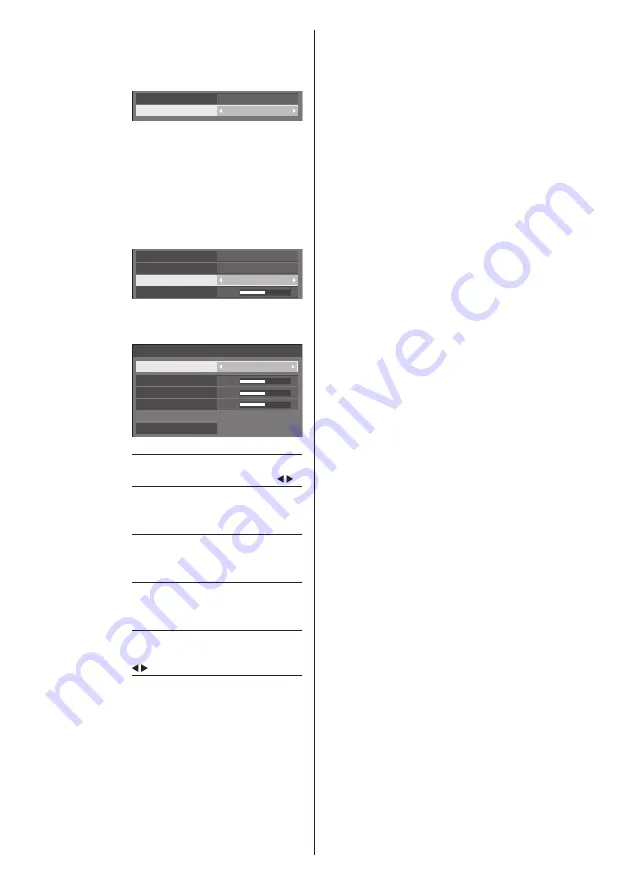
43
English
The settings are saved for the user.
When you return to [Picture] menu,
the user you have set is selected for
[Colour temperature].
2.2
USER1
Gamma
Colour temperature
[6-segment
colour
management]
Adjusts the colour tone of R
(red), G (green), B (blue) and
complementary colours (cyan,
magenta and yellow) on the screen
individually.
1
Set [6-segment colour
management] to [On], and then
press <ENTER>.
5
On
6-segment colour management
2.2
6500K
Gamma
Colour temperature
Dynamic contrast
2
Set each item on detail settings
screen.
0
0
0
6-segment colour management
Select colour
Red
Hue
Saturation
Value
Reset
[Select colour]
Select the colour to adjust with .
[Hue]
Adjusts colour balance.
- 511 to + 511
[Saturation]
Adjusts gradations of colour.
- 127 to + 127
[Value]
Adjusts brightness of colour.
- 127 to + 127
[Reset]
Resets to defaults. Select [Yes] with
and press <ENTER>.
●
In [ENGLISH(US)] OSD language, [Hue] is
displayed as [TINT].
[Dynamic
contrast]
Automatically adjusts the contrast by
determining the changes in the use
of colours for images that constantly
change, such as motion pictures.
No effect ↔ Large effect
[Colour
enhancement]
Displays images by emphasising
colours.
[Off], [Low], [Mid], [High]
(Small effect to Large effect)
[Refine
enhancer]
Enhances the sense of resolution by
correcting fuzzy outlines of pictures
resulted from resizing, etc.
[Off], [Low], [Mid], [High]
(Small effect to Large effect)
[Gradation
smoother]
Extracts and eliminates noise
components from the input video
signals, and then displays noiseless
pictures.
[Off], [On]






























