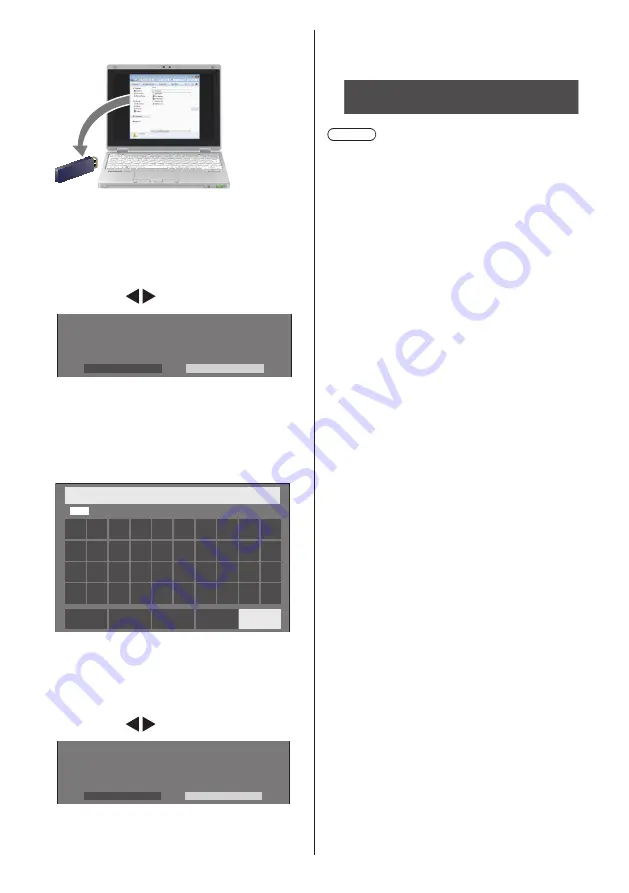
120
English
1
Copy the LightID distribution file to
the USB memory device.
2
Insert the USB memory device to
the USB terminal on the side of the
display.
A menu to confirm that the rewrite of the Internal
LightID starts is displayed.
3
To update the Internal LightID, select
[YES] with , and press <ENTER>.
Are you sure you want to upgrade the Internal LightID?
Please enter the password in the next menu.
YES
NO
4
Enter the password given when
obtaining the LightID-distribution file,
select [Ok] and press <ENTER>. (see
page 122)
A menu to confirm if the write is performed is
displayed.
********
█
0
1
2
3
4
5
6
7
8
9
a
a/A/@
b
c
d
e
f
g
h
i
j
k
l
m
n
o
p
q
r
s
t
u
v
w
x
y
z
–
_
.
6
Ok
Cancel
All delete
Delete
Show / Hide
5
Check if the Management ID displayed
on the menu is for the write.
The Management ID is the management number
assigned when the LightID is distributed.
6
To rewrite the Internal LightID, select
[YES] with , and press <ENTER>.
You will not be able to use any of the Display's features while the upgrade is
being performed. Once started, the upgrade process cannot be canceled. Are
you sure you want to upgrade the Internal LightID?
Management ID : VSBD00000005650000000001
YES
NO
7
When the write of the Internal LightID
is complete, remove the USB memory
device from the USB terminal.
Internal LightID upgrades successful!
Please remove the USB device.
Note
●
The password is only compatible with the HEX
notation.



























