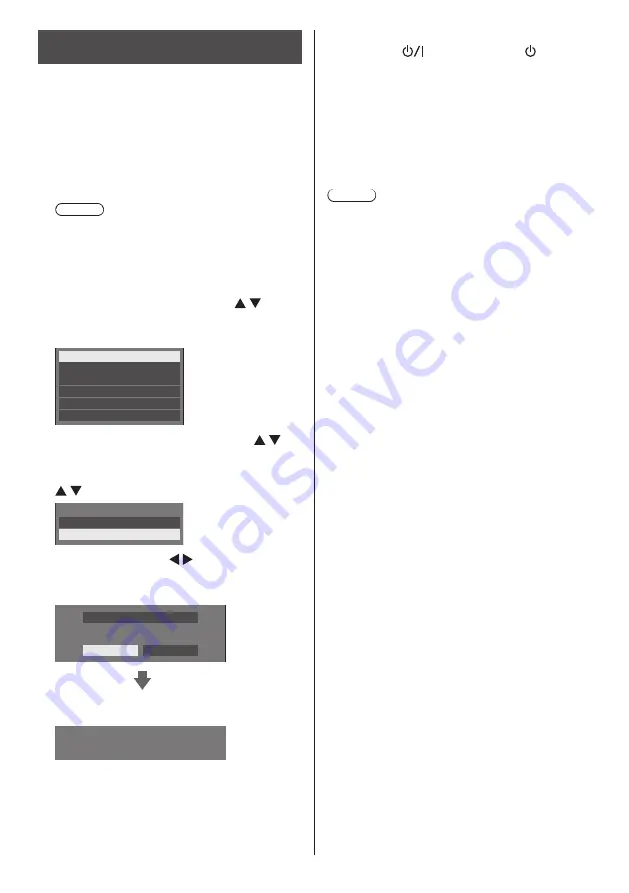
117
English
Copying the USB memory data to the
display
1
Insert the USB memory device, which
the data has been copied, to the USB
terminal of the display for data copy
(same as the step 1 on page 116).
2
After the [Select copy type] screen is
displayed, go to the step 6.
When the [Select copy type] screen is not displayed,
follow the steps 3 to 5 to display.
Note
●
If the USB memory containing the data for cloning
is connected in power-on state, the [Select copy
type] message is displayed.
3
Display [Setup] menu pressing
<SETUP>.
4
Select [OSD language] with and
press <ENTER> for over 3 seconds.
The following display appears.
Options
Display software information
LAN data cloning
USB data cloning
Software licenses
Shipping
5
Select [USB data cloning] with
and press <ENTER>.
6
Select [USB Memory → Display] with
and press <ENTER>.
Select copy type
Display → USB Memory
USB Memory → Display
7
Select [YES] with and press
<ENTER>.
Data copy to the display starts.
Do you copy the data?
Data from USB memory
YES
NO
The following message is displayed after data copy
has finished.
Cloning finished.
Please turn off the power.
8
After data copy has finished, remove
the USB memory device from the USB
terminal.
9
Switch the <Main Power On / Off
button> (
) on the unit to ( ) to turn
the power off.
The copied content is applied to the display.
●
If the <Main Power On / Off button> is locked,
please disconnect the AC cord plug from the wall
outlet.
●
When USB memory is not removed in the step 8,
the message [Select copy type] is displayed when
the display is turned on again.
Note
●
If the data is copied with [POWER button lock] set to
[On], this function operates after turning the power
off, and the <Main Power On / Off button> cannot be
used to turn the power on. In this case, remove the
power plug, wait sufficient time, and then connect the
power plug again to turn the power on.
●
[POWER button lock] function is only for
TH-80SF2HU and TH-70SF2HU.
















































