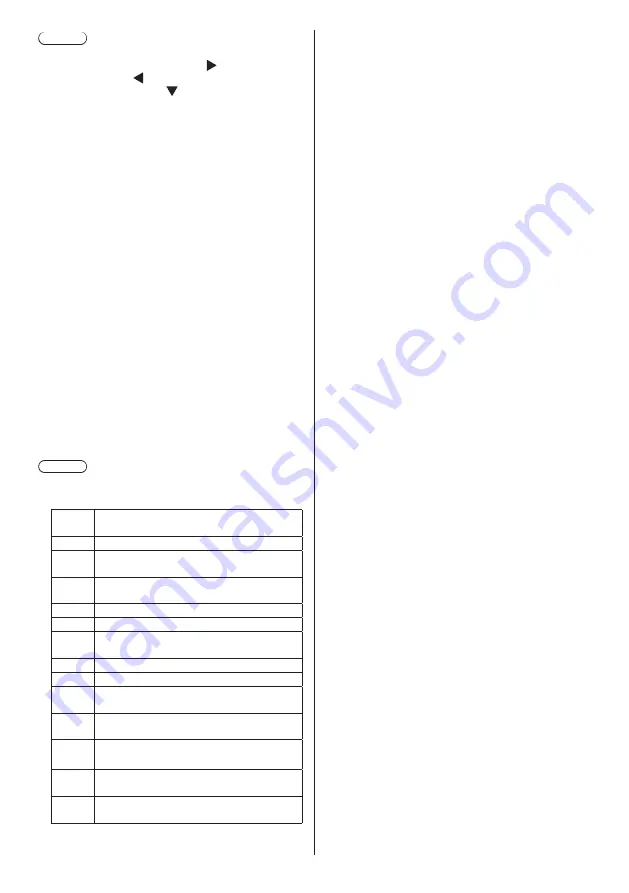
101
English
Note
●
While the menu screen is not displayed, you can
skip to the next playback file with , to the previous
playback file with , or play back again from the
beginning of the file with (Remote control operation
only).
When this operation is performed, a black screen is
inserted before playback.
●
If the date and time are changed by the [Date and
time] (see page 58) setting, the playback of the file
currently being played is stopped, and the playback
will be performed again from the beginning of the file.
●
If this unit is adjacently installed when using the
LightID function, the reception sensitivity of LightID on
a smartphone, etc. may be degraded.
■
USB memory contents check
You can run a USB memory contents check in [USB
media player settings] - [Scenario file check]. (see page
64)
If an error is present, the information is given with the
following details.
A(B): C
D
A: Name of the file with an error
B: Row with an error
C: Error code
D: Detail of the error
Note
●
Shows leading error codes.
Details of the detected errors are as follows.
Error
code
Detail of the error
1.
No USB memory is inserted.
2.
scenario.dat/filelist.dat/lightid.dat cannot
be opened.
3.
There is an error in the contents of
scenario.dat/filelist.dat.
4.
The play file format is not supported.
5.
No play file exists.
6.
The necessary group ID for Multi Media
Player has not been specified.
7.
There are several identical file definitions.
8.
The scenario's play time is over the limit.
9.
The file definition listed in the scenario is
not in the file list.
10.
The scenario contains 0 or over 1000 play
files.
11.
There are 0 or over 1000 play files.
(Single Media Player (Type 1) only)
12.
Only the group ID is listed on the file list.
(Multi Media Player only)
13.
There is an error in the contents of lightid.
dat.
•
For error code 1, 11 and 13, only the error code
and the detail of the error are displayed as shown
below.
1
No USB memory is inserted.
Supplementary note
The USB memory contents check does not determine
whether or not a play file is playable.
If a file cannot be played while Media Player is active,
an error message will be displayed.
When performing the synchronized playback on the
Multi Media Player, check in the menu [USB media
player settings] - [Scenario file check] that the file is
playable.
















































