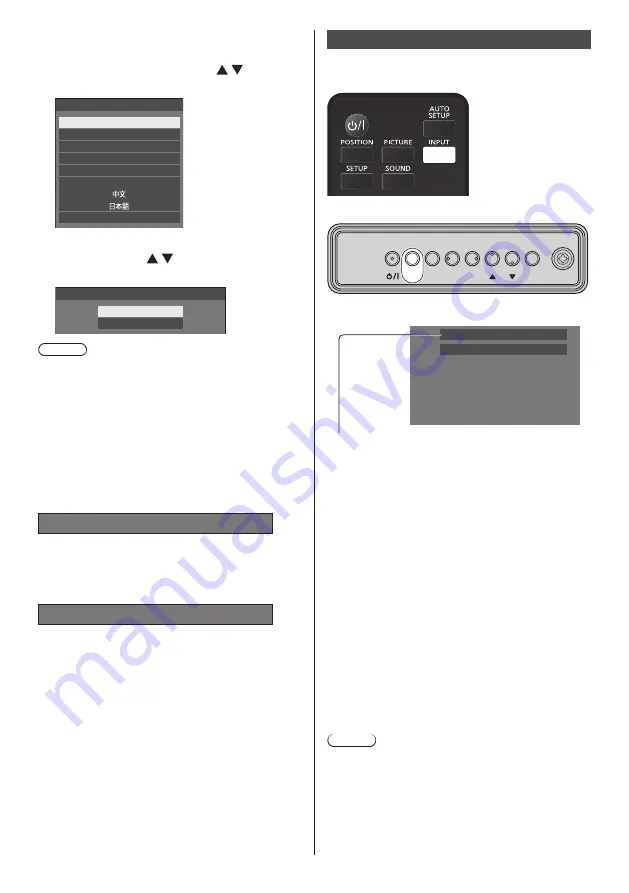
31
English
■
When the Unit is turned on for the first time
Following screen will be displayed.
1
Select the language with and
press <ENTER>.
English (UK)
Deutsch
Français
Italiano
Español
ENGLISH (US)
Русский
OSD language
2
For vertical installation, select
[Portrait] with and press
<ENTER>.
Display orientation
Landscape
Portrait
Note
●
Once the items are set, the screens won’t be
displayed when switching on the unit next time.
Each item can be reset in the following menus.
[OSD language] (see page 56)
[Display orientation] (see page 67)
■
Power ON message
The following message may be displayed when turning
the unit power ON:
No activity power off Precautions
’No activity power off’ is enabled.
When [No activity power off] in the [Setup] menu is set to
[Enable], a warning message is displayed every time the
power is turned ON. (see page 56)
“Power management” information
Last turn off due to ’Power management’.
When “Power management” is functioned, an
information message is displayed every time the power
is turned ON. (see page 51)
These message displays can be set with the following
menu:
●
[Options] menu
Power on message(No activity power off)
(see page 77)
Power on message(Power management)
(see page 77)
Selecting the input signal
Select the signals input to the unit.
Press <INPUT> or <INPUT (Unit)>.
Unit
MENU
ENTER
INPUT
+
-
Switches input every time the buttons are pressed.
PC
16:9
[HDMI1] → [HDMI2] → [DIGITAL LINK] → [DVI-D] →
[PC] → [VIDEO] → [USB] → [MEMORY VIEWER]
[HDMI1]:
HDMI 1 terminal, HDMI input
[HDMI2]:
HDMI 2 terminal, HDMI input
[DIGITAL LINK]:
DIGITAL LINK / LAN terminal, DIGITAL LINK input
[DVI-D]:
DVI-D IN terminal, DVI-D input
[PC]:
PC IN terminal, PC input
[VIDEO]:
AV IN terminal, composite video input
[USB]:
USB terminal, USB input
[MEMORY VIEWER]:
USB terminal, “Memory viewer” input
Note
●
Displays the signal name as set in [Input label]. (see page 51)
●
Input will not be switched unless [Input lock] is set to
[Off]. (see page 73)
●
Image retention (image lag) may occur on the LCD
liquid crystal panel when a still picture is kept on
the panel for an extended period. To prevent such a
problem, using the screensaver and the [Wobbling]
function is recommended. (see page 50, 56)






























