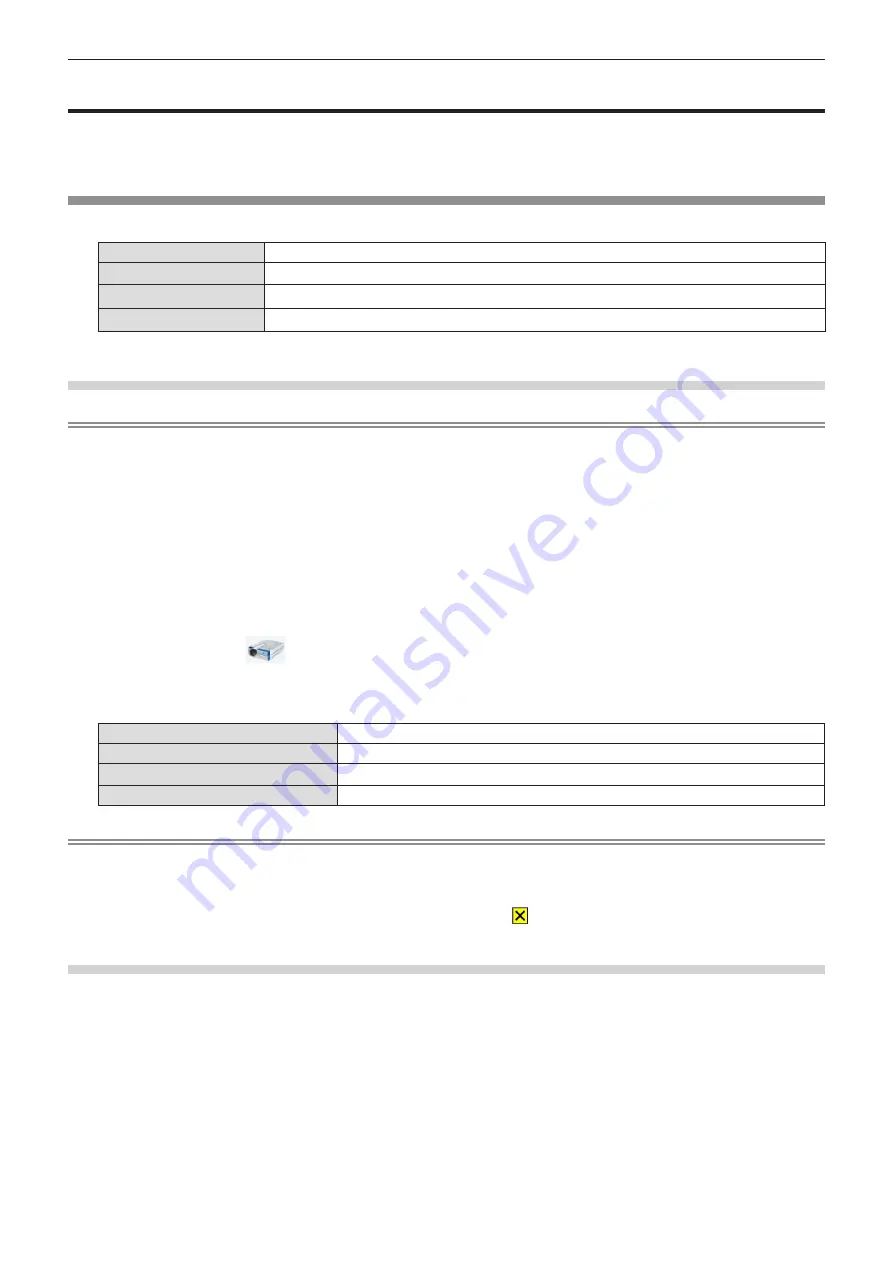
78 - ENGLISH
USB Display function
The USB Display function makes it possible to project the image and audio from the computer through a USB converting
cable.
When using the USB display function on Mac, the audio output is disabled.
When using on a Windows computer
r
Operating environment
OS
Windows 7 32/64 bit, Windows 8.1 32/64 bit, Windows 10 32/64 bit
CPU
Intel Core 2 Duo 2.0 GHz or faster, the compatible processor
Hard-disk free space
20 MB or more
Display
Resolution 640 x 480 or more, 1 600 x 1 200 or less
f
There is no guarantee for all the computers that meet the above conditions will operate properly.
Projecting the USB display
Note
f
The USB Display function and the Presenter Light software cannot be used at the same time. Before using the USB Display
function, terminate the Presenter Light software.
1) Connect the <USB B (DISPLAY)> terminal of the projector to a computer with a USB cable.
2) Press the <MEMORY VIEWER/USB DISPLAY/NETWORK> button on the remote control to switch the
input source to USB Display.
f
You can also press the <INPUT/ENTER> button on the control panel and select the input source in the Input menu.
f
The startup screen will be displayed automatically due to the driver which is built-in the projector, and executing the
installation according to the instructions of the screen. The displaying of the auto installation screen is depending on the
settings of computer. At this time, please select “Run autorun.exe”. Please double-click “autorun.exe” in the folder of the
“USB Display” when the automatic startup is disabled.
f
The computer screen is projected.
3) Click the driver icon
in the task tray (bottom right of the computer) and select one item in Pop-
up menu.
f
Pop-up menu is only displayed in English.
f
The item which is displayed in gray is unavailable.
[Active audio] / [Disable audio]
Set whether to output the audio from the computer.
[Play video] / [Pause video]
Switch between playing and pausing the image.
[Start] / [Stop]
Set whether to display the image from the computer.
[Exit]
Displayed in gray and cannot be selected.
Note
f
It will take a while when you want to project the computer screen.
f
Connect a USB cable directly to the USB connector of a computer. It will not work when connect through a USB hub.
f
At the time that the computer screen is projected, the resolution of the computer may be forcibly changed depending on the
combination of computer and projector.
f
When executing an invalid operation during USB Display input, the icon
that indicates the key operation is invalid will be
displayed.
Termination of the USB display
1)
When terminating the USB display, remove the USB cable directly.
f
There is no need to follow "Remove hardware safely" when a USB cable is disconnected.
Chapter 5 Operation of Function - USB Display function






























