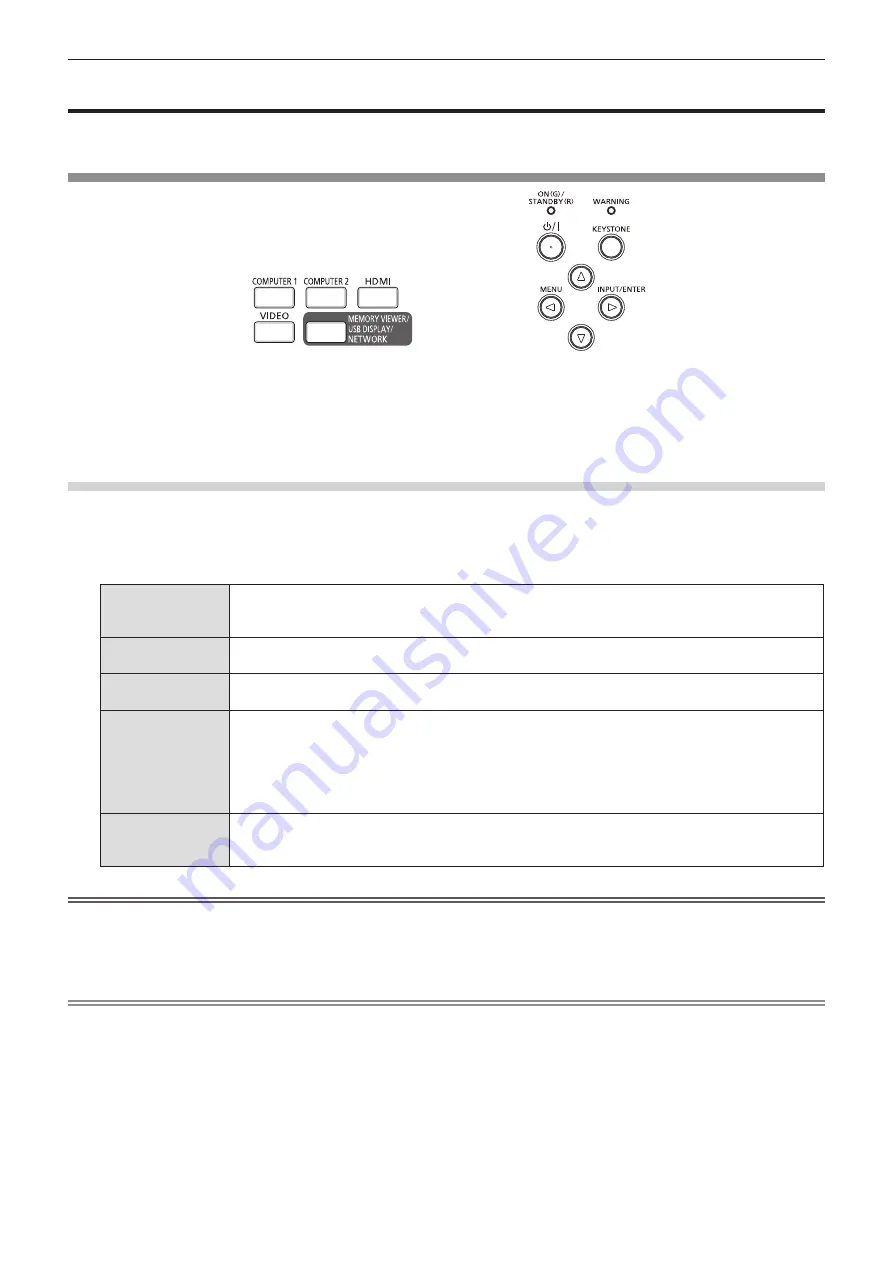
ENGLISH - 37
Projecting
Check the connections of the peripheral devices (
Æ
page 30) and connection of the power cord (
x
page 34) and switch
on the power (
x
page 35) to start the projector. Select the image and adjust the state of the image.
Selecting the input signal
Remote Control
Control Panel
The input for projection can be switched. Method to switch the input is as follows.
f
Press the input selection buttons on the remote control and directly specify the input to project.
f
Press the <INPUT/ENTER> button on the control panel to display the input selection screen and select the input to project
from the list.
When using the remote control
The input for projection can be switched directly by pressing the input selection button on the remote control.
1)
Press the input selection (<COMPUTER 1>, <COMPUTER 2>, <HDMI>, <VIDEO>, <MEMORY VIEWER/
USB DISPLAY/NETWORK>) buttons.
f
The selected input signal will be projected.
<COMPUTER 1>
Switches to Computer 1 input or Component input. Switches to the other input when one input
has already been selected.
The image of the signal input to the <COMPUTER 1 IN> terminal is projected.
<COMPUTER 2>
Switches to Computer 2 input.
The image of the signal input to the <COMPUTER 2 IN> terminal is projected.
<HDMI>
Switches to HDMI input.
The image of the signal input to the <HDMI IN> terminal is projected.
<VIDEO>
Switches to Video input or S-video input. Switches to the other input when one input has already
been selected.
The image of the signal input to the <VIDEO IN> terminal is projected when Video input is
selected.
The image of the Y/C signal input to the <COMPUTER 1 IN> terminal is projected when S-video
input is selected.
<MEMORY VIEWER/
USB DISPLAY/
NETWORK>
Switches to Memory Viewer input, USB Display input or Network input.
If one of the inputs has been selected, the input will switch each time you press the button.
Attention
f
Images may not be projected properly depending on the connected device and DVD, video tape, etc. to be played. Select a
system format that is suitable for the input signal in [Display] menu → [System] (
x
page 52).
f
Check the aspect ratio of the screen and the image and select the optimum aspect ratio under the [Display] menu →
[Aspect] (
x
page 51).
Note
f
If the Memory Viewer input is selected, the still image stored in the USB memory can be projected using the Memory Viewer
function. For details, please refer to “About Memory Viewer function” (
x
page 76).
f
If the projector has been connected to a computer with a USB converting cable and the USB Display input is selected, the
computer screen and audio can be output using the USB display function. For details, please refer to “USB Display function”
(
x
page 78).
f
If Network input is selected, the image from a computer (including iPad / iPhone / iPod touch and Android device) can be
transferred via wireless LAN/wired LAN to the projector by using the Panasonic image transfer application software.
For details about the image transfer application software “Presenter Light” and “Wireless Projector”, refer to the Panasonic
website (https://panasonic.net/cns/projector/).
Chapter 3 Basic Operations - Projecting






























