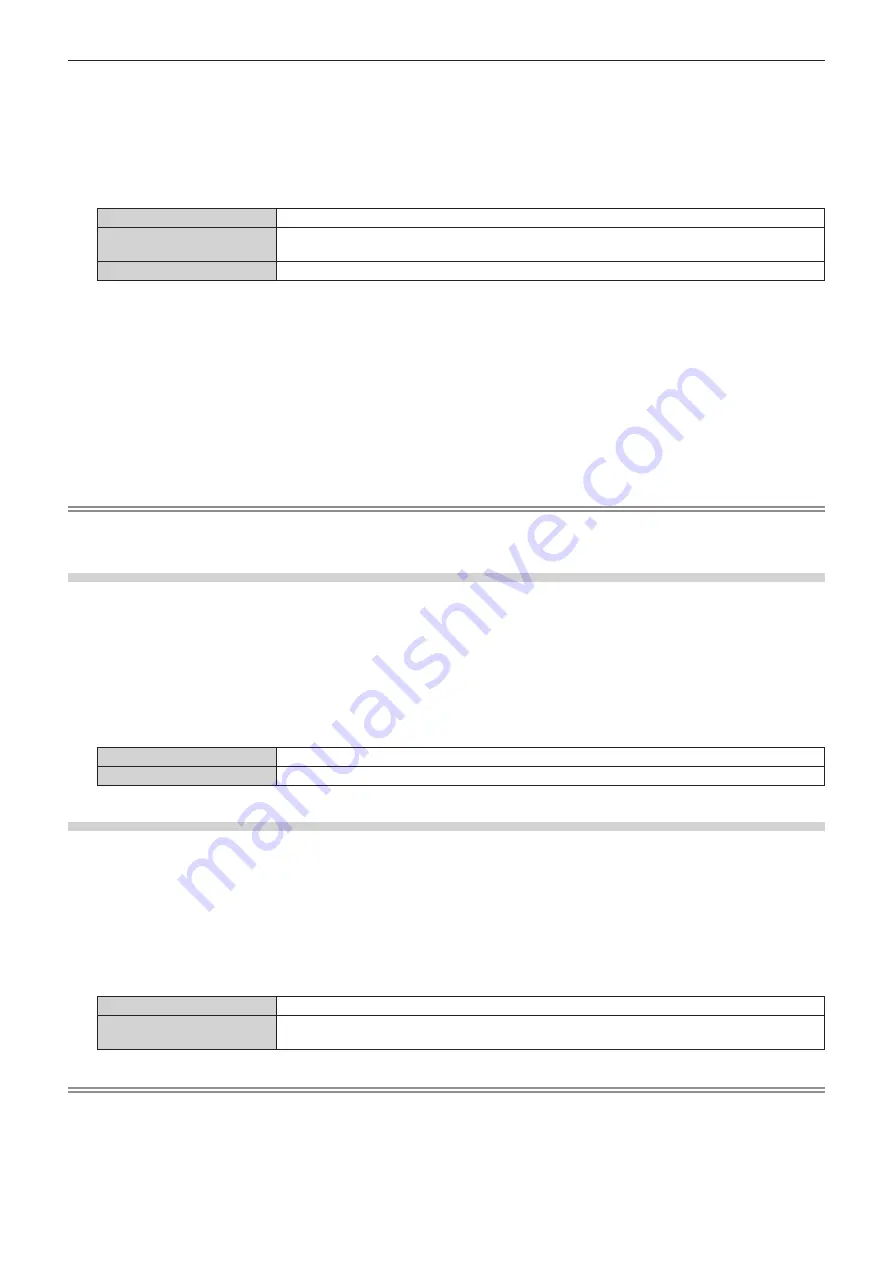
Chapter 4
Settings — [DISPLAY OPTION] menu
ENGLISH - 125
2) Press the <ENTER> button.
f
The
[AUTO SETUP]
screen is displayed.
3) Press
as
to select [MODE].
4) Press
qw
to switch the item.
f
The items will switch each time you press the button.
[DEFAULT]
Standard setting.
[WIDE]
Select this item when an image aspect ratio is a wide-screen signal, which does not meet the
[DEFAULT] setting.
[USER]
Select this item when receiving a signal with a special horizontal resolution (number of display dots).
f
When [DEFAULT] or [WIDE] is selected, proceed to Step
7)
.
f
When [USER] is selected, proceed to Step
5)
.
5) Press
as
to select [DISPLAY DOTS], and press
qw
to adjust [DISPLAY DOTS] to the horizontal
resolution of the signal source.
6) Press
as
to select [MODE].
7) Press the <ENTER> button.
f
Automatic adjustment is executed. [PROGRESS] is displayed while in automatic adjustment. When
completed, the screen returns to the
[AUTO SETUP]
screen.
Note
f
Automatic setup of signal can be executed when analog RGB signal consisting of dots such as computer signal, or DVI-D/HDMI signal is
being input.
Adjusting position automatically
1) Press
as
to select [AUTO SETUP].
2) Press the <ENTER> button.
f
The
[AUTO SETUP]
screen is displayed.
3) Press
as
to select [POSITION ADJUST].
4) Press
qw
to switch the item.
[ON]
Adjust the screen position and size when automatic setup is executed.
[OFF]
Does not perform automatic adjustment.
Adjusting signal level automatically
1) Press
as
to select [AUTO SETUP].
2) Press the <ENTER> button.
f
The
[AUTO SETUP]
screen is displayed.
3) Press
as
to select [SIGNAL LEVEL ADJUST].
4) Press
qw
to switch the item.
[OFF]
Does not perform automatic adjustment.
[ON]
Adjusts black level (the [PICTURE] menu
→
[BRIGHTNESS]) and white level (the [PICTURE] menu
→
[CONTRAST]) when automatic setup is executed.
Note
f
[SIGNAL LEVEL ADJUST] may not function properly unless a still image containing clear blacks and whites is input.
















































