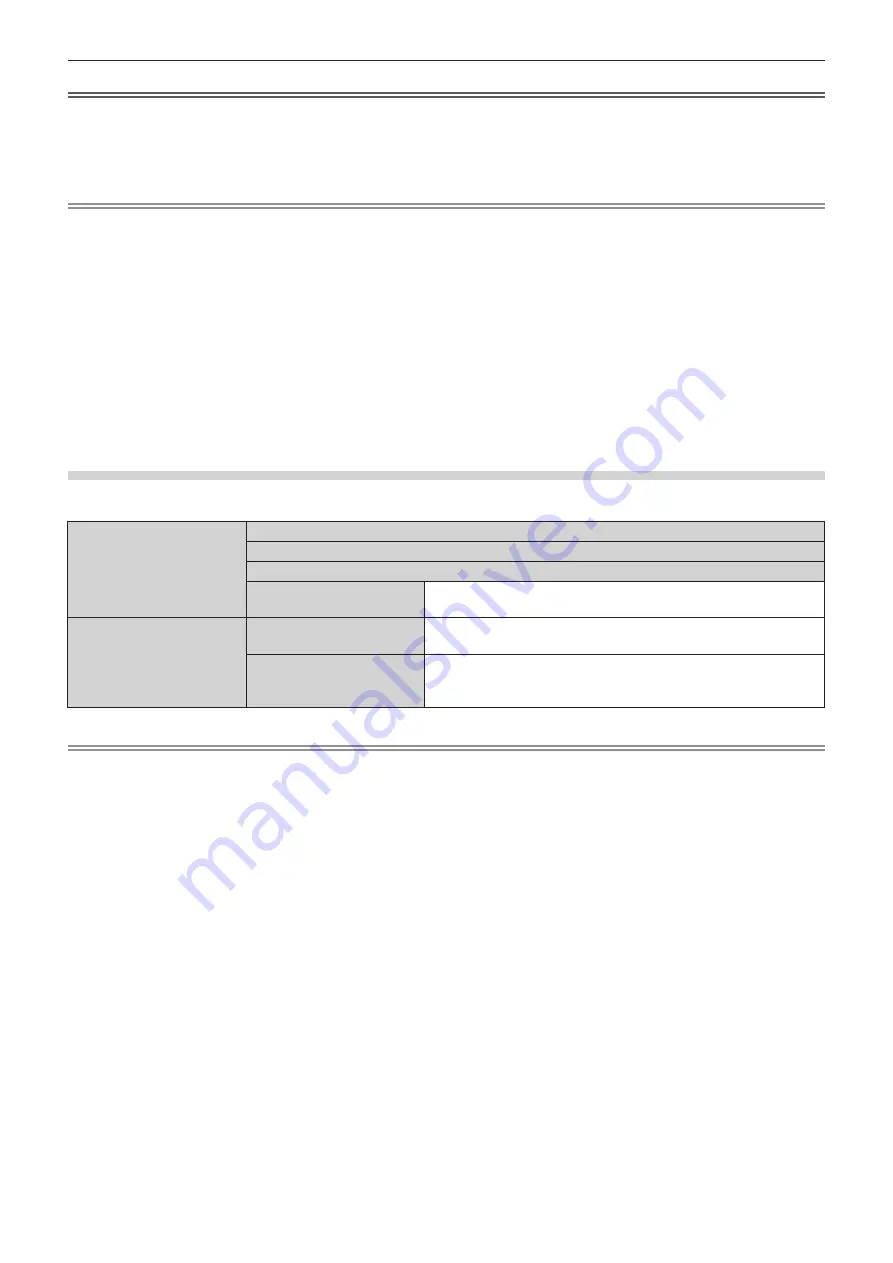
Chapter 1
Preparation — Precautions for use
ENGLISH - 25
Attention
f
After unpacking the projector, discard the power cord cap and packaging material properly.
f
Do not use the supplied power cord for devices other than this projector.
f
For missing accessories, consult your dealer.
f
Store small parts in an appropriate manner, and keep them away from small children.
Note
f
The lens hood needs to be mounted to the projector when an interchangeable projection lens is used under the condition
that throw ratio is greater than 3.0 in the North America region. Always ask a qualified technician or your dealer to mount the
lens hood.
The throw ratio described here is a value calculated by dividing the actual projection distance by the projected image width.
The lens hood is assembled and mounted to the projector using the following supplied components.
Lens hood 1, Lens hood 2, Lens hood mounting plate 1, Lens hood mounting plate 2, Lens hood screws, Knurled head
screws
For the assembly and attachment, refer to the separate document “Mounting the lens hood”. The components and document
of the lens hood may not be supplied depending on the country or region where you purchased the product.
f
The type and number of the supplied power cords vary depending on the country or region where you purchased the
product.
f
The air filter unit is already attached to the projector at the time of purchase. Four Replacement Filter Units (Model No.:
ET-EMF330) are supplied.
f
The model numbers of accessories are subject to change without prior notice.
Contents of the supplied CD-ROM
The contents of the supplied CD-ROM are as follows.
Instruction/list (PDF)
Operating Instructions
Multi Monitoring & Control Software Operating Instructions
Logo Transfer Software Operating Instructions
List of Compatible Device
Models
This is a list of projectors that are compatible with the software
contained in the CD-ROM and their restrictions.
Software
Multi Monitoring & Control
Software (Windows)
This software allows you to monitor and control multiple displays
(projector or flat panel display) connected to the LAN.
Logo Transfer Software
(Windows)
This software allows you to transfer original images, such as
company logos to be displayed when projection starts, to the
projector.
Note
f
The “List of Compatible Device Models” for the flat panel display compatible with the “Multi Monitoring & Control Software”
can be downloaded from the Panasonic website (https://panasonic.net/cns/prodisplays/).
















































