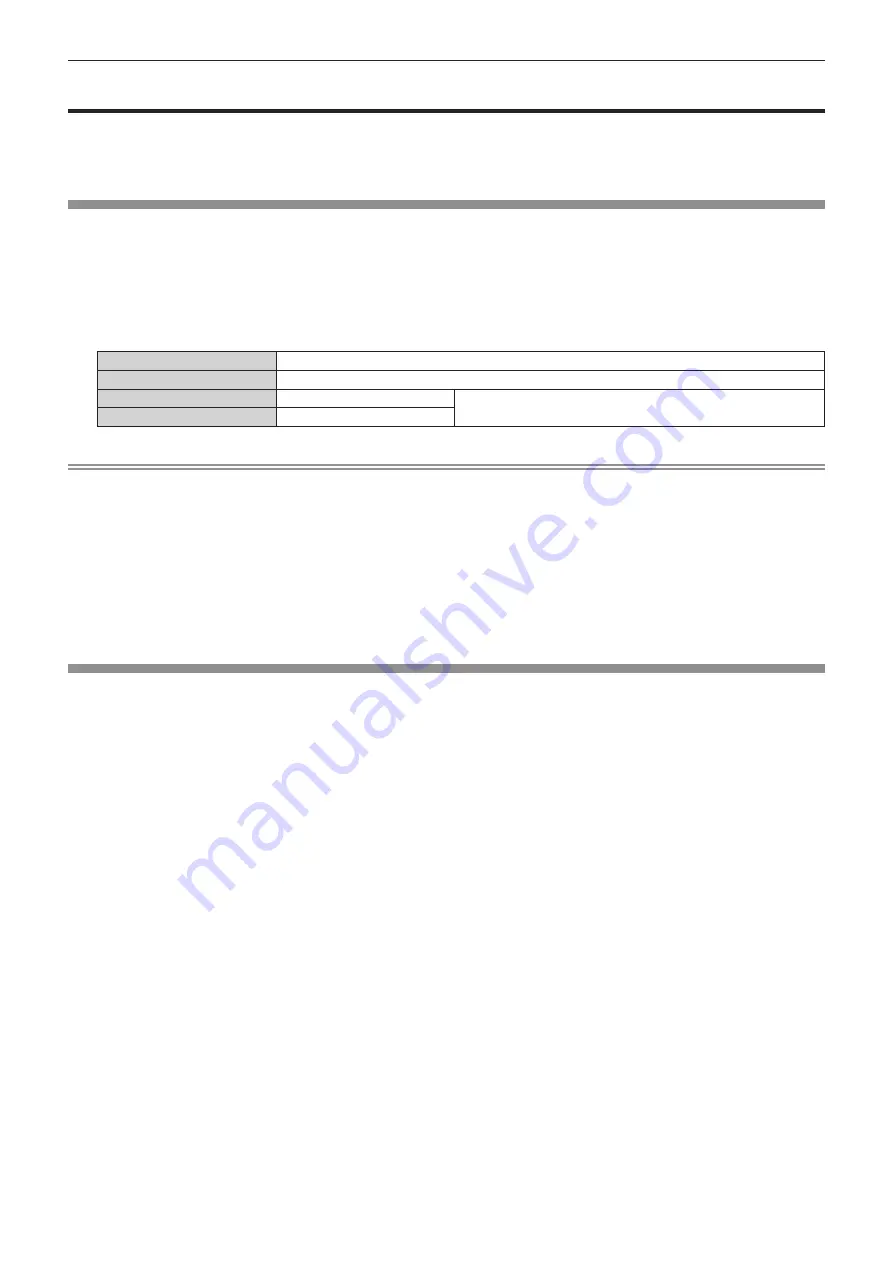
Chapter 4
Settings — [ADVANCED MENU] menu
ENGLISH - 107
[ADVANCED MENU] menu
On the menu screen, select [ADVANCED MENU] from the main menu, and select an item from the sub-
menu.
Refer to “Navigating through the menu” (
x
page 88) for the operation of the menu screen.
[DIGITAL CINEMA REALITY]
The picture quality is enhanced by raising the vertical resolution further by performing the cinema processing
when the 1080/50i or 1080/60i signal is input.
1) Press
as
to select [DIGITAL CINEMA REALITY].
2) Press
qw
to switch the item.
f
The items will switch each time you press the button.
[AUTO]
Automatically detects the input signal and performs cinema processing.
[OFF]
Does not perform cinema processing.
[30p FIXED]
When 1080/60i signal is input
Performs forced cinema processing (2:2 pulldown).
[25p FIXED]
When 1080/50i signal is input
Note
f
In [DIGITAL CINEMA REALITY], the picture quality will degrade when a signal other than the 2:2 pulldown is set as [25p FIXED] or [30p
FIXED]. (Vertical resolution will degrade.)
f
[DIGITAL CINEMA REALITY] is fixed to [OFF] in the following cases.
g
When [FRAME RESPONSE] is set to [FAST]
g
When the [DISPLAY OPTION] menu
→
[SIMUL INPUT SETTING] is set to [AUTO(x2-speed)] or [AUTO(x4-speed)] and displaying an
image in simultaneous format
f
The [DIGITAL CINEMA REALITY] setting is disabled and fixed to [OFF] when [DIGITAL CINEMA REALITY] is set to anything other than
[OFF] and the following setting or operation is performed.
g
Set [FRAME RESPONSE] to [FAST].
g
Set the [DISPLAY OPTION] menu
→
[SIMUL INPUT SETTING] to [AUTO(x2-speed)] or [AUTO(x4-speed)] and display an image in
simultaneous format.
[BLANKING]
You can adjust the blanking width if there are noises at the edge of the screen or the image is slightly running out
from the screen while an image from the VCR or other devices is projected.
1) Press
as
to select [BLANKING].
2) Press the <ENTER> button.
f
The
[BLANKING]
adjustment screen is displayed.
3) Press
as
to select [UPPER], [LOWER], [LEFT], or [RIGHT].
f
The blanking width can be adjusted to a desired shape using a computer when [CUSTOM MASKING]
is selected and set to anything other than [OFF] ([PC-1], [PC-2], [PC-3]). Up to three blanking settings
adjusted using the computer can be saved.
[CUSTOM MASKING] uses the masking function of the Panasonic computer application.
To use the [CUSTOM MASKING] function, the optional Upgrade Kit (Model No.: ET-UK20) is required. To
purchase the product, consult your dealer.
4) Press
qw
to adjust the blanking width.






























