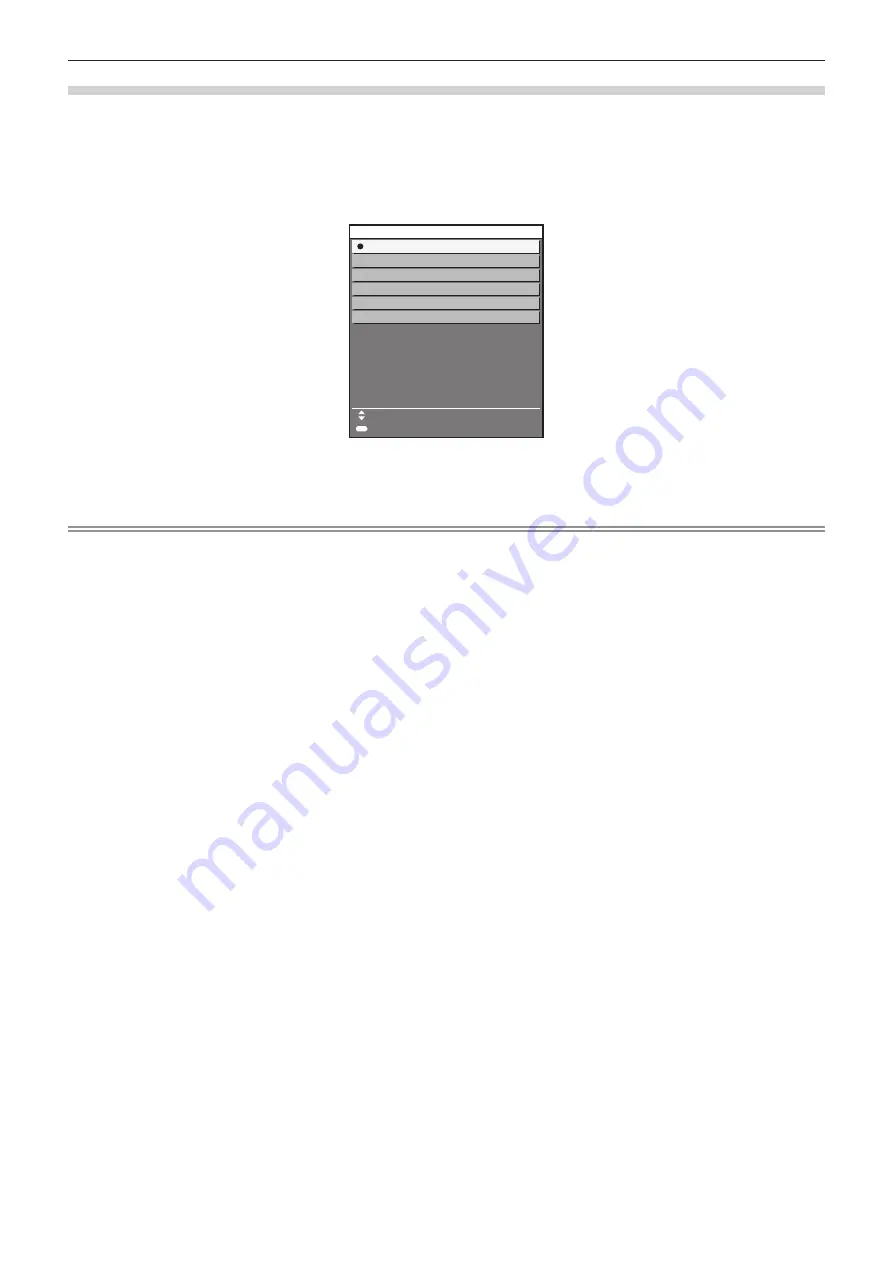
Chapter 3
Basic Operations — Projecting
76 - ENGLISH
Switching the input by displaying the input selection screen
The input of the image for projection can be selected by displaying the input selection screen.
1) Press the <INPUT MENU> button on the remote control or control panel.
f
The input selection screen is displayed.
Following input selection screen is an example when the optional Interface Board for HDMI 2 input (Model
No.: ET-MDNHM10) is installed in the slot.
ENTER
SET
SELECT
HDMI2 [SLOT]
HDMI1 [SLOT]
DIGITAL LINK
SDI
DVI-D
HDMI
INPUT SELECT
2) Press the <INPUT MENU> button again.
f
The input will switch each time the <INPUT MENU> button is pressed.
Note
f
Input can be switched by pressing
as
to select the input of the image for projection and pressing the <ENTER> button while the input
selection screen is displayed.
f
If the optional DIGITAL LINK output supported device (Model No.: ET-YFB100G, ET-YFB200G) is connected to the projector, the input
selection menu for the DIGITAL LINK output supported device is displayed when the <ENTER> button is pressed while the DIGITAL LINK
input is selected in the input selection screen.
f
If the optional DIGITAL LINK output supported device (Model No.: ET-YFB100G, ET-YFB200G) is connected to the projector, the DIGITAL
LINK logo and the input name selected in the DIGITAL LINK output supported device are displayed in the display section of the [DIGITAL
LINK] in the input selection screen.






























