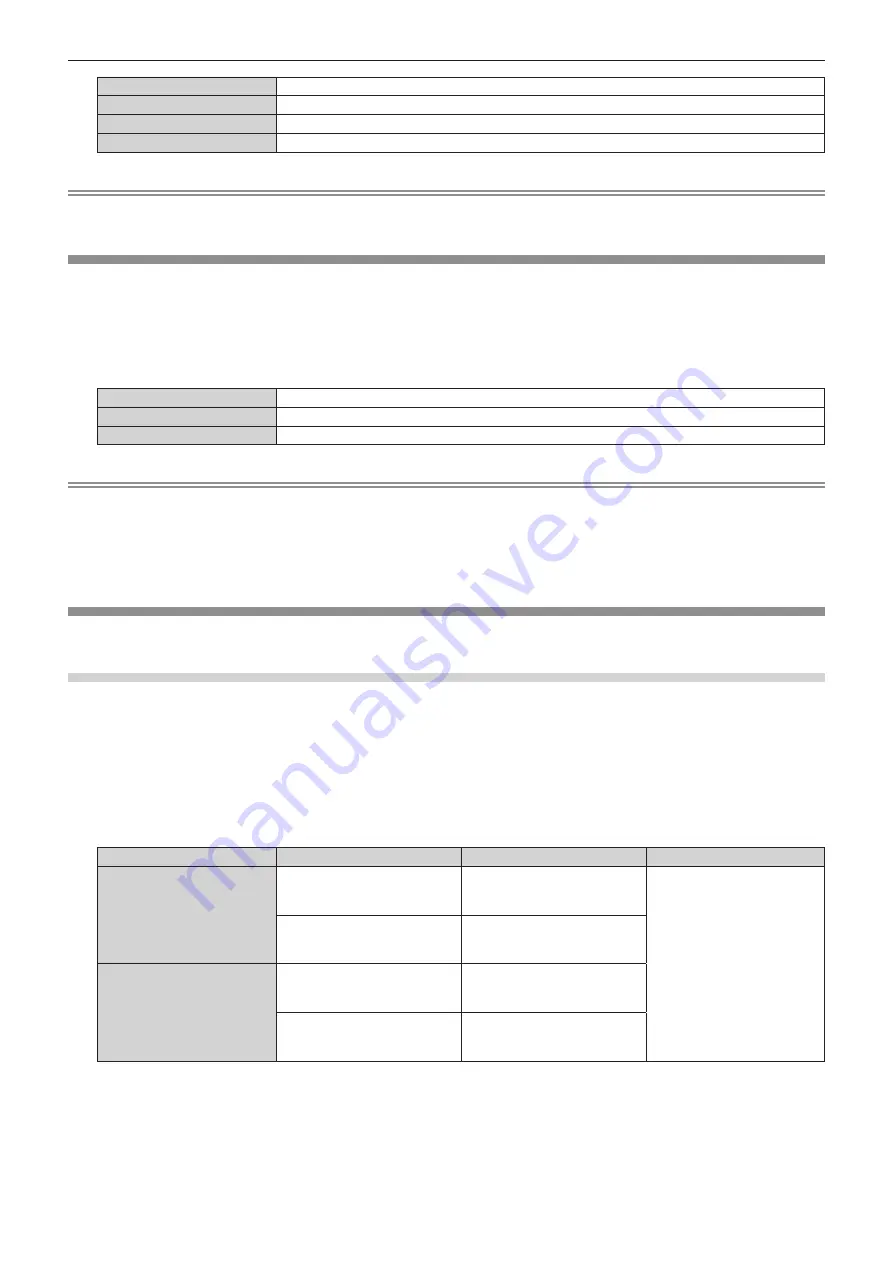
Chapter 4
Settings — [DISPLAY OPTION] menu
136 - ENGLISH
[BLUE]
Displays the entire projection area in blue.
[BLACK]
Displays the entire projection area in black.
[DEFAULT LOGO]
Displays the Panasonic logo.
[USER LOGO]
Displays the image registered by the user.
Note
f
To create and register the [USER LOGO] image, use “Logo Transfer Software”.
The software can be downloaded from the Panasonic website (https://panasonic.net/cns/projector/).
[STARTUP LOGO]
Set the logo display when the power is turned on.
1) Press
as
to select [STARTUP LOGO].
2) Press
qw
to switch the item.
f
The items will switch each time you press the button.
[DEFAULT LOGO]
Displays the Panasonic logo.
[USER LOGO]
Displays the image registered by the user.
[NONE]
Disables the startup logo display.
Note
f
When [USER LOGO] is selected, the display of the startup logo will be kept for approximately 15 seconds.
f
To create and register the [USER LOGO] image, use “Logo Transfer Software”.
The software can be downloaded from the Panasonic website (https://panasonic.net/cns/projector/).
f
When the [PROJECTOR SETUP] menu
→
[QUICK STARTUP] is set to [ON], the startup logo is not displayed when the projection is started
before the specified time has elapsed after going into the standby mode.
The specified time is the time set in the [PROJECTOR SETUP] menu
→
[QUICK STARTUP]
→
[VALID PERIOD].
[UNIFORMITY]
Correct the brightness and color unevenness of the entire screen.
Setting each color
1) Press
as
to select [UNIFORMITY].
2) Press the <ENTER> button.
f
The
[UNIFORMITY]
screen is displayed.
3) Press
as
to select [WHITE], [RED], [GREEN], or [BLUE].
4) Press
qw
to adjust the level.
Item
Operation
Adjustment
Range of adjustment
[VERTICAL]
Press
w
.
The lower-side color becomes
pale, or the upper-side color
becomes dark.
-127 - +127
Press
q
.
The upper-side color becomes
pale, or the lower-side color
becomes dark.
[HORIZONTAL]
Press
w
.
The left-side color becomes pale,
or the right-side color becomes
dark.
Press
q
.
The right-side color becomes
pale, or the left-side color
becomes dark.






























