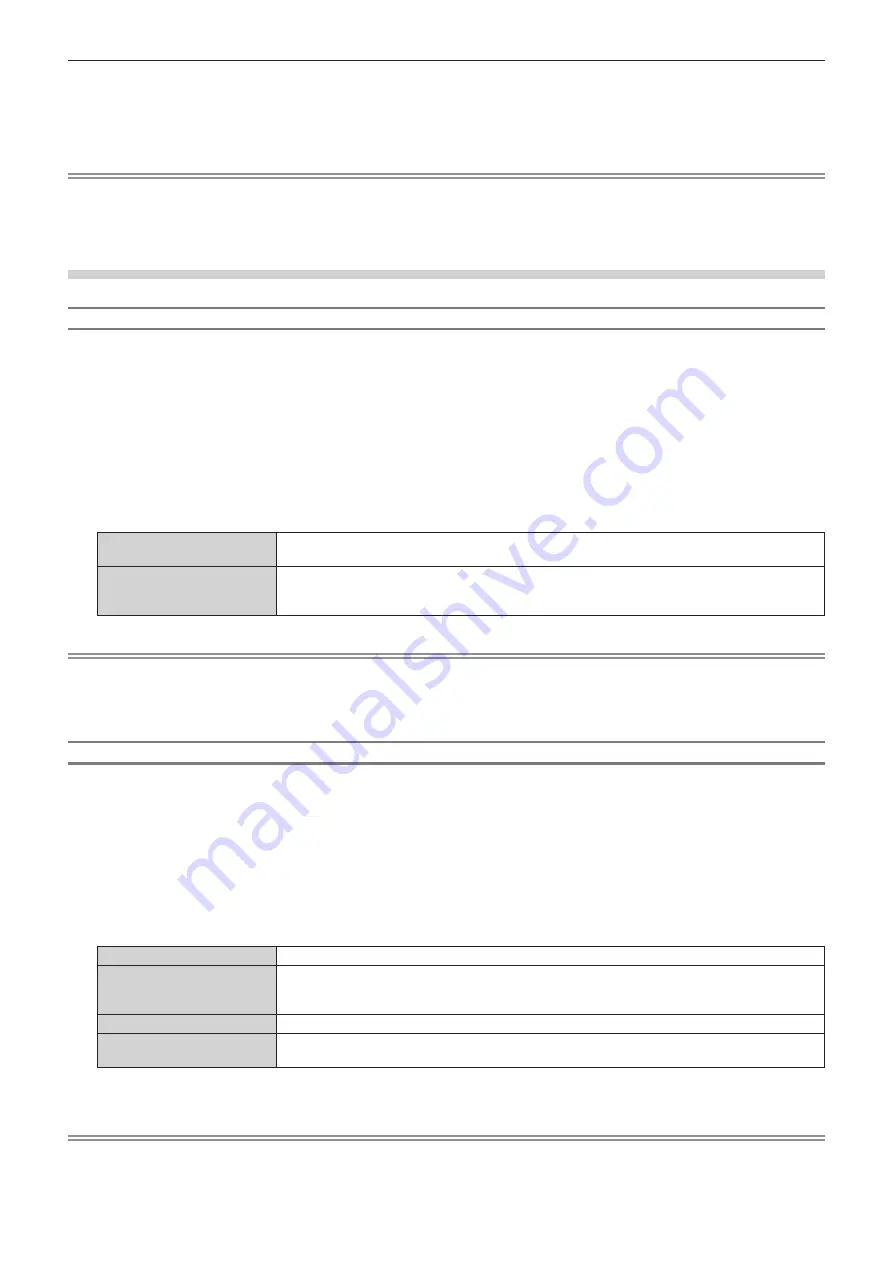
Chapter 4
Settings — [DISPLAY OPTION] menu
130 - ENGLISH
10) Press the <ENTER> button.
f
The confirmation screen is displayed.
11) Press
qw
to select [OK], and press the <ENTER> button.
Note
f
The settings in [RESOLUTION] and [VERTICAL SCAN FREQUENCY] are displayed in [EDID STATUS].
f
Setting of the resolution and the vertical scanning frequency may be necessary on the computer or video device in use.
f
The computer, video device, or projector in use may require the power to be turned off and on again after configuring settings.
f
The output with the set resolution or vertical scanning frequency may not be possible depending on the computer or video device in use.
When the optional Interface Board for 12G-SDI (Model No.: ET-MDN12G10) is installed
Setting [SDI MODE] in [SLOT IN] (SDI input)
Switch input/output of the <SDI 2 IN/1 OUT> terminal and the <SDI 4 IN/3 OUT> terminal.
1) Press
as
to select [SLOT IN].
2) Press the <ENTER> button.
f
The
[SLOT IN]
screen is displayed.
3) Press
as
to select [SDI MODE].
4) Press
qw
to switch the item.
f
The items will switch each time you press the button.
[INPUT]
Select this item when using the <SDI 2 IN/1 OUT> terminal and the <SDI 4 IN/3 OUT> terminal as
SDI2 input and SDI4 input.
[OUTPUT]
Select this item when the signal input to the <SDI 1 IN> terminal is output from the <SDI 2 IN/1
OUT> terminal, and the signal input to the <SDI 3 IN> terminal is output from the <SDI 4 IN/3 OUT>
terminal.
Note
f
The <SDI 2 IN/1 OUT> terminal and the <SDI 4 IN/3 OUT> terminal do not support the input of the 6G-SDI signal or the 12G-SDI signal.
f
The <SDI 2 IN/1 OUT> terminal and the <SDI 4 IN/3 OUT> terminal support the output of the HD-SDI signal, 3G-SDI signal, 6G-SDI signal,
and 12G-SDI signal.
f
When the projector is in standby mode, a signal is not output from the <SDI 2 IN/1 OUT> terminal and the <SDI 4 IN/3 OUT> terminal.
Setting [SDI LINK] in [SLOT IN] (SDI input)
1) Press
as
to select [SLOT IN].
2) Press the <ENTER> button.
f
The
[SLOT IN]
screen is displayed.
3) Press
as
to select [SDI LINK], and press the <ENTER> button.
f
The
[SDI LINK]
screen is displayed.
4) Press
as
to select the setting.
[AUTO]
Automatically selects the single link, the dual link, or the quad link.
[SINGLE]
Sets the SDI1 input, the SDI2 input, the SDI3 input, and the SDI4 input of the Interface Board to
single link.
(Factory default setting)
[DUAL]
Sets the SDI1 input and the SDI3 input of the Interface Board to dual link.
[QUAD]
Sets the SDI1 input, the SDI2 input, the SDI3 input, and the SDI4 input of the Interface Board to quad
link.
5) Press the <ENTER> button.
Note
f
The single link is a setting to display one image with one input signal. The dual link is a setting to display one image with two input signals.
The quad link is a setting to display one image with four input signals.






























