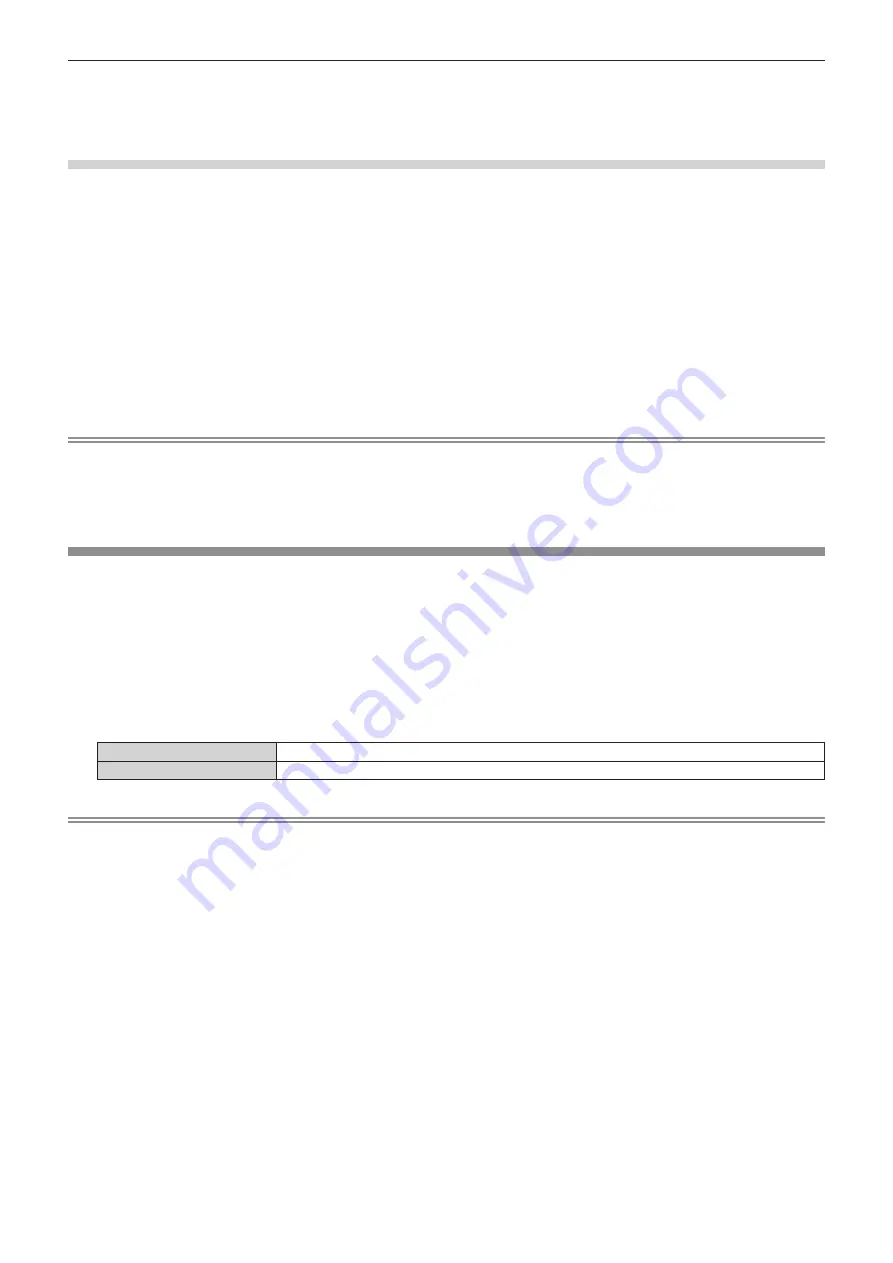
Chapter 4
Settings — [DISPLAY OPTION] menu
140 - ENGLISH
3) Adjust white level.
f
Adjust the white level 100 % of the video signal to the 100 % position of the waveform monitor using the
[PICTURE] menu
→
[CONTRAST].
Adjusting red, green, and blue
1) Set [COLOR TEMPERATURE] to [USER1] or [USER2]. (
x
page 93)
2) Select “Select line (red)” on the waveform monitor.
3) Adjust dark red areas.
f
Use [RED] in [WHITE BALANCE LOW] to adjust the black level 0 % of the video signal to the 0 % position
of the waveform monitor.
4) Adjust bright red areas.
f
Use [RED] in [WHITE BALANCE HIGH] to adjust the white level 100 % of the video signal to the 100 %
position of the waveform monitor.
5) Use the procedure for [RED] to adjust [GREEN] and [BLUE].
Note
f
Confirm that the [SIGNAL LEVEL] setting of the input signal is correct before adjusting the black level.
Check the [SIGNAL LEVEL] setting in the following menus in accordance with the input.
g
The [DISPLAY OPTION] menu
→
[DVI-D IN]/[HDMI IN]/[DIGITAL LINK IN]/[SDI IN]/[SLOT IN]
→
[SIGNAL LEVEL]
g
The [DISPLAY OPTION] menu
→
[SLOT IN]
→
[SINGLE LINK SETTING]/[DUAL LINK SETTING]/[QUAD LINK SETTING]
→
[SIGNAL
LEVEL]
[CUT OFF]
Each red, green, and blue color component can be removed.
1) Press
as
to select [CUT OFF].
2) Press the <ENTER> button.
f
The
[CUT OFF]
screen is displayed.
3) Press
as
to select [RED], [GREEN], or [BLUE].
4) Press
qw
to switch the item.
[OFF]
Disables cutoff.
[ON]
Enables cutoff.
Note
f
When input is switched or a signal is switched, the cutoff setting returns to its original setting (off).






























