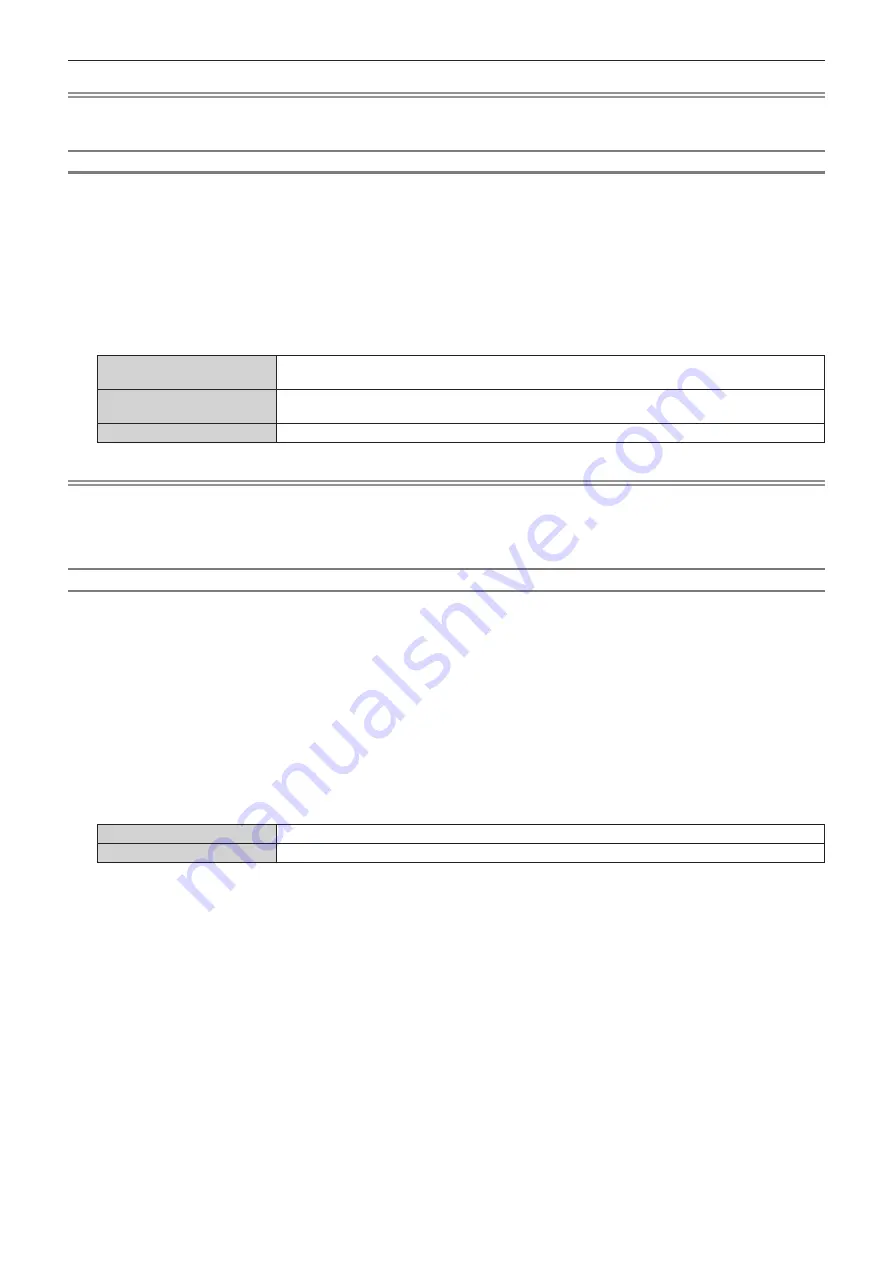
Chapter 4
Settings — [DISPLAY OPTION] menu
ENGLISH - 129
Note
f
The optimal setting varies depending on the output setting of the connected external device. Refer to the operating instructions of the
external device regarding the output of the external device.
Setting [EDID SELECT] in [SLOT IN] (DisplayPort input)
1) Press
as
to select [SLOT IN].
2) Press the <ENTER> button.
f
The
[SLOT IN]
screen is displayed.
3) Press
as
to select [EDID SELECT] of the corresponding input.
4) Press
qw
to switch the item.
f
The items will switch each time you press the button.
[4K/60p]
Switches to EDID corresponding to the 4K video signal (maximum 4 096 x 2 160 dots, maximum
vertical scanning frequency 60 Hz).
[4K/30p]
Switches to EDID corresponding to the 4K video signal (maximum 4 096 x 2 160 dots, maximum
vertical scanning frequency 30 Hz).
[2K]
Switches to EDID corresponding to the 2K video signal (maximum 1 920 x 1 200 dots) or lower.
Note
f
Switch the setting to [4K/30p] when proper image is not projected while [EDID SELECT] is set to [4K/60p] and the 4K video signal is input.
f
Switch the setting to [2K] when proper image is not projected while [EDID SELECT] is set to [4K/60p] or [4K/30p] and the 2K video signal or
lower is input.
f
For details of the signal described in EDID of [4K/60p], [4K/30p], or [2K], refer to “List of DisplayPort compatible signals” (
x
page 248).
Setting [EDID MODE] in [SLOT IN] (DisplayPort input)
1) Press
as
to select [SLOT IN].
2) Press the <ENTER> button.
f
The
[SLOT IN]
screen is displayed.
3) Press
as
to select [EDID MODE] of the corresponding input.
4) Press the <ENTER> button.
f
The
[DisplayPort EDID MODE]
screen is displayed.
5) Press
qw
to switch the item.
f
The items will switch each time you press the button.
[DEFAULT]
Standard setting.
[USER]
Sets the [RESOLUTION] and [VERTICAL SCAN FREQUENCY] items as EDID.
f
Proceed to Step
10)
when [DEFAULT] is selected.
6) Press the <ENTER> button.
f
The
[RESOLUTION]
screen is displayed.
7) Press
asqw
to select [RESOLUTION].
f
Select [1024x768p], [1280x720p], [1280x800p], [1400x1050p], [1600x900p], [1600x1200p], [1920x1080p],
[1920x1200p], or [3840x2400p].
8) Press the <ENTER> button.
f
The
[VERTICAL SCAN FREQUENCY]
screen is displayed.
9) Press
qw
to select [VERTICAL SCAN FREQUENCY].
f
Select [60Hz], [50Hz], or [30Hz] when [3840x2400p] is selected for [RESOLUTION].
f
Select [60Hz], [50Hz], [30Hz], [25Hz], or [24Hz] when [1920x1080p] is selected for [RESOLUTION].
f
Select [60Hz] or [50Hz] when anything other than following is selected for [RESOLUTION].
g
[3840x2400p], [1920x1080p]






























