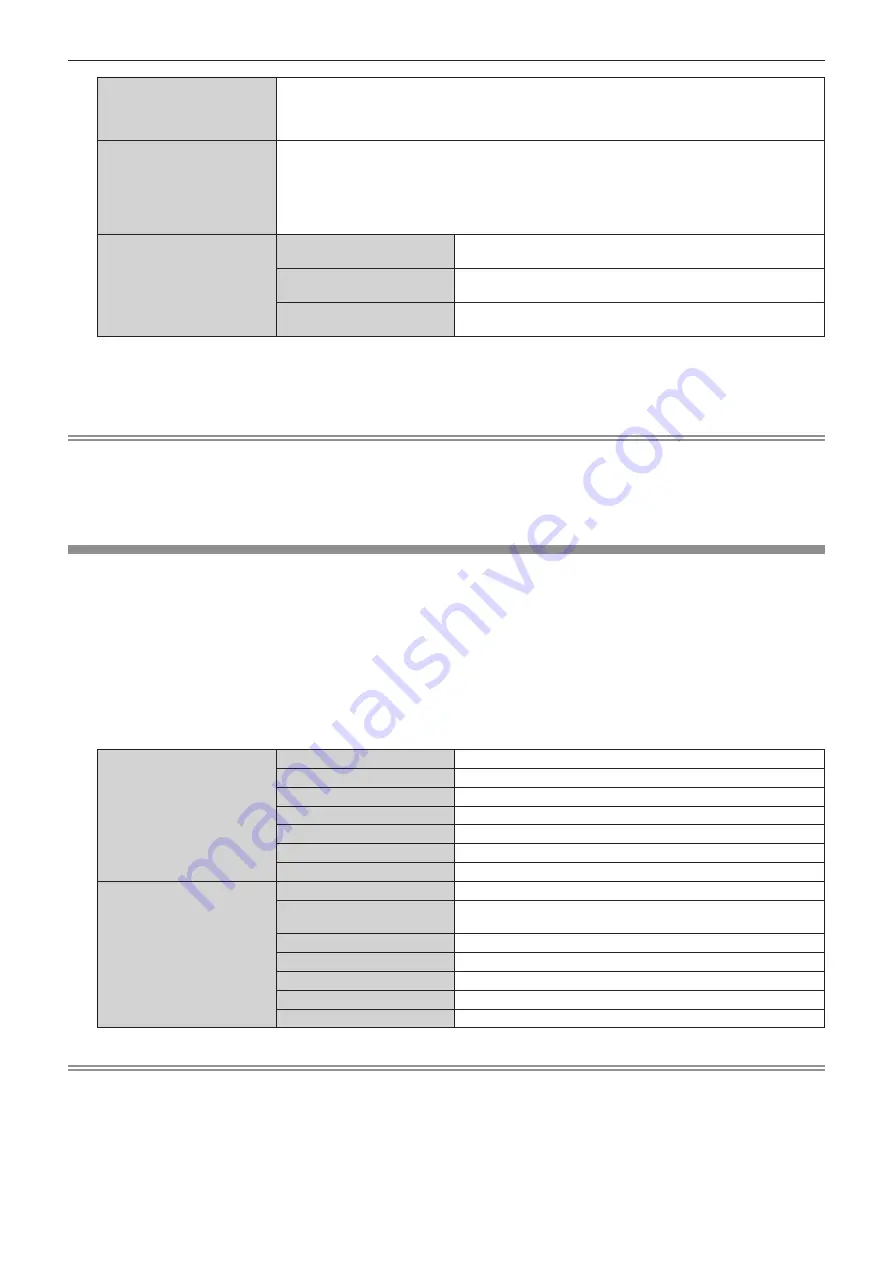
Chapter 4
Settings — [NETWORK] menu
ENGLISH - 179
[AMX D.D.]
Set to [ON] to control with the controller of AMX Corporation.
Setting this function to [ON] enables detection through “AMX Device Discovery”. For details, visit the
website of AMX Corporation.
URL http://www.amx.com/
[EXTRON XTP]
Set to [ON] when connecting the “XTP transmitter” of Extron Electronics to the <DIGITAL LINK>
terminal.
Set to [OFF] when connecting the optional DIGITAL LINK output supported device (Model No.:
ET-YFB100G, ET-YFB200G).
For details of the “XTP transmitter”, visit the website of Extron Electronics.
URL http://www.extron.com/
[TYPE SELECT]
[LAN]
Select this item when using only the <LAN> terminal to transmit the
Ethernet signal.
[DIGITAL LINK]
Select this item when using only the <DIGITAL LINK> terminal to
transmit the Ethernet signal.
[LAN & DIGITAL LINK]
Select this item when using the <DIGITAL LINK> terminal and the
<LAN> terminal to transmit the Ethernet signal.
4) Press
as
to select [STORE], and press the <ENTER> button.
5)
When the confirmation screen is displayed, press
qw
to select [OK], and press the <ENTER> button.
Note
f
When [TYPE SELECT] is set to [LAN], the Ethernet and serial control signals cannot be transmitted via the optional DIGITAL LINK output
supported device (Model No.: ET-YFB100G, ET-YFB200G) connected to the <DIGITAL LINK> terminal.
f
When [TYPE SELECT] is set to [LAN & DIGITAL LINK], the <DIGITAL LINK> terminal and the <LAN> terminal are connected inside the
projector. Do not directly connect the <DIGITAL LINK> terminal and the <LAN> terminal using a LAN cable. Construct the system so that it
is not connected to the same network via the peripherals such as the hub or the twisted-pair-cable transmitter.
[NETWORK STATUS]
Display the network information of the projector.
1) Press
as
to select [NETWORK STATUS].
2) Press the <ENTER> button.
f
The
[NETWORK STATUS]
screen is displayed.
3) Press
qw
to switch the display screen.
f
The page will change each time you press the button.
[WIRED LAN] (page 1/3), [WIRELESS LAN] (page 2/3), [WIRELESS LAN] (page 3/3)
[WIRED LAN]
[DHCP]
Displays the status of use of the DHCP server.
[IP ADDRESS]
Displays the [IP ADDRESS].
[SUBNET MASK]
Displays the [SUBNET MASK].
[DEFAULT GATEWAY]
Displays the [DEFAULT GATEWAY].
[DNS1]
Displays the address of the preferred DNS server.
[DNS2]
Displays the address of the alternate DNS server.
[MAC ADDRESS]
Displays the [MAC ADDRESS] of wired LAN.
[WIRELESS LAN]
[SSID]
Displays the string of SSID.
[KEY]
Displays/hides the connection key every time the <ENTER> button
is pressed.
[AUTHENTICATION]
Displays the user authentication method.
[ENCRYPTION]
Displays the encryption method.
[IP ADDRESS]
Displays the [IP ADDRESS].
[SUBNET MASK]
Displays the [SUBNET MASK].
[MAC ADDRESS]
Displays the [MAC ADDRESS] of wireless LAN.
Note
f
The [WIRELESS LAN] page in
[NETWORK STATUS]
screen is not displayed in following cases.
g
When the optional Wireless Module (Model No.: AJ-WM50 Series) is not attached to the <USB> terminal
g
When the [NETWORK] menu
→
[WIRELESS LAN] is set to [DISABLE]






























