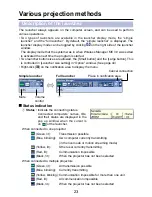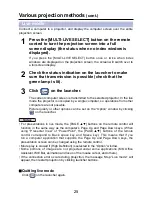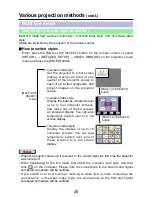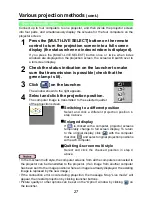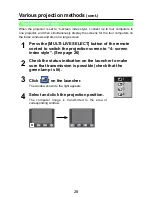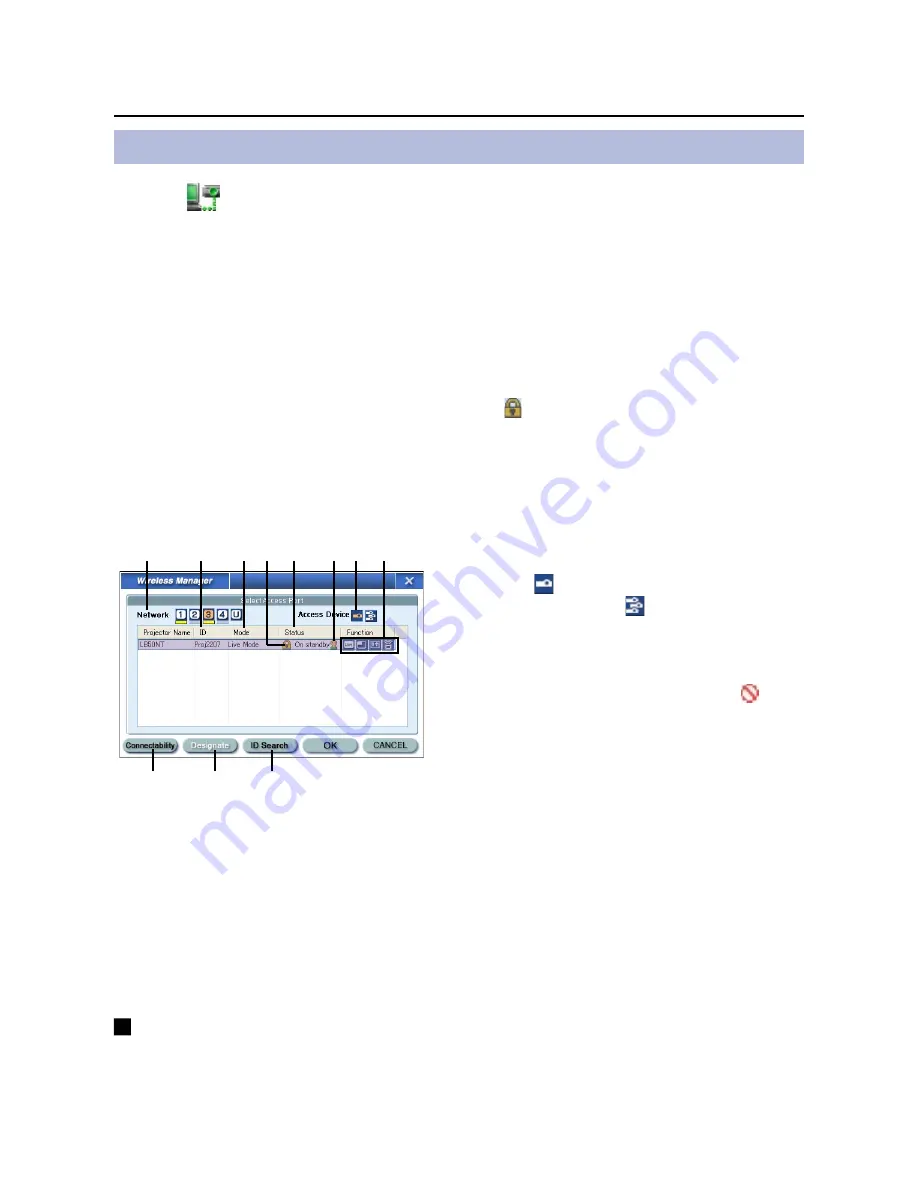
13
Connect
Select Access Port window
Click [
] on the desktop,
or select [Start] → [All Programs] → [Panasonic Wireless
Display] → [Wireless Manager mobile edition 3.0].
Wireless Manager ME 3.0 starts up, and the “Select Access Port” window appears.
①
Network
When you specify the network number
(See page 46) set on the projector from
one of [1], [2], [3], [4], and [U (USER)]
※
1
,
projectors that are presently switched
on in the selected network number are
displayed in [Projector Name]. The initial
value for both the computer and the
projector is [1]
※
2
.
※
1-2 (See page 15)
⑩
Designate (See page 20)
Designate projectors to be connected when
①
is set to [U].
⑪
ID Search (See page 21)
When you click [ID Search], a search for
the projector of the specified ID is carried
out from among the projectors that are
presently switched on, from all channels
other than [U].
②
ID (See page 21)
Display projector’s ID
③
Mode (See page 25)
Display projector’s mode or style
④
[ ] appears when password entry
is needed for connection. (See page
20)
⑤
The status of this projector
⑥
The number of people connected to
this projector.
⑦
Access Devices
When only one projector is connected,
select [ ]. When multiple projectors are
connected, select [ ].
⑧
Available mode and functions
Among [Live mode], [Multi live mode],
[One shot], and [Motion streaming],
unavailable one is displayed with [ ].
⑨
Connectability
When you click [Connectability], the
projector name and ID are displayed at
top left of the projector screen. If the
projector name and ID are displayed
correctly, the message “Projector is
available.” will appear on the computer
screen.
⑨
⑩
⑪
①
②
③
⑤ ⑥ ⑦ ⑧
④
How to connect
• Easy Wireless Set Up (See page 14)
• When connecting without the administrator authority (See page 17)
• Sending data by wireless transmission while the projector is connected to the
wireless LAN
(When connecting through the access point) (See page 19)