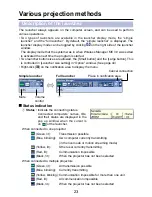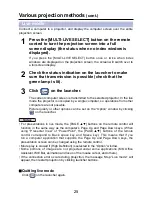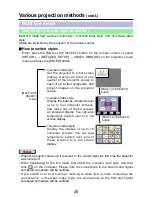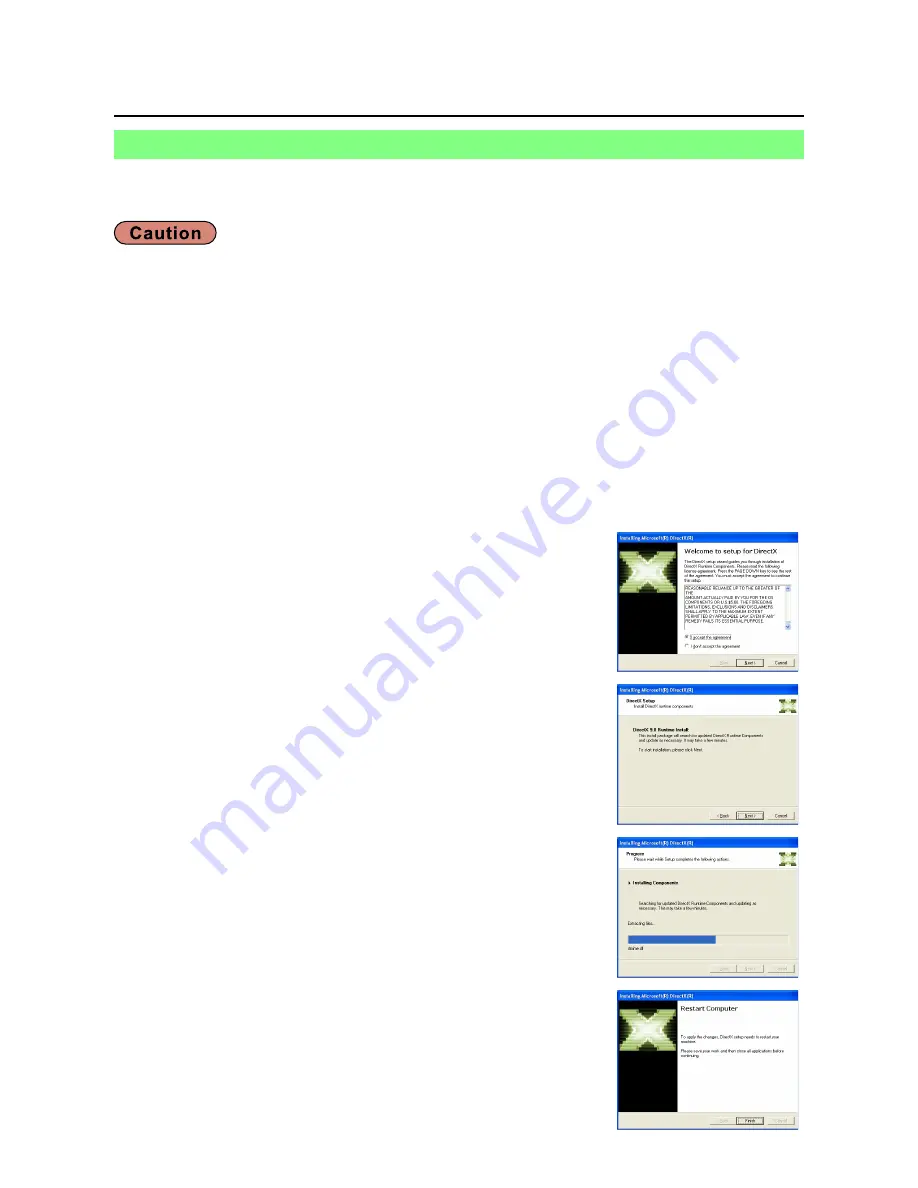
11
Software Installation
(cont.)
This CD-ROM includes DirectX 9.0c. To transfer moving picture using the projector,
your computer must have DirectX 8.1b or newer.
Click [DirectX 9.0c] on page 10.
The License Agreement for DirectX appears.
1
Place a check in the [I accept the
agreement] checkbox and click
[Next].
The DirectX Runtime component install window
appears.
2
Click [Next].
• The DirectX component install progress bar
appears.
• Do not perform any other operations until
installation is complete.
3
Click [Finish] when the window to
the right appears.
4
DirectX 9.0c
• Once installed, the DirectX 9.0c Runtime cannot be uninstalled.
• DirectX 9.0c is already installed in Windows XP SP 2, so there is no need to install
it again. (How to check the version of installed DirectX : Click [start]→[Run], input
[dxdiag], and click [OK]. [DirectX Diagnostic Tool] dialogue box appears, then you can
confirm the [DirectX version] in [System Information] of [System] tab.)
• In rare cases, installing DirectX 9.0c may prevent your computer from starting up
properly. Before installing, be sure to verify with the customer support office of the
manufacturer that the video card of your computer is compatible with DirectX 9.0c.
• No guarantees are made for the operation of Wireless Manager ME 3.0 with a version
newer than DirectX 9.0c.