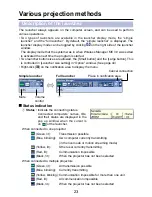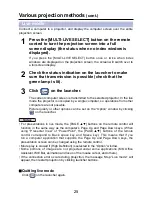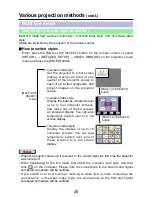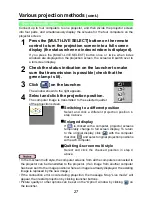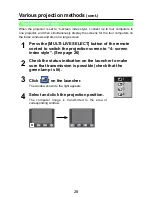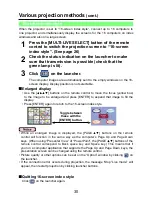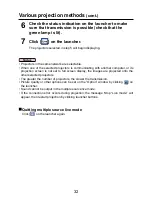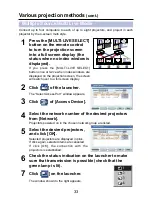18
Connect
(cont.)
If the projector is not displayed, click [Designate] followed by [ADD], then enter
the IP address set in the projector using the “Access Port Registration” window,
and click [REGISTER]. (See page 20)
8
Make the SSID, network authentication, data
encryption and communication mode settings the
same as those of step 3, and click [OK].
12
Start Wireless Manager ME 3.0, and select [U] from
[Network] of “Select Access Port” window.
13
Select the desired projector, and click [OK].
The launcher appears and the connection with the projector is established.
(“Description of the launcher” →See page 23)
9
Click [OK] in [Wireless Network Connection Properties]
window.
The connection with the projector is established.
10
Click [Start]→[Log Off] and log off from the computer.
11
Log on with the user who operates Wireless Manager
ME 3.0.
7
Click [Add] of [Preferred networks] on [Wireless
Networks] tab in [Wireless Network Connection
Properties] window.
[Wireless network properties] window appears.
③
Computer operation
6
Select [Use the following IP address] on [General] tab,
enter the IP address and Subnetmask, and click [OK].
Make the IP addresses of the upper three of the four break points the same
value as that of the projector, and change the value of the last break point
alone.
Make the Subnetmask as the same value as that of the projector.