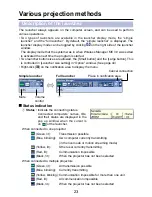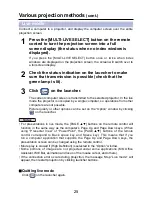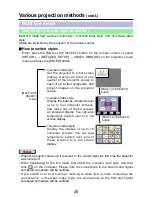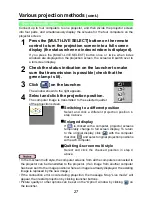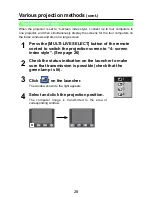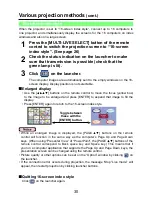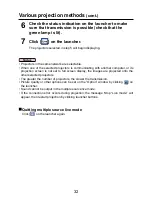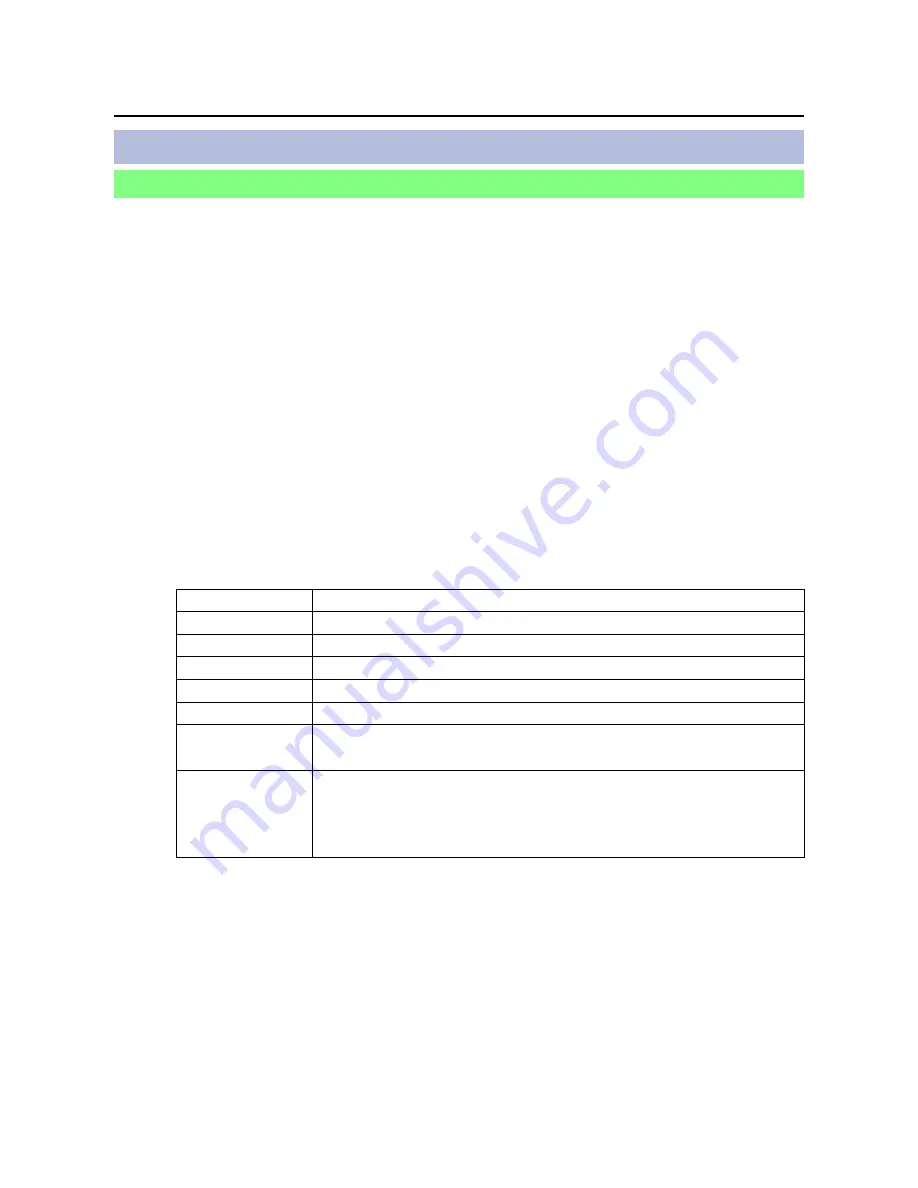
17
Connect
(cont.)
Before starting Wireless Manager ME3.0, it is necessary to carry out “Computer
settings” (
②
on this page) under the administrator authority in advance.
Next, logon as a restricted user or [GUEST], and start Wireless Manager ME 3.0.
Confirm to your system administrator before changing any settings.
Following settings are examples of when using a default setting projector.
①
Projector settings
※
“Glossary” (See pages 61-62)
1
Turn on the projector and press the [WIRELESS]
button on the remote control.
2
Select [USER 1]- [USER 3] from [NETWORK] at the
wireless menu and press the [ENTER] button.
②
Computer settings
4
Turn on the computer and log on with the administrator
authority.
Click [Start] → [Control Panel] → [Network and Internet Connections] →
[Network Connections], right click [Wireless Network Connections], and click
[Properties], then [Wireless Network Connection Properties] window appears.
3
Set the details of network and select [OK].
As for network setting items, see pages 49-52.
Confirm to your system administrator before changing any settings.
<Example>
5
Select [Internet Protocol (TCP/IP
※
)] on [General] tab,
and click [Properties].
[Internet Protocol (TCP/IP) Properties] window appears.
DHCP
※
OFF
IP ADDRESS
※
192.168.10.100
SUBNETMASK
※
255.255.255.0
SSID
※
Panasonic Projector
MODE
AD HOC
※
AUTHENTICATION
OPEN
※
(Some computers may require connection by [SHARED
※
] authentication.)
ENCRYPTION
NONE…When not performing encryption
WEP…When performing encryption
ENCRYPTION KEY
SETTING
When [ENCRYPTION] setting is [WEP
※
]:
DEFAULT KEY : Set 1 – 4 numerals for the default key.
KEY 1 – 4
: Set these to match the WEP key registered
in [DEFAULT KEY].
Connect without easy wireless set up
When logging on without administrator authority