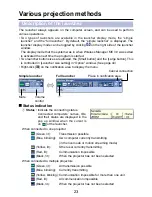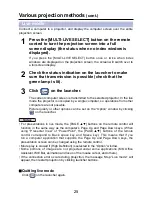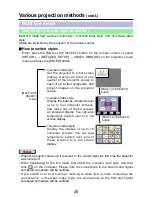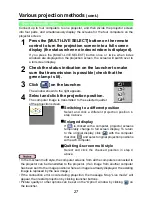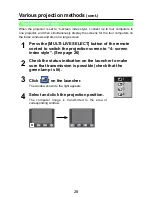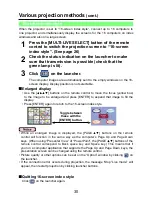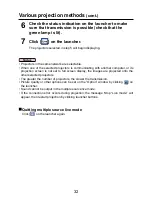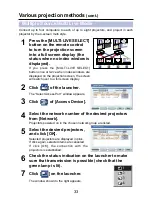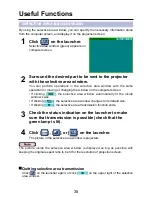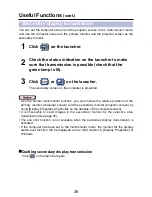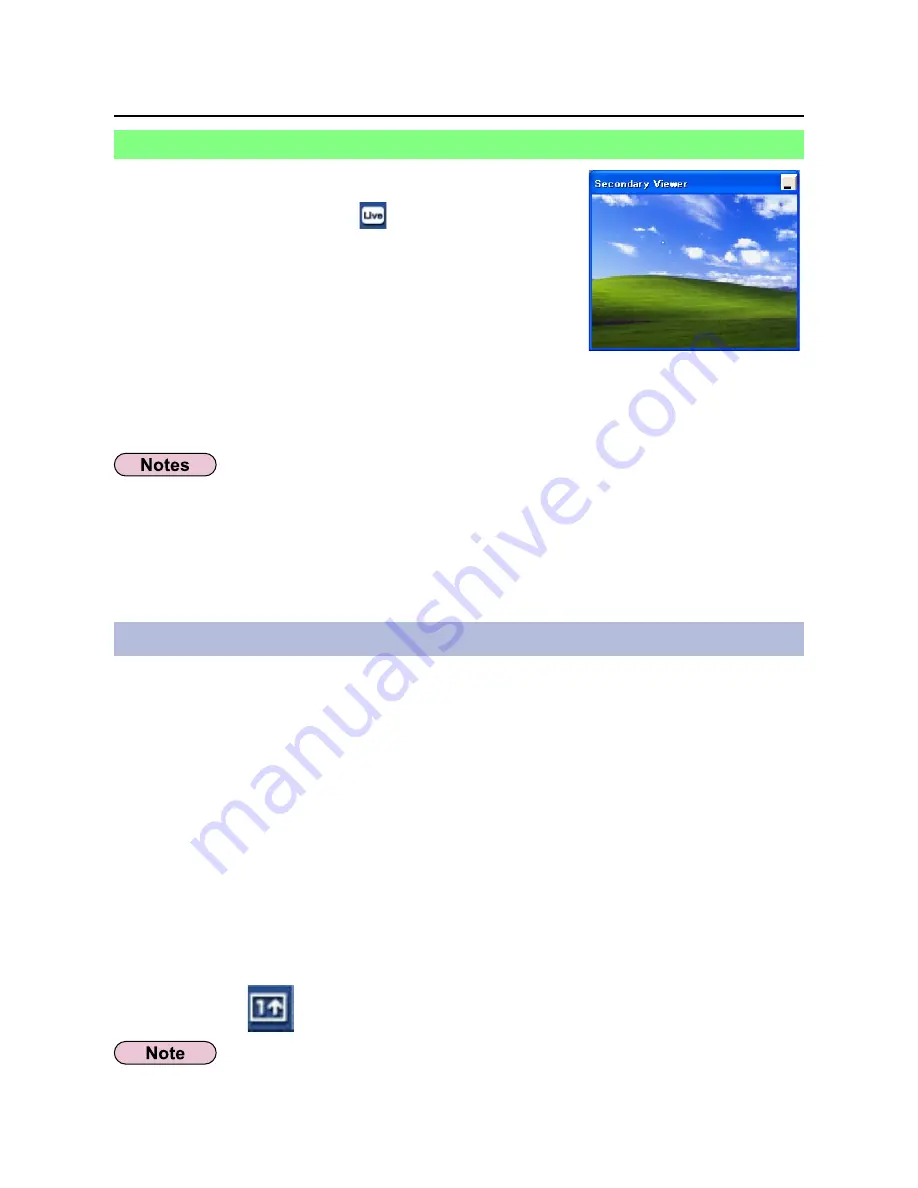
37
Useful Functions
(cont.)
A snapshot of the current computer screen is transmitted to the projector.
Click [
] on the launcher.
4
Check the status indication on the launcher to make
sure that transmission is possible (check that the
green lamp is lit).
3
One shot function
If you are using secondary display transmission function
and projecting a secondary monitor screen in multiple
source multi live mode, once [
] is pressed on one of
the computers the full screen display from that computer
will override all the rest and the secondary screens of
the other computers no longer be possible to verify on
the projector screen(s).
In this case, the secondary screen that you were
projecting will appear on your desktop as a secondary
viewer in reduced form.
Also, while using the secondary display transmission in the 4-screen index style and
the 16-screen index style, the secondary viewer appears.
Secondary viewer
• You can perform operations on the secondary monitor while observing the secondary
viewer on the computer screen, however an image will not appear on the projection
screen(s) until the projection screen(s) goes back to the original projection style.
• When the projector screen(s) return to its original status, the contents of the
secondary viewer are displayed on the projection screen(s), and the secondary
viewer is closed as well.
Cancel all live mode transmission.
1
Press the [MULTI-LIVE SELECT] button on the remote
control to turn the projection screen into a full screen
display (the status when no index window is displayed).
If you press the [MULTI-LIVE SELECT] button once or twice when index
windows are displayed on the projection screen, the screen will switch over to
a full screen display.
2
To project only the required parts of the computer screen as still images, you can use
the one shot function to send the parts which you have selected using the selective
area transmission function.