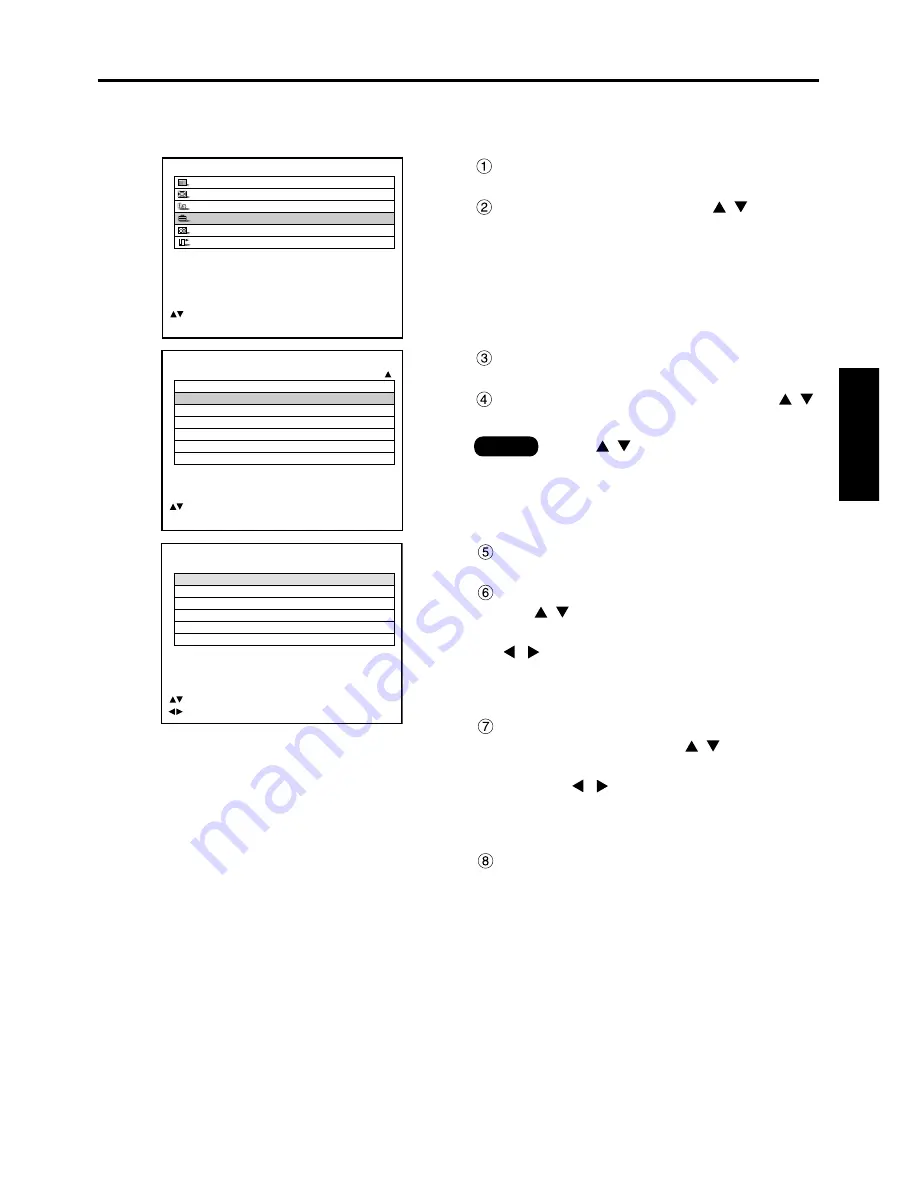
65
ENGLISH
Press the “ENTER” button.
The VIDEO SETTING screen will be displayed.
Choose an input signaling system with
the
buttons and switch to
“LINE or Y/C” or “YC
b
C
r
” with the
buttons.
The selected signaling system appears.
(The picture may be distorted during the switching
operation.)
If “LINE or Y/C” is selected, choose a
video system with the
buttons
and switch to “AUTO1” or “AUTO2”
with the
buttons.
The selected signaling system appears.
(The picture may be distorted during the switching
operation.)
Press the “MENU” button three times.
The on-screen indications disappear and the set
screen appears.
How to change the signal for the ET-MD95VM2 (optional)
When ET-MD95VM2 (optional) is installed with the projector, select the signaling system according to the
connected device.
Procedure of setting
Press the “MENU” button.
The MAIN MENU screen will be displayed.
Select “OPTION” with the
buttons.
Press the “ENTER” button.
The OPTION screen will be displayed.
Select “VIDEO SETTING” with the
buttons.
• When
buttons are displayed above
or under the items in the “PICTURE” or
“OPTION” screen, they indicate that there
are more adjustment (items).
Note
MAIN MENU
PICTURE
POSITION
LANGUAGE
OPTION
TEST PATTERN
SIGNAL LIST
:MENU SELECT
ENTER:SUB MENU
OPTION
SYSTEM INFORMATION
VIDEO SETTING
FAN CONTROL
NORMAL
P IN P
ON
FUNC1
P IN P
CONTRAST MODE
OFF
PASSWORD
:MENU SELECT
ENTER:SUB MENU
VIDEO SETTING
VIDEO SELECT
LINE or Y/C
VIDEO SYSTEM
VIDEO
AUTO 1
S VIDEO
AUTO 1
AUX (LINE)
AUTO 1
AUX (Y/C)
AUTO 1
:MENU SELECT
:CHANGE
















































