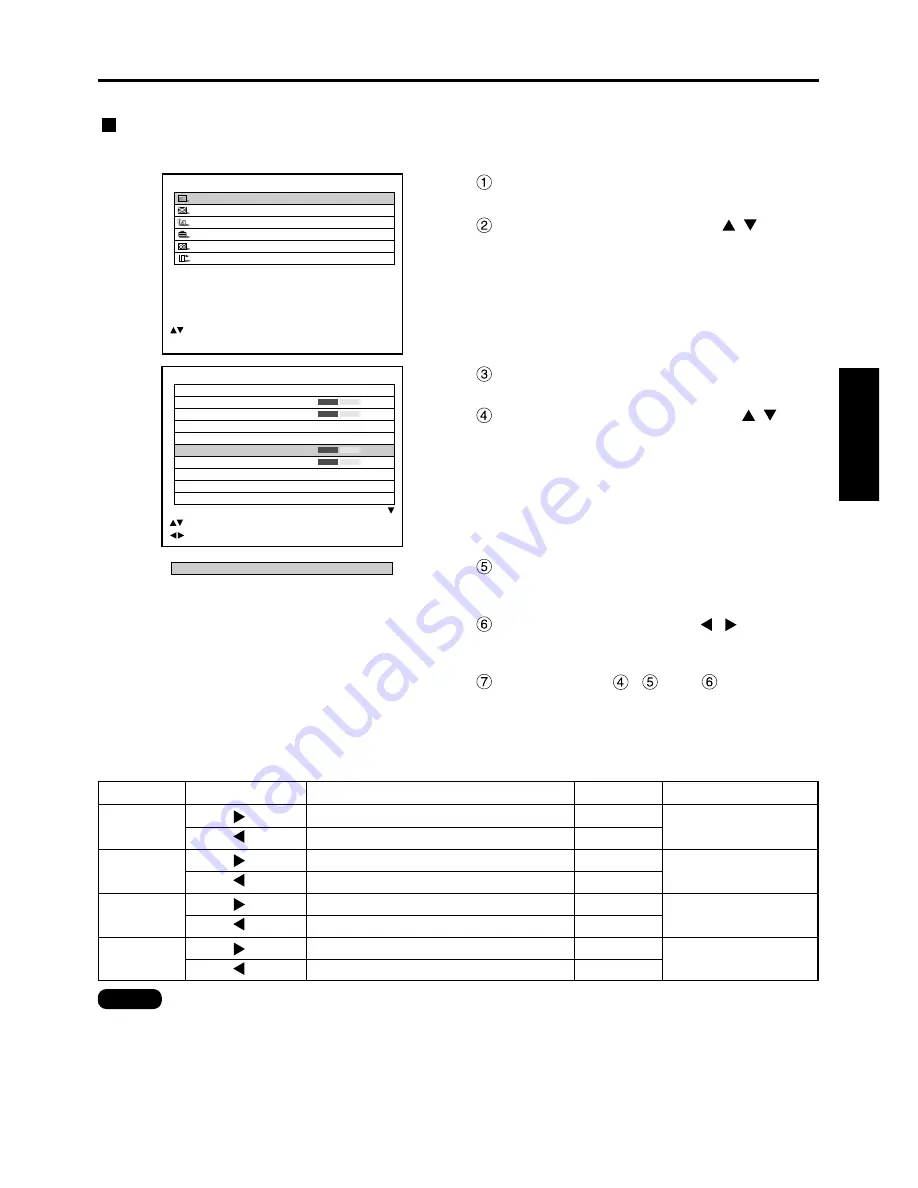
49
ENGLISH
The desired picture can be obtained by following the procedure below.
Adjusting Contrast / Bright / Color / Tint
Adjustment procedure – to adjust picture (colour intensity)
PICTURE
PICTURE MODE
STANDARD
COLOR
50
TINT
30
COLOR TEMP.
STANDARD
GAMMA
STANDARD
CONTRAST
32
BRIGHT
32
SHARPNESS
6
NOISE REDUCTION
2
AI CONTROL
OFF
:MENU SELECT
:ADJUST
Press the “MENU” button.
The MAIN MENU screen will be displayed.
Select “PICTURE” with the
buttons.
MAIN MENU
PICTURE
POSITION
LANGUAGE
OPTION
TEST PATTERN
SIGNAL LIST
:MENU SELECT
ENTER:SUB MENU
Press the “ENTER” button.
The PICTURE screen will be displayed.
Select “CONTRAST” with the
buttons.
CONTRAST
32
Press the “ENTER” button.
The CONTRAST individual adjustment screen will
be displayed.
Adjust the level with the
buttons.
Thu function of the button changes according to
the item as shown in the following table:
Repeat
Steps , and to
adjust
the “BRIGHT”, “COLOR” or “TINT”.
The individual adjustment screen can be displayed
for “CONTRAST” and BRIGHT” by the remote
control. Refer to the following table:
Item
Adjustment
Adjustment range
Remarks
CONTRAST
Raises the picture brightness and the picture becomes clearer.
Lowers the picture brightness and weakens the picture.
Maximum value 63
Minimum value 0
Use the CONTRAST button
on the remote control.
Raises the picture brightness.
Lowers the picture brightness.
Deepens colours.
Weakens colours.
Adjusts skin tone toward greenish colour.
Adjusts skin tone toward reddish-purple
BRIGHT
COLOR
TINT
Maximum value 63
Minimum value 0
Maximum value 100
Minimum value 0
Maximum value 100
Minimum value 0
Use the BRIGHT button on
the remote control.
• If no button is operated for approx. 5 seconds while the individual adjustment screen is displayed, the
screen will return to the “PICTURE” screen.
Note
Press button
Press button
Operation
Press button
Press button
Press button
Press button
Press button
Press button
















































