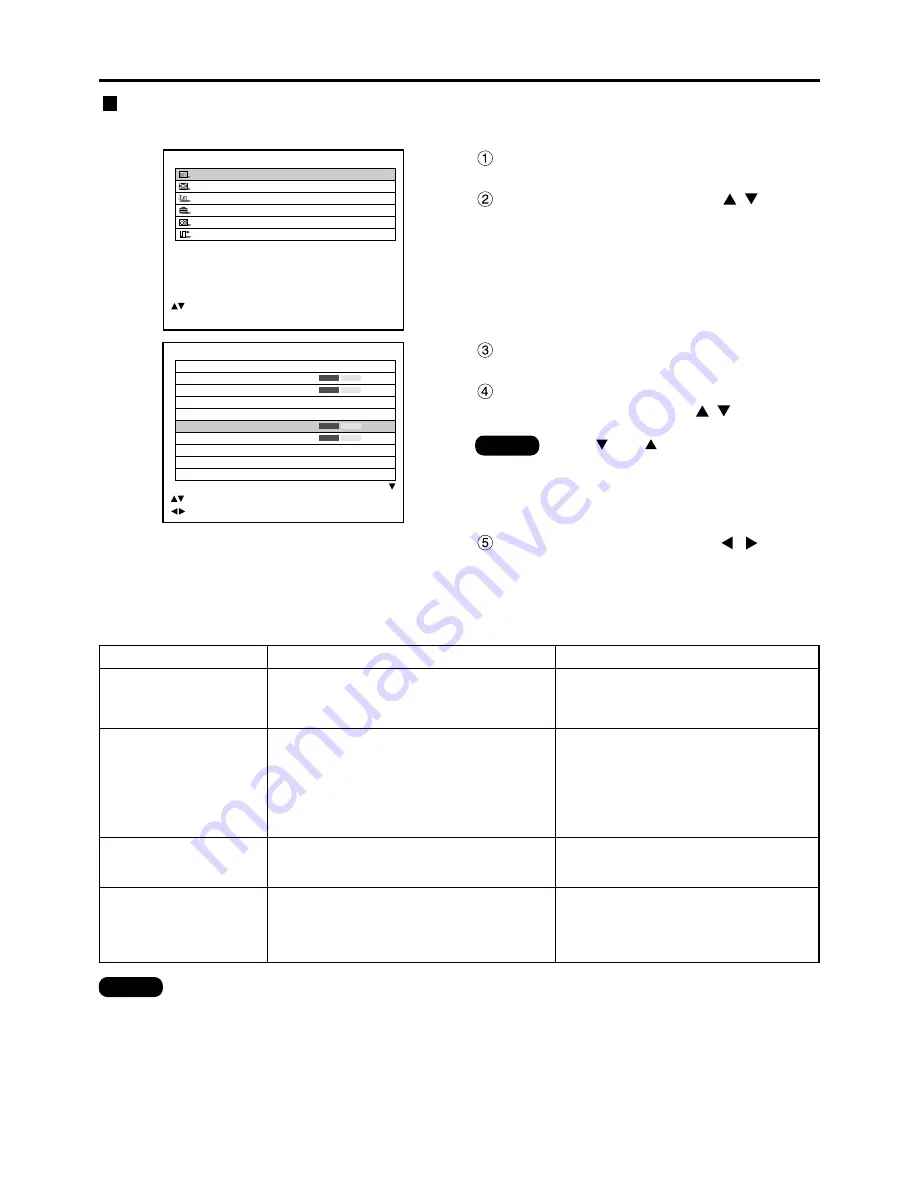
52
PICTURE
PICTURE MODE
STANDARD
COLOR
50
TINT
30
COLOR TEMP.
STANDARD
GAMMA
STANDARD
CONTRAST
32
BRIGHT
32
SHARPNESS
6
NOISE REDUCTION
2
AI CONTROL
OFF
:MENU SELECT
:ADJUST
Press the “MENU” button.
The MAIN MENU screen will be displayed.
Select “PICTURE” with the
buttons.
MAIN MENU
PICTURE
POSITION
LANGUAGE
OPTION
TEST PATTERN
SIGNAL LIST
:MENU SELECT
ENTER:SUB MENU
Press the “ENTER” button.
The PICTURE screen will be displayed.
Select desired one of the items in the
following table with the
buttons.
Switch the setting with the
buttons.
Refer to the following table for the items and the
details.
Sharpness / Gamma / Noise reduction / Pulldown mode
Procedure of adjustment
Adjusting the picture
Note
• When
and
buttons are displayed
above or under the items in the
“PICTURE” or “OPTION” screen, they
indicate that there are more adjustment
(items).
Note
• Noise reduction cannot be adjusted with analog RGB input, DVI input or network input.
• In pull-down mode, the image quality will be deteriorated (lowered vertical resolution) if “2:2 Forced
On” is selected for setting of others than a signal that has been pulled-down by 2:2.
Adjustment items
Adjustment
Sharpness
0 to 7 for the RGB system and the HD system
(factory setting is 2) 0 to 15 for the SD system
(factory setting is 6)
10 types including: Standard 1,Standard 2, Cinema,
User 1, User 2, 2.2, 2.5, Natural, Graphic 1, Graphic 2
(Factory setting :
RGB system : Graphic 1 for PT-D7600,
Graphic 2 for PT-D7500.
SD and HD systems : Standard 1)
Gamma selection
Sharpens the outline of the image.
Switches the gamma modes
Operation
Four types: OFF (no correction), 1 (low),
2 (middle), 3 (high) (factory default: 2)
Noise reduction
Switches the noise reduction effect mode.
OFF: Unforced cinema processing
AUTO: Performs automatic detection and
cinema processing. (factory default)
2:2 FORCED-ON: Forced cinema processing
Pulldown mode
Increase the vertical resolution when the
PAL (or SECAM) 576i signal input or the
NTSC 480i signal input is applied.
















































