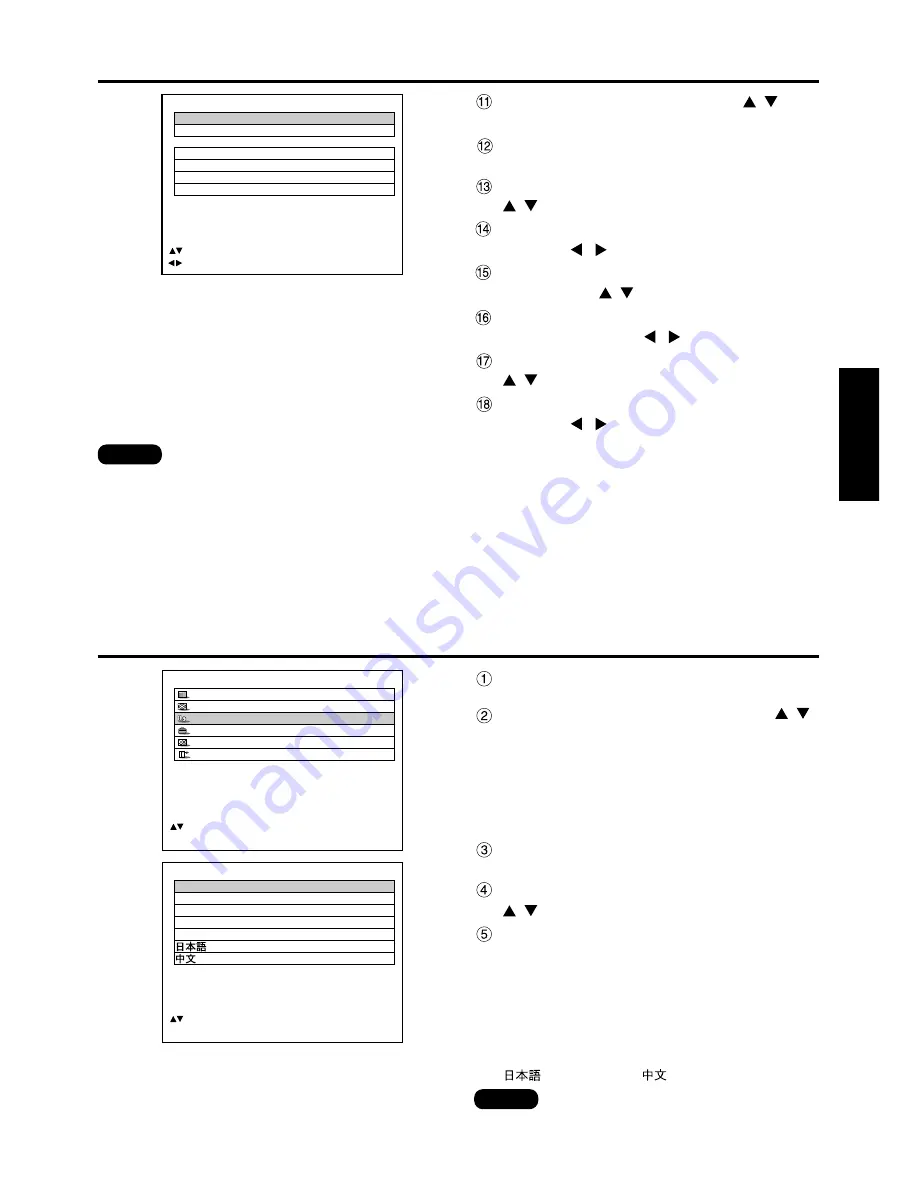
63
ENGLISH
Changing the display language
• The on-screen display of the projector is set
to the English language on shipping.
Note
Press the “MENU” button.
The MAIN MENU screen will be displayed.
Select the “LANGUAGE” with the
buttons.
Press the “ENTER” button.
The LANGUAGE screen will be displayed.
Select the desired language with the
buttons.
Press the “ENTER” button to establish
your selection.
Menus, setting items, adjustment screens, and
control button names will be displayed in the
language the user chooses.
The available languages are: English, German
(DEUTSCH), French (FRANÇAIS), Italian
(ITALIANO), Spanish (ESPAÑOL), Japanese
(
) and Chinese (
).
LANGUAGE
ENGLISH
DEUTSCH
FRANÇAIS
ESPAÑOL
ITALIANO
:SELECT
ENTER:SET
MAIN MENU
PICTURE
POSITION
LANGUAGE
OPTION
TEST PATTERN
SIGNAL LIST
:MENU SELECT
ENTER:SUB MENU
BRIGHT ADJUST
BRIGHT INSIDE
6
BRIGHT OUTSIDE
6
UPPER
0
LOWER
0
LEFT
0
RIGHT
0
:MENU SELECT
:ADJUST
Select the “BRIGHT” with the
buttons.
Press the ENTER button.
The BRIGHT ADJUST screen will be displayed.
Press the “BRIGHT INSIDE” with the
buttons.
Adjust the compensation value (0–255)
with the
buttons.
Select the part of Upper, Lower, Right
or Left with
buttons.
Adjust the width which do not
compensate with
buttons (0–255).
Select the "BRIGHT OUTSIDE" with the
buttons.
Adjust the compensation value (0–255)
with the
buttons.
• BRIGHT adjustment is used to avoid the conspicuous BRIGHT of the part in which picture images are
superimposed on each other when multi-screens are displayed using the edge blending system.
The optimal point will be achieved when correction is made so that BRIGHT will be the same in the
part in which images are superimposed and in the part in which images are not superimposed by
adjusting the BRIGHT INSIDE.
Adjust the widths of the top, bottom, left and right if the image looks brighter only in the vicinity of the
borders between the overlapping and non-overlapping parts after making BRIGHT adjustment.
If the image becomes darker only in the vicinity of the borders after width adjustments, also adjust the
BRIGHT OUTSIDE.
Note






























