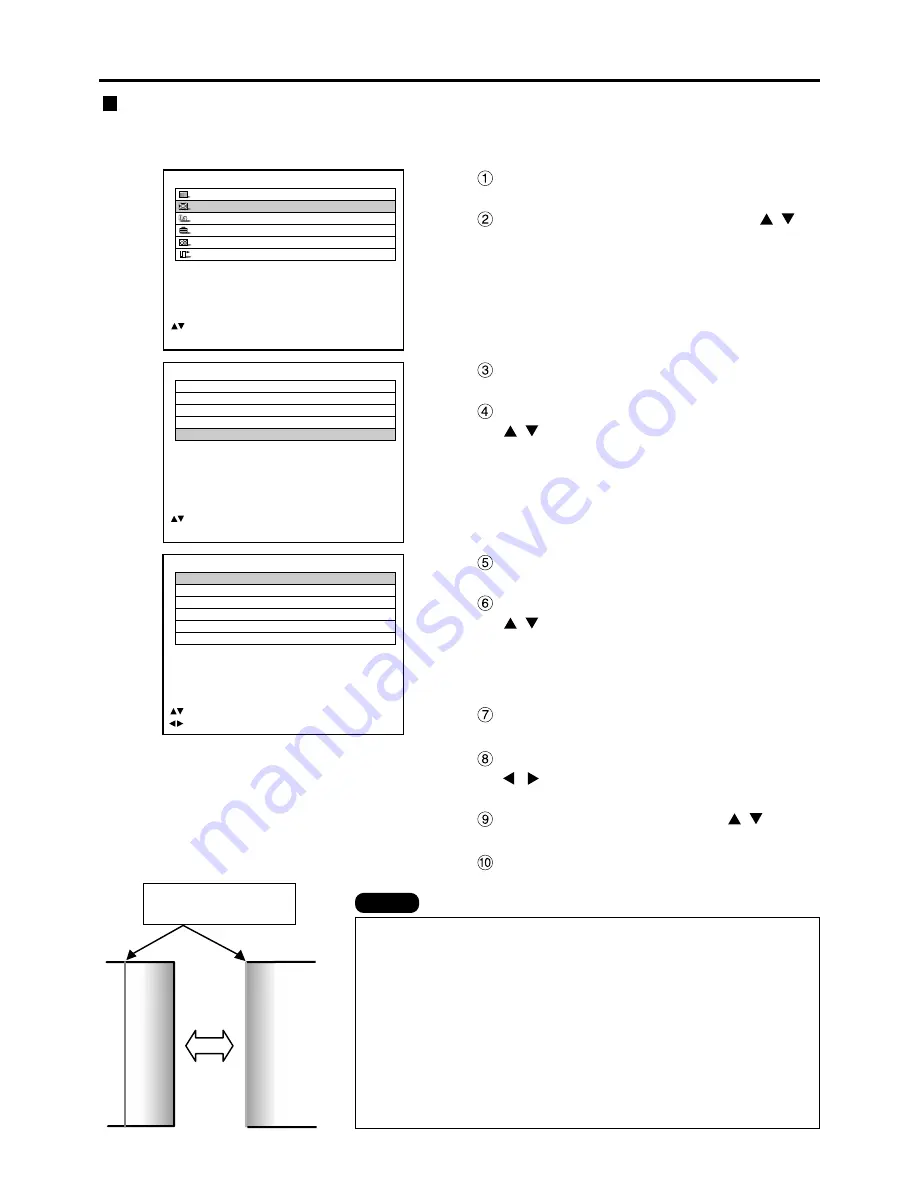
62
POSITION
SHIFT
SIZE
VID AUTO
BLANKING
KEYSTONE
EDGE BLENDING
:MENU SELECT
ENTER:SUB MENU
MAIN MENU
PICTURE
POSITION
LANGUAGE
OPTION
TEST PATTERN
SIGNAL LIST
:MENU SELECT
ENTER:SUB MENU
EDGE BLENDING
UPPER
OFF 128
LOWER
OFF 128
LEFT
OFF 128
RIGHT
OFF 128
MARKER
OFF
BRIGHT
:MENU SELECT
:ADJUST ENTER:CHANGE
Press the “ENTER” button.
The EDGE BLENDING screen will be displayed.
Specify the area to be adjusted with the
buttons.
To joint the top: set “UPPER” to “ON”.
To joint the bottom: set “LOWER” to “ON”.
To joint the left: set “LEFT” to “ON”.
To joint the right: set “RIGHT” to “ON”.
Press the “ENTER” button to toggle
“ON” and “OFF”.
Adjust the correction width with the
buttons.
<To display the adjustment marker>
Select “MARKER” with the
buttons.
Press the “ENTER” button to set it to
“ON”.
The optimal point is where
these lines overlap.
Adjustment marker
When the “MARKER” is set to “ON”, the image position adjustment
marker is displayed.
Green lines are shown on the top and the left of the displayed picture
frame and red lines are displayed on the right and the bottom.
The optimal point is the position where the red line of one frame
overlaps the green line of the other frame.
Notice:
The correction widths of the jointed frames must be the same value
all the time.
The optimal joint cannot be achieved if the jointed frames have
different correction widths.
Edge blending adjustment
This projector has the function to hide the seams for multi-screens.
Procedure of adjustment
Note
Press the “MENU” button.
The MAIN MENU screen will be displayed.
Select the “POSITION” with the
buttons.
Press the “ENTER” button.
The POSITION screen will be displayed.
Select “EDGE BLENDING” with the
buttons.
Adjusting the position
















































