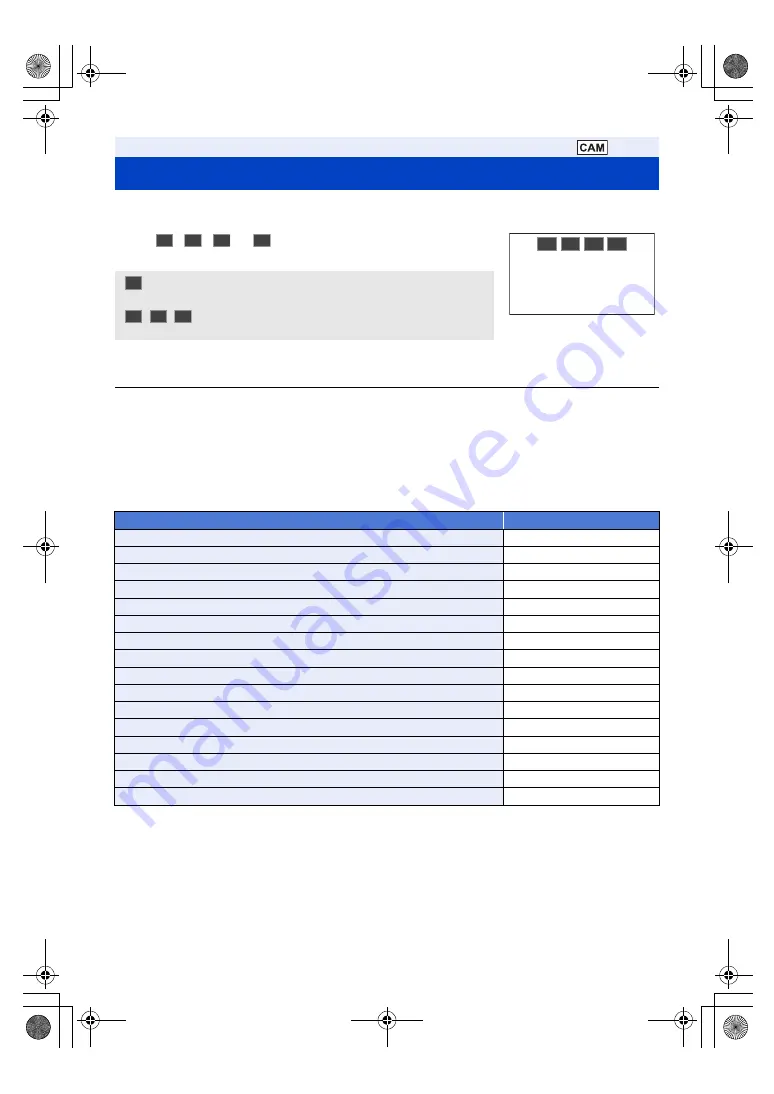
- 44 -
There are four Recording Mode presets according to the recording situation on this unit. ([AUTO]/[F1:]/[F2:]/[F3:])
Touch the appropriate operation icon to switch between Auto Mode ([AUTO]) and Manual Mode ([F1:], [F2:], [F3:]).
Touch
,
,
or
to switch between Auto Mode and
Manual Mode.
* It is possible to save your favorite image settings to each scene number. Please switch the scene number according
to the recording situation. Refer to page
for the image settings that can be saved.
≥
If the screen is touched while the operation icons are displayed, or if there is no touch operation for a period of time,
the operation icons will disappear. To display again, touch the screen.
≥
The display duration of operation icons can be changed in [OPERATION ICONS DISPLAY]. (
≥
You can also switch between Auto Mode and Manual Mode by setting the menu.
[SCENE FILE]→[SELECT SCENE]
∫
About Auto Mode
In Auto Mode, the following menu items are set automatically. Their settings cannot be changed.
∫
Controls that are disabled in Auto Mode
In Auto Mode, the following operation is invalid.
≥
pressing the USER button set for <SUPER GAIN>
Switch Recording Mode
:
The optimum setting adjustment is automatically
performed according to the recording conditions.
/
/
*
:
Make detailed settings manually according to the
recording conditions and preferences.
Menu item
Setting
[SCENE FILE] → [DETAIL LEVEL]
0
[SCENE FILE] → [V DETAIL LEVEL]
0
[SCENE FILE] → [DETAIL CORING]
0
[SCENE FILE] → [SKIN TONE DTL]
OFF
[SCENE FILE] → [CHROMA LEVEL]
0
[SCENE FILE] → [CHROMA PHASE]
0
[SCENE FILE] → [COLOR CORRECTION SETTING]
All setup values are set to 0
[SCENE FILE] → [MASTER PED]
0
[SCENE FILE] → [GAMMA]
HD NORM
[SCENE FILE] → [BLACK GAMMA]
0
[SCENE FILE] → [KNEE]
AUTO
[SCENE FILE] → [DRS]
OFF
[SCENE FILE] → [NR CONTROL]
0
[SW SETUP] → [IRIS MODE]
AUTO
[SW SETUP] → [GAIN MODE]
AUTO
[SW SETUP] → [SUPER GAIN]
OFF
AUTO F1: F2: F3:
AUTO
F1:
F2:
F3:
AUTO
F1:
F2:
F3:
AG-MDR25PJ.EJ(DVQP1328ZA)_E.book 44 ページ 2017年5月22日 月曜日 午後6時14分






























