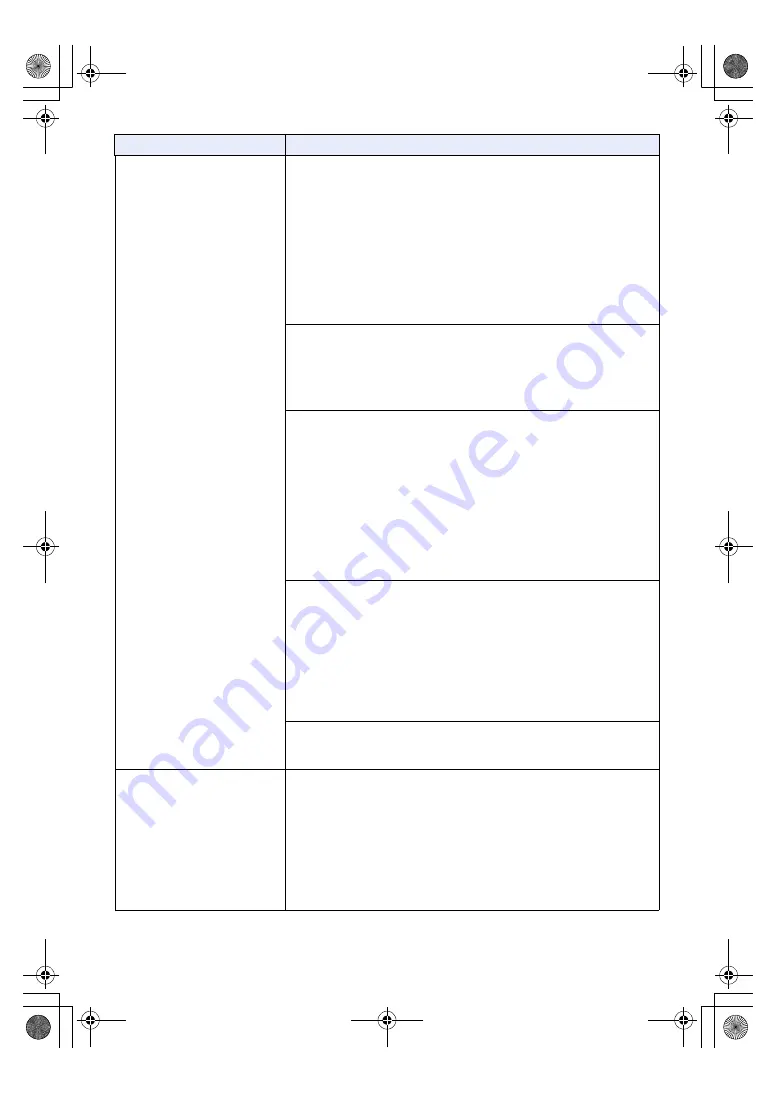
- 249 -
The settings on the web setting
screen are not updated or
displayed properly
[When using Windows]
≥
Install the plug-in viewer software. (
)
≥
If “Every time I visit the webpage” is not selected for “Check for newer
versions of stored pages” in the Temporary Internet Files settings, the IP
videos on the Live screen may not be displayed properly.
Follow the steps below.
1
In Internet Explorer, select [Tools]
#
[Internet Options].
2
Click the [General] tab, and click the [Settings] button in “Browsing history”.
3
In the [Temporary Internet Files and History Settings] dialog box, under
“Check for newer versions of stored pages”, set the radio button ON for
[Every time I visit the webpage].
4
Click the [OK] button.
≥
[When using Windows]
Press the [F5] key on the keyboard of the PC to request that the settings be
acquired.
≥
[When using Mac]
Press the [Command] + [R] keys on the keyboard of the PC to request that
the settings be acquired.
≥
Follow the steps below to delete the temporary Internet files (Cache).
[When using Windows]
1
In Internet Explorer, select [Tools]
#
[Internet Options].
2
Click the [General] tab, and click the [Delete...] button in “Browsing
history”.
3
In the [Delete Browsing History] dialog box, set the check box of
“Temporary Internet files” to ON, and click the [Delete] button.
4
Click the [OK] button.
[When using Mac]
1
In Safari, select [Safari]
#
[Empty Cache...].
2
Click the [Empty] button in “Are you sure you want to empty the cache?”
pop-up.
≥
[When using Windows]
If “Every time I visit the webpage” is not selected for “Check for newer
versions of stored pages” in the Temporary Internet Files settings, the web
setting screen may not be displayed properly. Follow the steps below.
1
In Internet Explorer, select [Tools]
#
[Internet Options].
2
Click the [General] tab, and click the [Settings] button in [Browsing history].
3
In the [Temporary Internet Files and History Settings] dialog box, under
[Check for newer versions of stored pages], set the radio button to ON for
[Every time I visit the webpage].
4
Click the [OK] button.
≥
The unit’s ports may be filtered by the firewall or other function of the anti-
virus software. Change the HTTP port number of the unit to a port number
which will not be filtered.
It is not possible to download
the files
≥
[When using Windows]
The file download function may be disabled. Follow the steps below to check
the setting of the function.
1
In Internet Explorer, select [Tools]
#
[Internet Options].
2
Click the [Security] tab, and click the [Custom level...] button in “Security
level for this zone”.
3
In the [Security Settings] dialog box, under “File download”, set the
[Enable] radio button to ON.
4
Click the [OK] button.
5
Click the [OK] button.
Problem
Check points
AG-MDR25PJ.EJ(DVQP1328ZA)_E.book 249 ページ 2017年5月22日 月曜日 午後6時14分



























