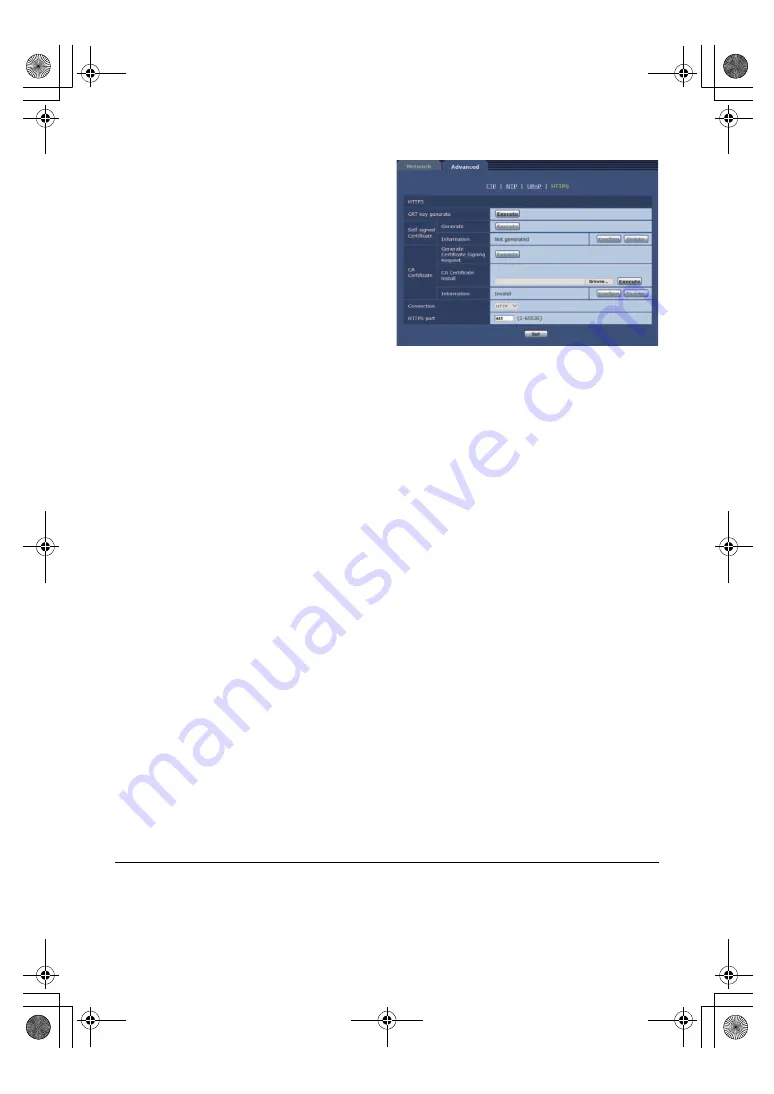
- 173 -
¥
HTTPS
Using the HTTPS function enables access to the Camera
Head or the unit to be encrypted and communication
security to be enhanced.
See page
for more details on the HTTPS setup
method.
This item’s setting is reflected when the [Set] button is
pressed.
CRT key generate
A CRT key (SSL encryption key) is generated by HTTPS.
To generate a CRT key, click the [Execute] button to
display the [CRT key generate] dialog.
For more details, refer to “
encryption key) [CRT key generate]” (
)
Self-signed Certificate - Generate
A self-signed security certificate is generated by HTTPS. (Self-signed Certificate)
To generate a self-signed certificate (security certificate), click the [Execute] button to display the [Self-signed
Certificate - Generate] dialog and perform the operation.
For more details, refer to “Generating a self-signed certificate [Self-signed Certificate - Generate]” (
).
Self-signed Certificate - Information
This displays information relating to the self-signed certificate (security certificate).
When the [Confirm] button is clicked, the registered content of the generated self-signed certificate (security
certificate) is displayed in the [Self-signed Certificate - Confirm] dialog.
Click the [Delete] button to delete the generated selfsigned certificate (security certificate).
CA Certificate - Generate Certificate Signing Request
When using a security certificate issued by the Certificate Authority (CA) as a security certificate for HTTPS, a
Certificate Signing Request (CSR) is generated for application to the Certificate Authority (CA).
To generate a Certificate Signing Request (CSR), click the [Execute] button to display the [CA Certificate - Generate
Certificate Signing Request] dialog and perform the operation.
For more details, refer to “
Generating a Certificate Signing Request (CSR) [CA Certificate - Generate Certificate
CA Certificate - CA Certificate install
This displays information relating to server certificates (security certificates) issued by the Certificate Authority (CA),
which are to be or are already installed.
In the dialog screen that appears by clicking the [Browse] button, select the file of the server certificate (security
certificate) issued by the Certificate Authority (CA) and click the [Execute] button to install the server certificate
(security certificate).
If the server certificate (security certificate) is installed, its file name will be displayed.
For more details, refer to “
Installing a Server Certificate [CA Certificate - CA Certificate install]” (
).
CA Certificate - Information
This displays information relating to the server certificate (security certificate).
When the [Confirm] button is clicked, the registered content of the installed server certificate (security certificate) is
displayed in the [CA Certificate - Confirm] dialog. If the server certificate (security certificate) is not installed, the
content of the generated Certificate Signing Request (CSR) is displayed.
Click the [Delete] button to delete the installed server certificate (security certificate).
≥
To delete an enabled server certificate (security certificate), confirm that there is a backup to the said certificate in
your personal computer or recording media. A server certificate (security certificate) will be needed to reinstall it.
AG-MDR25PJ.EJ(DVQP1328ZA)_E.book 173 ページ 2017年5月22日 月曜日 午後6時14分






























