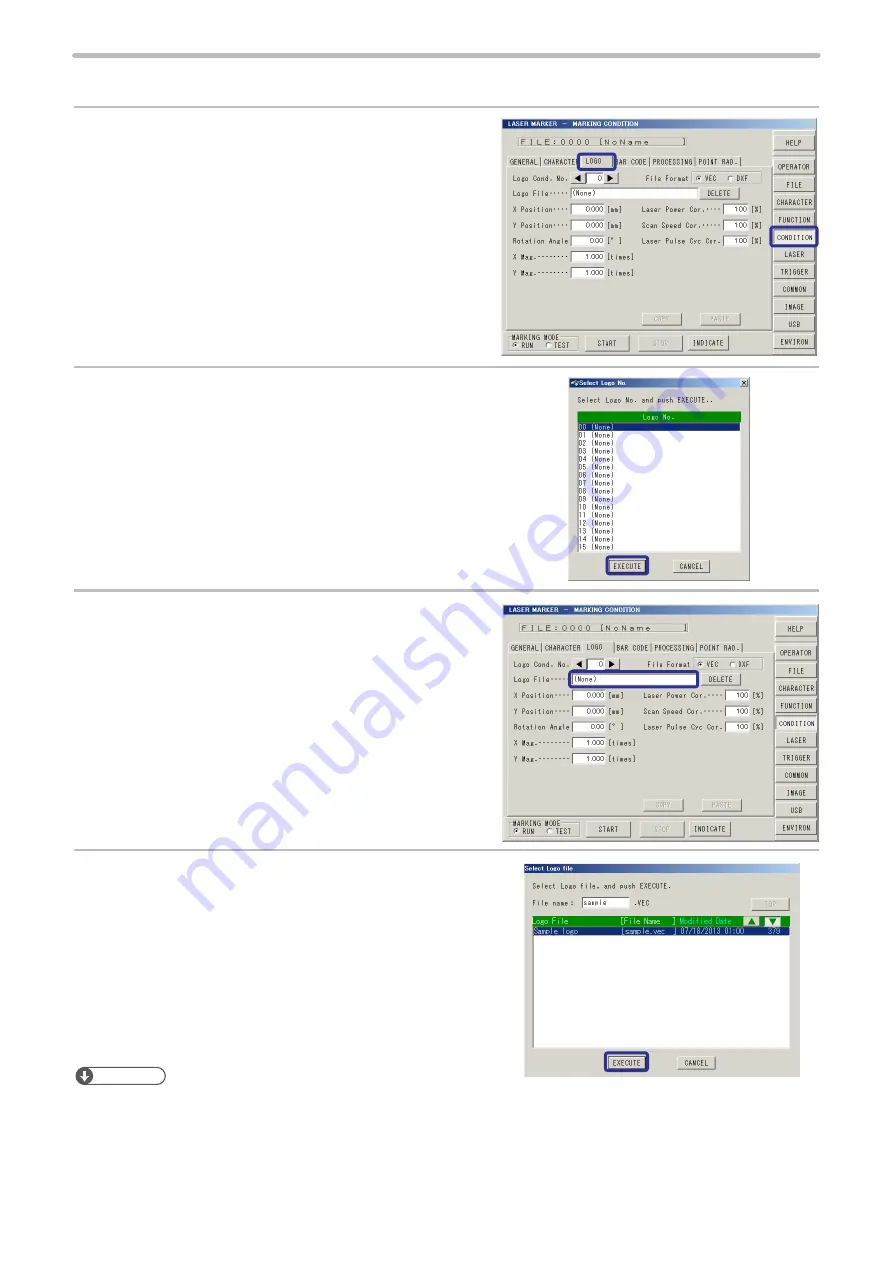
111
1. Select the logo data.
1.
Press [CONDITION] and press [LOGO].
2.
Select the logo No. 00, and then press [SET].
The logo No. is available to set from 0 to 15.
3.
Press [Logo File].
4.
Select the logo file from the list and press [SET].
Reference
• The logo file created newly is required to register into the laser marker. Refer to “4-15 USB Media” (P.241) and “Logo Data
Conversion Software Operation Manual”.
• As for the following file format data, BMP, DXF, JPEG, and HPGL, and art work made by Adobe
®
Illustrator
®
convert
these data into the appropriate file format data using logo data conversion software or ExportVec, and then register the
data into the laser marker. (DXF files are not required to be converted.) Refer to the “Logo Data Conversion Software
Operation Manual”, “ExportVec Operation Manual” for details.
ME-LP400V-OP-6
Summary of Contents for LP-V Series
Page 11: ...11 MEMO ME LP400V OP 6 ...
Page 32: ...32 1 Product Overview ME LP400V OP 6 ...
Page 58: ...2 Installation and Connection ME LP400V OP 6 ...
Page 77: ...3 Basic Operation Procedure ME LP400V OP 6 ...
Page 121: ...4 Description of Operation Screen ME LP400V OP 6 ...
Page 146: ...146 Symbol ME LP400V OP 6 ...
Page 271: ...271 MEMO ME LP400V OP 6 ...
Page 272: ...Maintenance ME LP400V OP 6 ...
Page 291: ...Troubleshooting ME LP400V OP 6 ...
Page 308: ...Appendix ME LP400V OP 6 ...
Page 328: ...Index ME LP400V OP 6 ...
Page 333: ...No 9000 0062 14V ...
Page 334: ... Panasonic Industrial Devices SUNX Co Ltd 2003 2018 July 2018 9000 0062 14V ...






























