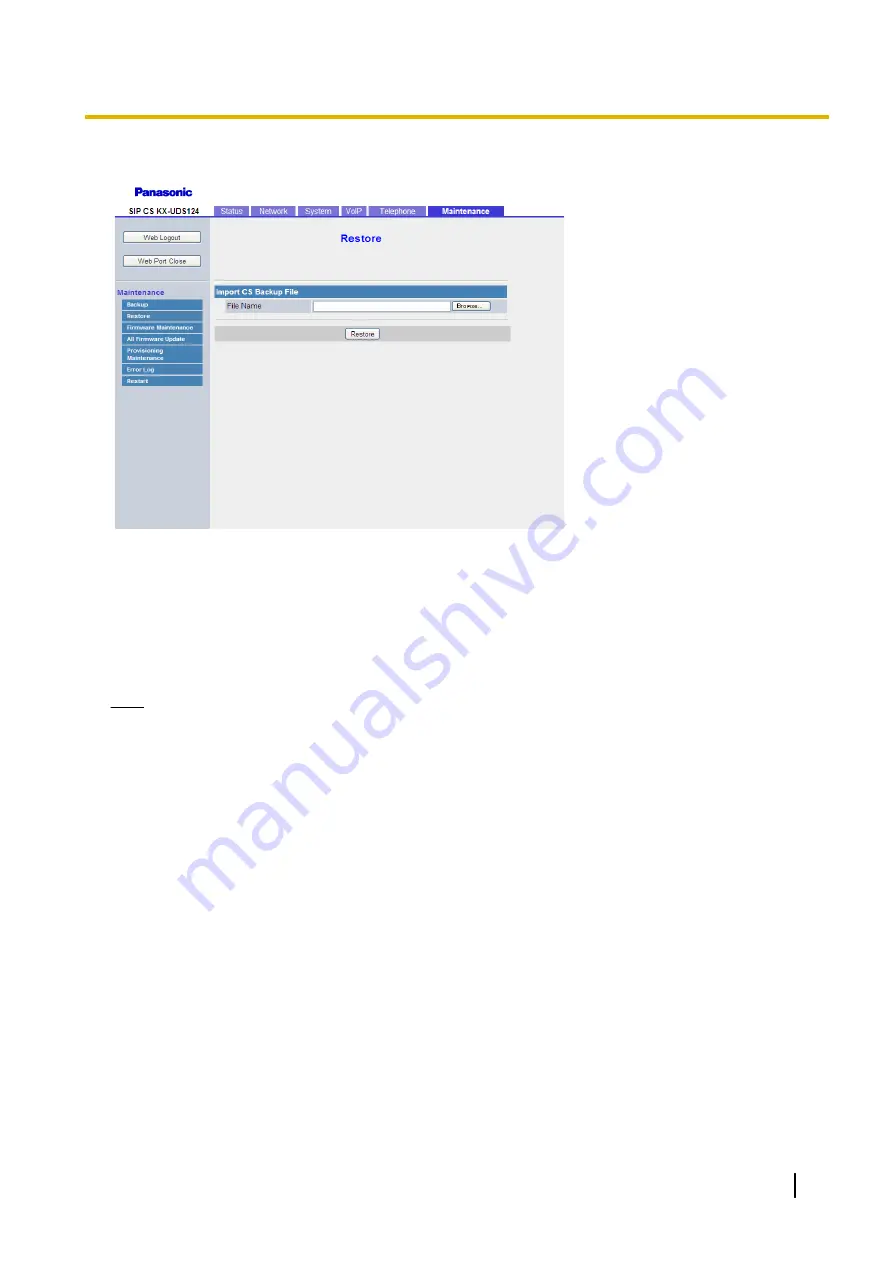
Restoring the configuration data
1.
While the SIP-CS is on, press the RESET switch on the back of the SIP-CS for about 10 seconds. For
details, see
9.1 Resetting to Factory Default
.
2.
Log in to the Super Master CS as the administrator.
3.
In the
[Maintenance]
tab, select
[Restore]
.
4.
In
[File Name]
, enter the full path to the file that you want to import, or click
[Browse]
to select the
configuration or settings file that you want to restore.
5.
Click
[Restore]
.
Note
•
If the unit's firmware version changes between backup and restore, the data may not be restored.
For details, refer to "Failed (Firmware Version Mismatch)" in
•
If the Web settings were changed after the backup file was created, the S-PSs near the restored Super
Master CS will function according to older Web settings.
To use the most recent settings, log in to the Web user interface for the Super Master CS and
reconfigure the settings.
Document Version 2013-03
Administrator Guide
273
8.1 How to back up and restore configuration data
Summary of Contents for KX-UDS124
Page 146: ...146 Administrator Guide Document Version 2013 03 2 7 7 Restart ...
Page 164: ...164 Administrator Guide Document Version 2013 03 3 5 2 Example with Incorrect Descriptions ...
Page 250: ...250 Administrator Guide Document Version 2013 03 5 2 PS Registration using Provisioning ...
Page 280: ...280 Administrator Guide Document Version 2013 03 10 1 Troubleshooting ...
Page 281: ...Section 11 Appendix Document Version 2013 03 Administrator Guide 281 ...
Page 286: ...286 Administrator Guide Document Version 2013 03 11 1 Open Source Software ...
Page 287: ...Index Document Version 2013 03 Administrator Guide 287 ...
Page 289: ...Document Version 2013 03 Administrator Guide 289 Notes ...
Page 290: ...290 Administrator Guide Document Version 2013 03 Notes ...
Page 291: ...Document Version 2013 03 Administrator Guide 291 Notes ...






























