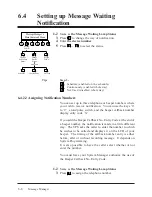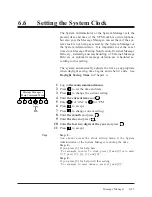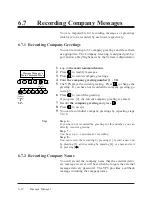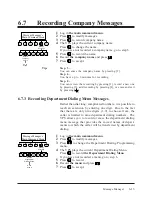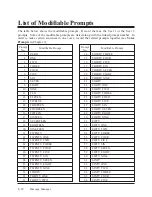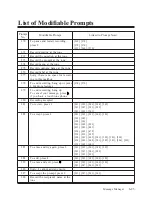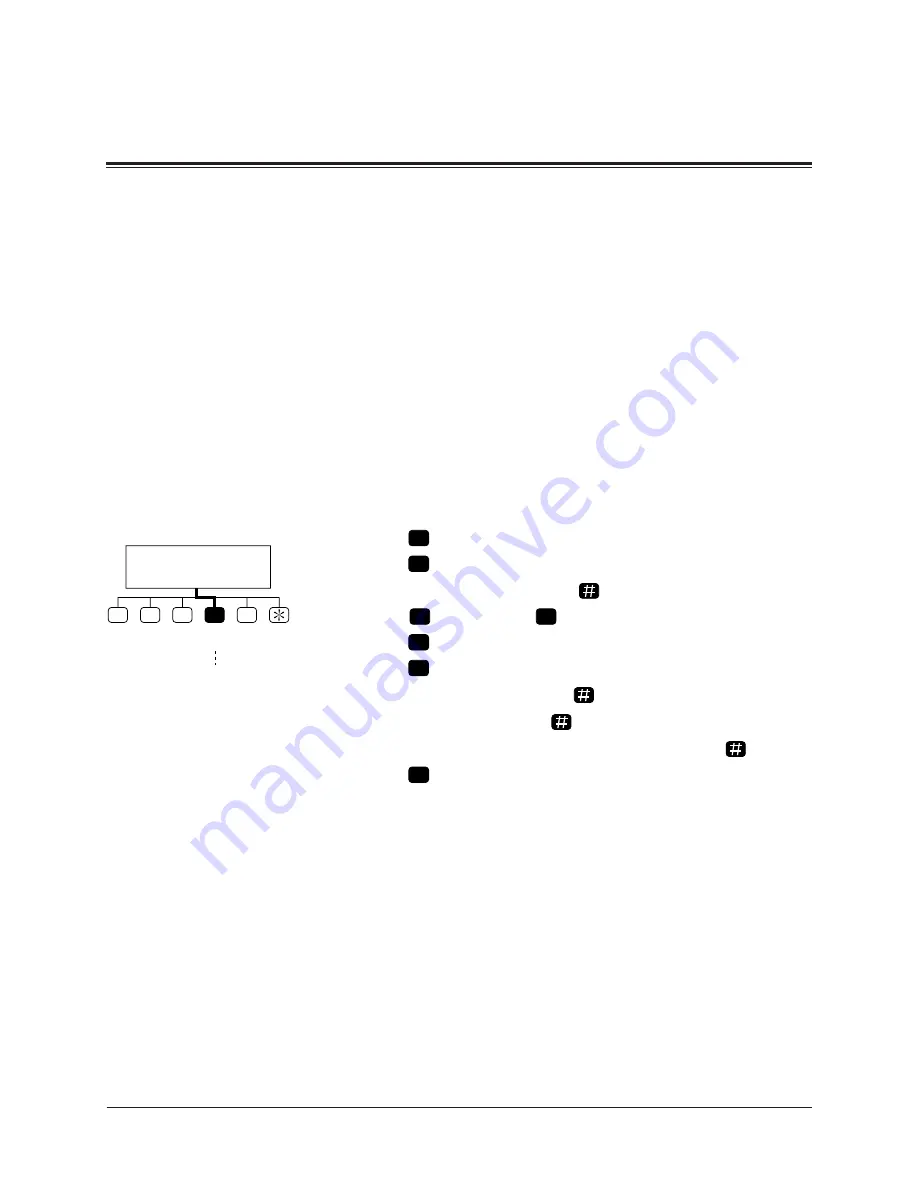
Message Manager
6-11
The System Administrator or the System Manager sets the
present date and time of the VPS from his own telephone,
but also you, the Message Manager, can set them if the sys-
tem clock is not being accessed by the System Manager or
the System Administrator. It is important to set the exact
time since Message Waiting Notification, External Message
Delivery, redialing and rescheduling of External Message
Delivery or automatic message deletion are scheduled ac-
cording to this setting.
The system automatically adjusts the time as appropriate
when daylight saving time begins and when it ends. See
Daylight Saving Time in Chapter 4.
1
Log in the main command menu.
2
Press
4
to set the time and date.
3
Press
1
to change the current setting.
4
Enter the current time and
.
5
Enter
1
for ‘AM’ or
2
for ‘PM’.
6
Press
2
to accept.
7
Press
1
to change current setting.
8
Enter the month and press
.
9
Enter the day and press
.
10
Enter the last two digits of the year and press
.
11
Press
2
to accept.
Tip:
Step 2 –
You cannot access the clock setting menu if the System
Administrator or the System Manager is editing the time.
Step 4 –
If you press [0] for help here:
“For example, to enter 5 o’clock, press [5] and [#] or to enter
5:15, press [5], [1], [5] and [#]”.
Step 8 –
If you press [0] for help with this setting:
“For example, to enter January, press [1] and [#]”.
6.6
Setting the System Clock
1
Message Manager’s
Main Command Menu
2
3
4
5
Go to
Step 3
Clock
Setting