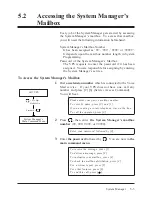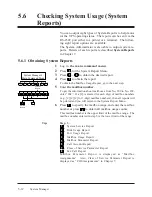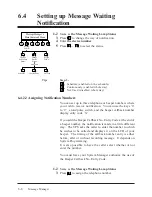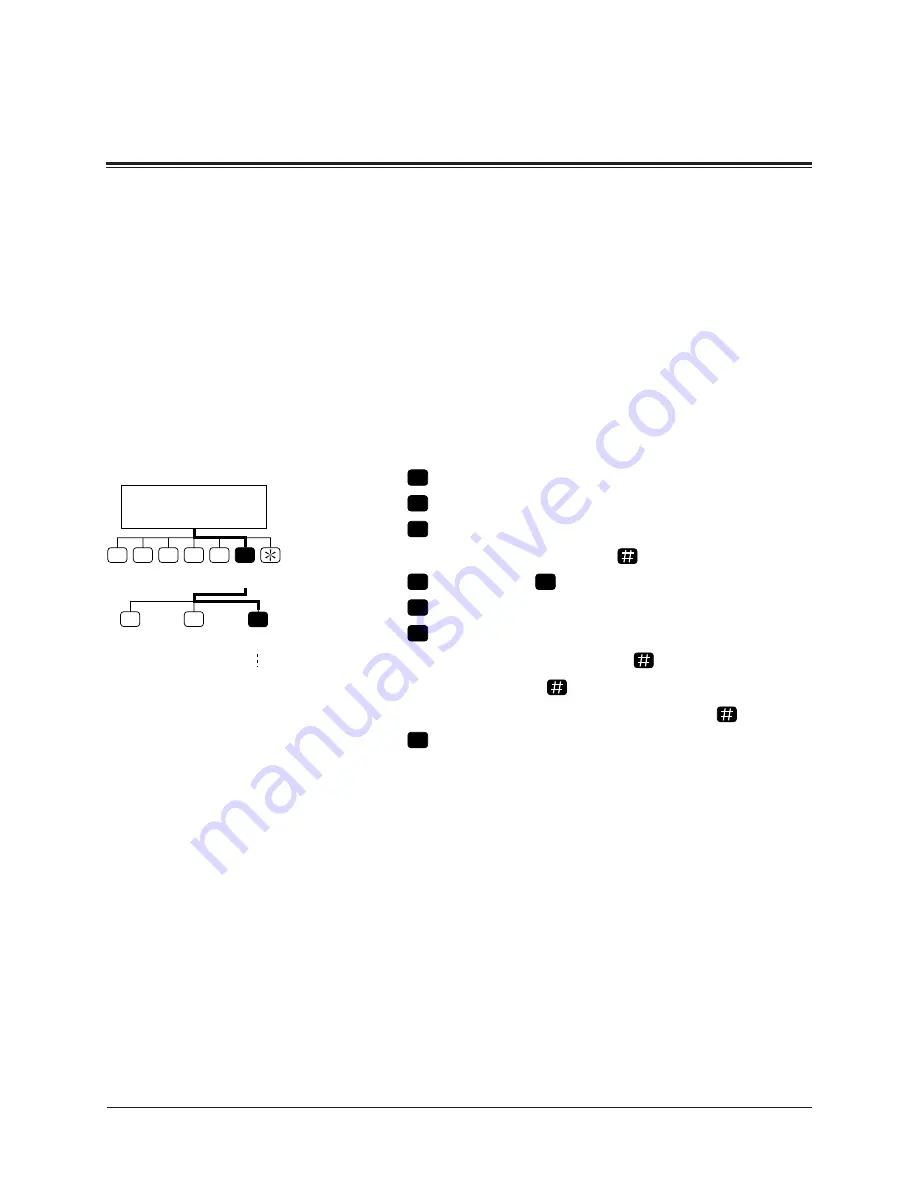
System Manager
5-11
You can set the clock of the VPS from your own telephone.
It is important to set the exact time as Message Waiting No-
tification, External Message Delivery, redialing and re-
scheduling of External Message Delivery or automatic mes-
sage deletion are scheduled according to this setting.
The System Administrator or the Message Manager can also
set the clock.
The system automatically adjusts the time as appropriate
when daylight saving time begins and when it ends. See
Daylight Saving Time in Chapter 4.
1
Log in the main command menu.
2
Press
6
for Other Features.
3
Press
3
to set the time and date.
4
Press
1
to change the current time.
5
Enter the current time and press
.
6
Press
1
for ‘AM’ or
2
for ‘PM’.
7
Press
2
to accept the time.
8
Press
1
to change the current date.
9
Enter the current month and press
.
10
Enter the day and press
.
11
Enter the last two digits of the year and press
.
12
Press
2
to accept the date.
Tip:
Step 3 –
You cannot access the clock setting menu if the System
Administrator or the Message Manager is editing the time.
Step 5 –
If you press [0] for help here:
“For example, to enter 5 o’clock, press [5] and [#] or to enter
5:15, press [5], [1], [5] and [#]”.
Step 9 –
If you press [0] for help with this setting:
“For example, to enter January, press [1] and [#]”.
5.5
Setting the System Clock
1
2
3
4
5
6
Other
Features
2
3
Mailbox
Setup
1
Class of
Service
Clock
Setting
Go to
Step 4
System Manager’s
Main Command Menu