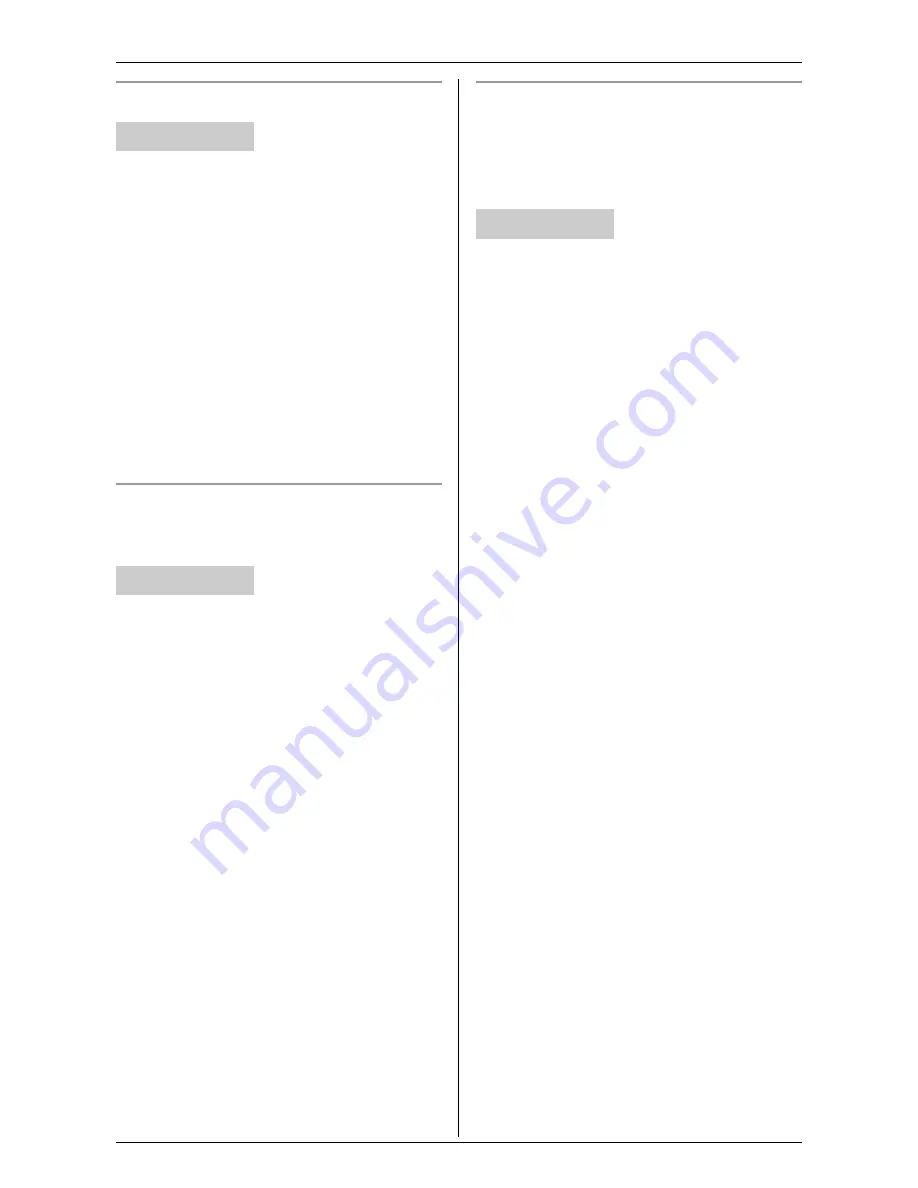
Useful Settings while Monitoring
36
For assistance, please visit http://www.panasonic.com/phonehelp
Selecting the image resolution
1
Access the cordless camera (page 26).
2
Click
[Setup]
tab at the top of the page.
3
Click
[Camera Settings]
.
4
Select the desired setting for “
Image
Resolution
” (Default: “
320x240
”),
then click
[Save]
.
Note:
L
You can also change the image
resolution temporarily by clicking the
desired setting on the
[Standard
Display]
page of the web browser.
Selecting the refresh rate
You can select the desired interval to
refresh the displayed camera image.
1
Access the cordless camera (page 26).
2
Click
[Setup]
tab at the top of the page.
3
Click
[Camera Settings]
.
4
Select the desired setting for “
Refresh
Rate
” (Default: “
Motion
”), then click
[Save]
.
Note:
L
You can also change the refresh rate
temporarily by clicking the desired
setting on the
[Standard Display]
page
of the web browser.
Selecting the interval for taking
pictures when the sensor is triggered
You can select how often images are
stored after the cordless camera detects
motion and/or sound.
1
Access the cordless camera (page 26).
2
Click
[Setup]
tab at the top of the page.
3
Click
[Sensor Options]
.
4
Select the desired setting for “
Image
Rate
” (Default: “
1 sec.
”), then click
[Save]
.
Your computer
Your computer
Your computer






























