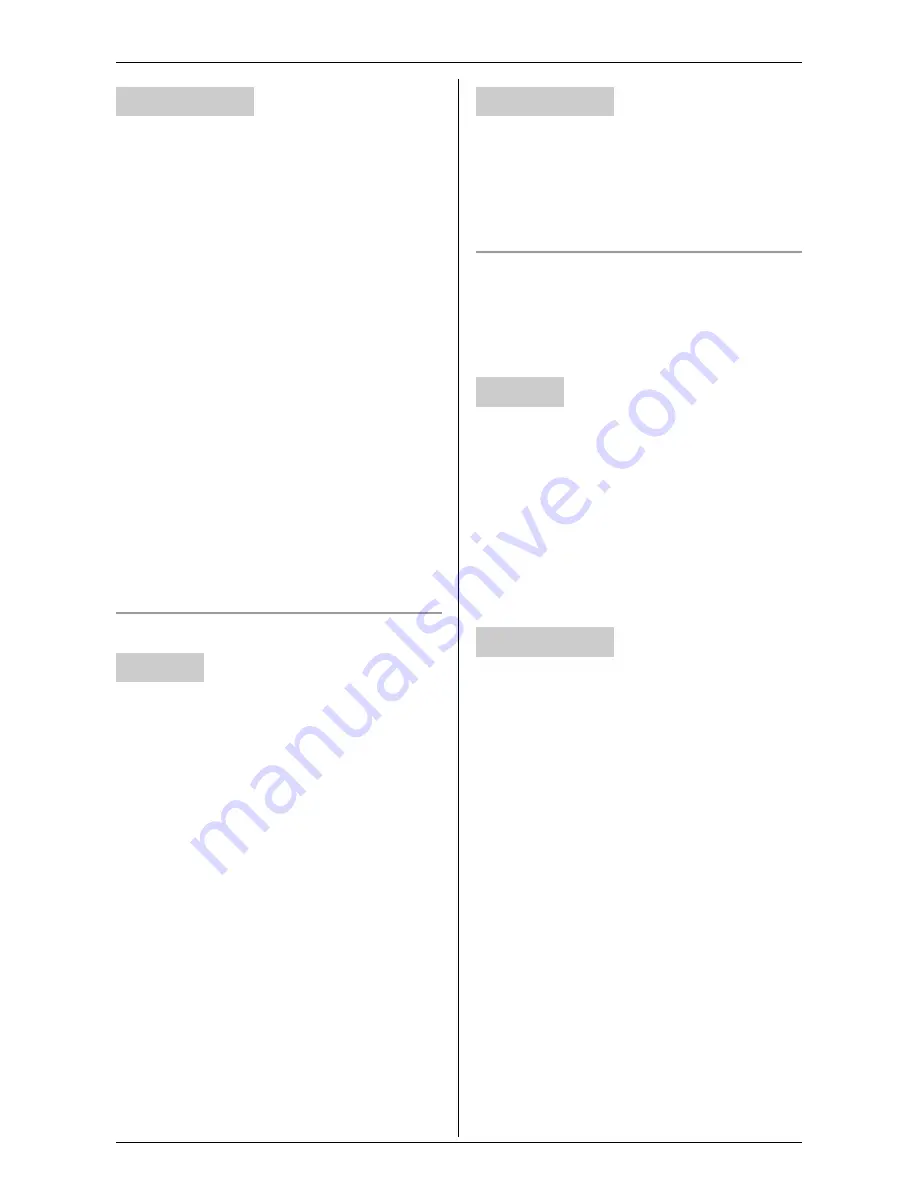
Useful Settings while Monitoring
For assistance, please visit http://www.panasonic.com/phonehelp
31
“
Favor Clarity
”: Improves the display
sharpness but the smoothness of motion
decreases.
“
Standard
” (Default): Sets standard
sharpness level.
“
Favor Motion
”: Improves the
smoothness of motion but the image clarity
decreases.
1
Access the cordless camera (page 26).
2
Click
[Setup]
tab at the top of the page.
3
Click
[Camera Settings]
.
4
Select the desired sharpness, then click
[Save]
.
Note:
L
You can also change the sharpness
temporarily by clicking the desired
setting on the
[Standard Display]
page
of the web browser.
Adjusting the display brightness
KX-THA12/KX-THA17:
1
Start monitoring (page 16).
i
{
MENU
}
2
“
Brightness
”
i
{
SELECT
}
3
Press
{
>
}
to improve the brightness.
Press
{
<
}
to decrease the brightness.
4
{
SAVE
}
KX-THA16:
1
Start monitoring (page 16).
i
{
BRIGHTNESS
}
2
Press
{
>
}
to improve the brightness.
Press
{
<
}
to decrease the brightness.
3
{
SAVE
}
After accessing the cordless camera (page
26), you can change the brightness
temporarily by clicking the desired setting
on the
[Standard Display]
page of the
web browser.
Displaying the image upside down
You can turn the camera image upside
down. This feature is useful when you
mount the cordless camera upside down
(page 40).
KX-THA12/KX-THA17:
1
Start monitoring (page 16).
i
{
MENU
}
2
“
Upside down
”
i
{
SELECT
}
KX-THA16:
Start monitoring (page 16).
i
{
UPSIDE
DOWN
}
After accessing the cordless camera (page
26), you can turn the image upside down
by clicking
[Upside Down]
on the
[Standard Display]
page of the web
browser.
Your computer
Handset
Your computer
Handset
Your computer






























