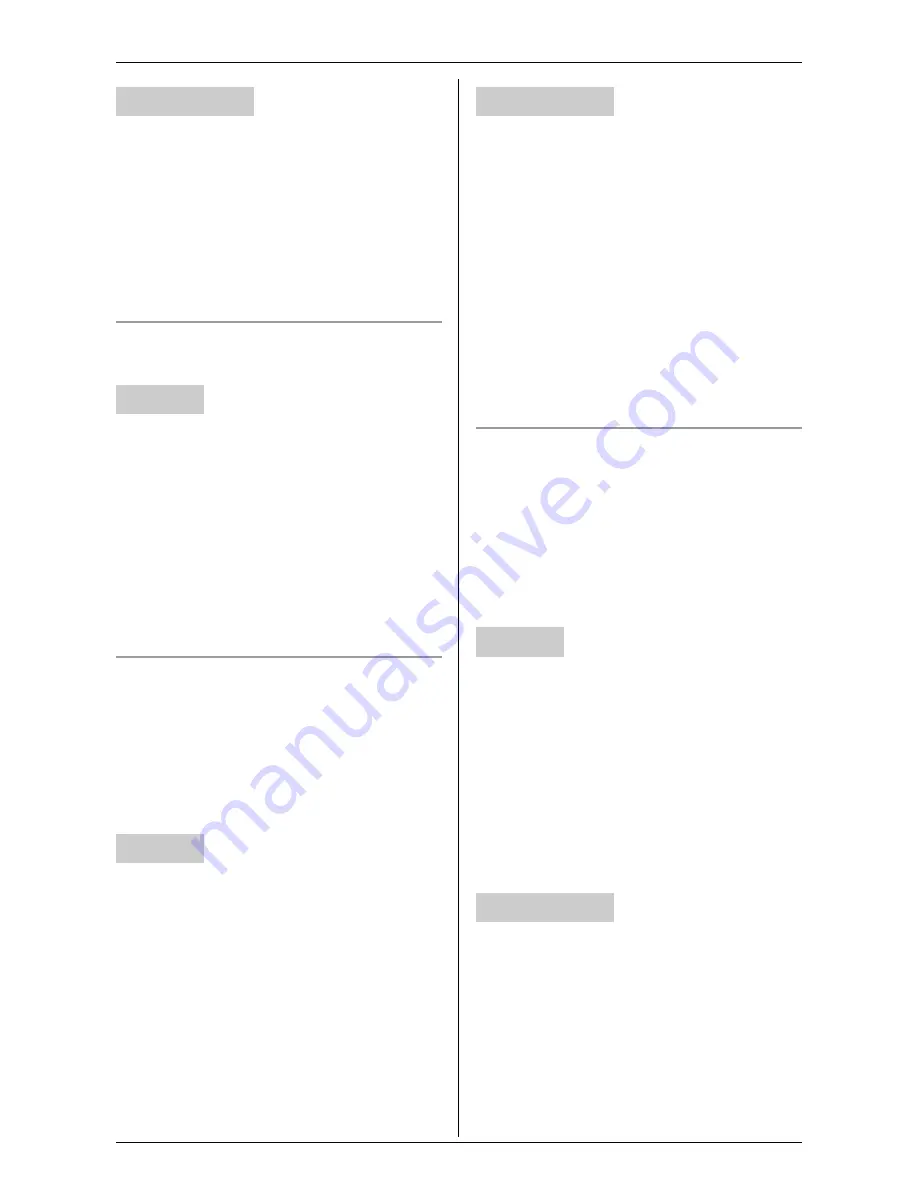
Useful Settings while Monitoring
34
For assistance, please visit http://www.panasonic.com/phonehelp
1
Access the cordless camera (page 26).
2
Click
[Setup]
tab at the top of the page.
3
Click
[Sensor Options]
.
4
Select the desired setting for “
Memory
Full
” (Default: “
Overwrite Image
”),
then click
[Save]
.
Adjusting the cordless camera speaker
volume
KX-THA12/KX-THA16/KX-THA17:
1
Start monitoring (page 16).
i
{
MENU
}
2
“
Camera setting
”
i
{
SELECT
}
3
“
Speaker volume
”
i
{
SELECT
}
4
Select the desired volume. (Default:
“
6
”)
i
{
SAVE
}
i
{
OFF
}
Selecting the cordless camera tone
You can select the camera tone that is
heard from the cordless camera:
– when the cordless camera detects
motion and/or sound.
– when
{
Call button
}
of the cordless
camera is pressed.
KX-THA12/KX-THA16/KX-THA17:
1
Start monitoring (page 16).
i
{
MENU
}
2
“
Camera setting
”
i
{
SELECT
}
3
“
Camera tone
”
i
{
SELECT
}
4
Select the desired setting. (Default:
“
Tone 1
”)
i
{
SAVE
}
i
{
OFF
}
1
Access the cordless camera (page 26).
2
Click
[Setup]
tab at the top of the page.
3
Click
[Sensor Options]
.
4
Select the desired setting for “
Tone
Pattern
” (Default: “
Tone 1
”), then
click
[Save]
.
Note for handset and computer:
L
When customizing the camera tone, the
selected tone sounds from the cordless
camera.
Adjusting the cordless camera tone
volume
You can select the camera tone volume of
the cordless camera:
– when the cordless camera detects
motion and/or sound.
– when
{
Call button
}
of the cordless
camera is pressed.
KX-THA12/KX-THA16/KX-THA17:
1
Start monitoring (page 16).
i
{
MENU
}
2
“
Camera setting
”
i
{
SELECT
}
3
“
Tone volume
”
i
{
SELECT
}
4
Select the desired volume. (Default:
“
2
”)
i
{
SAVE
}
i
{
OFF
}
1
Access the cordless camera (page 26).
2
Click
[Setup]
tab at the top of the page.
3
Click
[Sensor Options]
.
4
Select the desired setting for “
Volume
”
(Default: “
Medium
”), then click
[Save]
.
Your computer
Handset
Handset
Your computer
Handset
Your computer






























